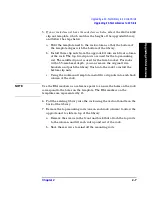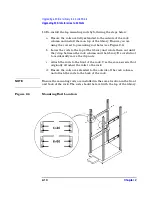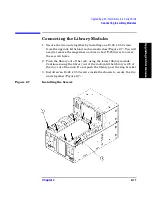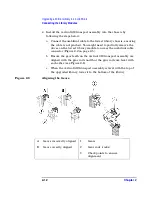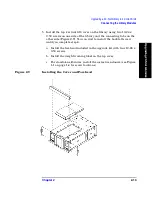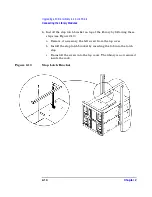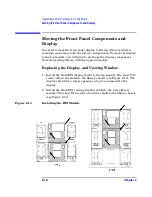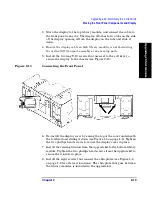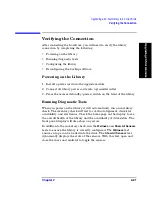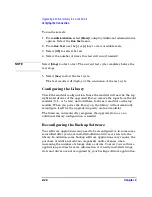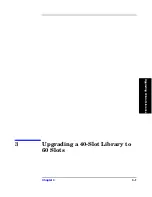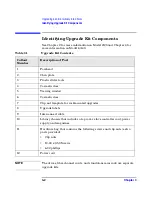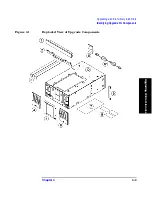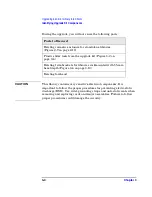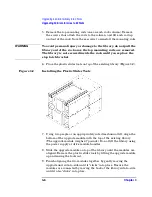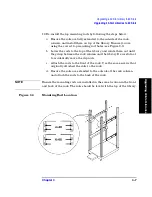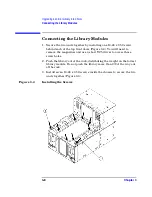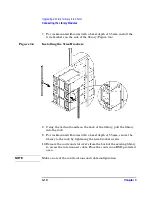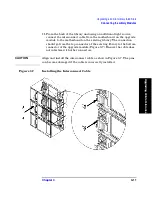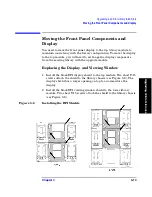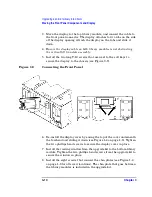Upgrading a 20-Slot Library to 40 or 60 Slots
Verifying the Connection
Chapter 2
2-21
U
pgrad
ing 2
0
-S
lo
t
Li
brari
e
s
Verifying the Connection
After connecting the hardware, you will need to verify the library
connection by completing the following:
• Powering on the library
• Running diagnostic tests
• Configuring the library
• Reconfiguring the backup software
Powering on the Library
1. Install a power cord into the upgrade module.
2. Connect all library power cords into a grounded outlet.
3. Press the recessed standby (power) switch on the front of the library.
Running Diagnostic Tests
When you power on the library, it will automatically run an inventory
check. The inventory check will test for vertical alignment, drive/slot
availability, and electronics. Check the home page on the display to see
the overall health of the library and the availability of drives/slots. The
front panel display will also show any errors.
In addition to the inventory check, run the
Wellness
and
Show All Sensors
tests to ensure the library is correctly configured. The
Wellness
test
ensures a tape can be loaded into the drive. The
Show All Sensors
test
dynamically displays the state of the sensors. With this test, open and
close the doors and mailslot to toggle the sensors.
Summary of Contents for ProBook 440
Page 7: ...Chapter 1 1 1 Preparing for the Upgrade 1 Preparing a 2 20 and 4 40 Library for the Upgrade ...
Page 17: ...Chapter 2 2 1 Upgrading 20 Slot Libraries 2 Upgrading a 20 Slot Library to 40 or 60 Slots ...
Page 39: ...Chapter 3 3 1 Upgrading 40 Slot Libraries 3 Upgrading a 40 Slot Library to 60 Slots ...
Page 56: ...Upgrading a 40 Slot Library to 60 Slots Verifying the Connection Chapter 3 3 18 ...
Page 57: ...Chapter 4 4 1 Upgrading Library 6 140 4 Upgrading Library Model 6 140 ...