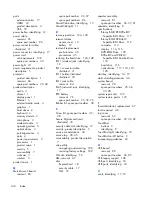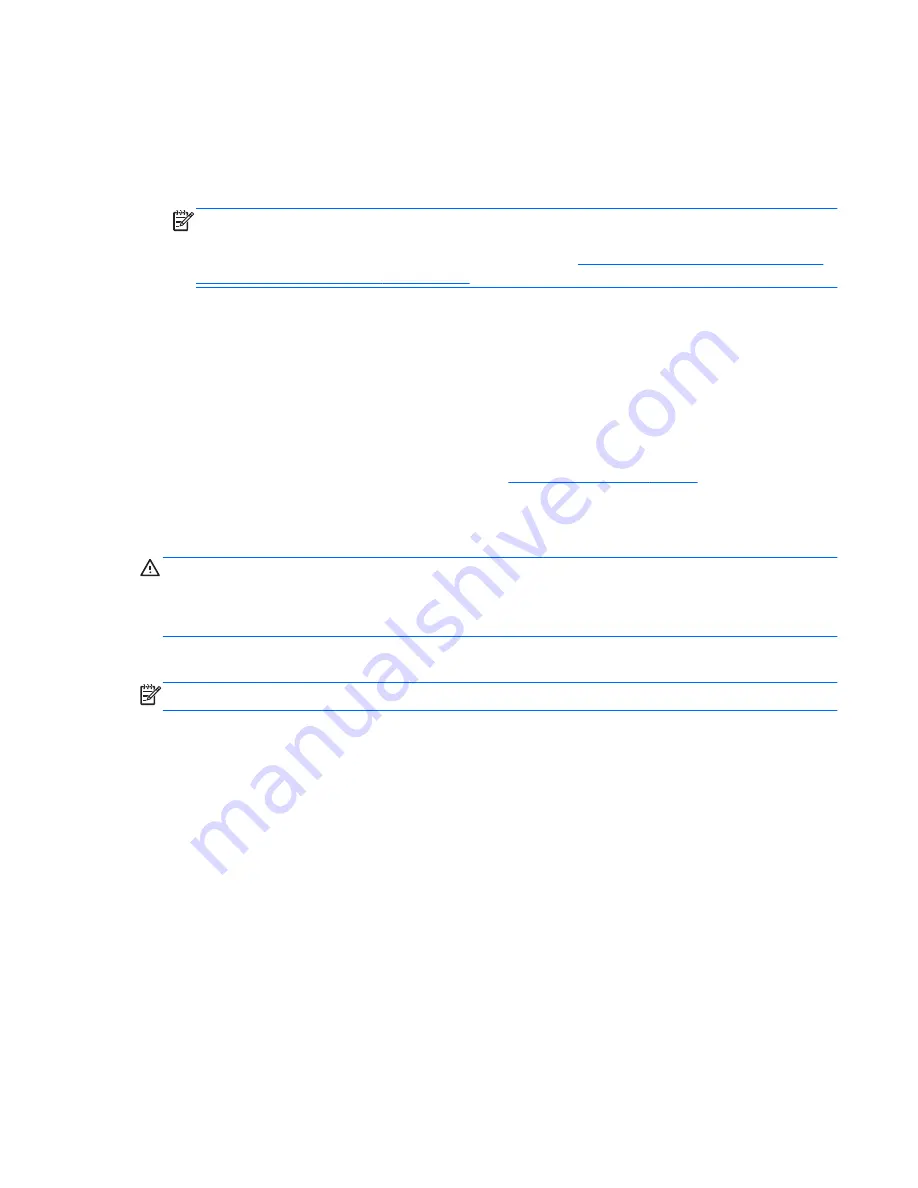
To recover the original hard drive image using
f11
:
1.
If possible, back up all personal files.
2.
If possible, check for the presence of the HP Recovery partition: click
Start
, right-click
Computer
,
click
Manage
, and then click
Disk Management
.
NOTE:
If the HP Recovery partition is not listed, you must recover your operating system and
programs using the Windows 7 operating system DVD and the
Driver Recovery
disc (both
purchased separately). For additional information, refer to
Using a Windows 7 operating system
DVD (purchased separately) on page 125
.
3.
If the HP Recovery partition is listed, restart the computer, and then press
esc
while the “Press the
ESC key for Startup Menu” message is displayed at the bottom of the screen.
4.
Press
f11
while the “Press <F11> for recovery” message is displayed on the screen.
5.
Follow the on-screen instructions.
Using a Windows 7 operating system DVD (purchased separately)
To order a Windows 7 operating system DVD, go to
http://www.hp.com/support
, select your country
or region, and follow the on-screen instructions. You can also order the DVD by calling technical
support. For contact information, refer to the
Worldwide Telephone Numbers
booklet included with the
computer.
CAUTION:
Using a Windows 7 operating system DVD completely erases hard drive contents and
reformats the hard drive. All files you have created and any software installed on the computer are
permanently removed. When reformatting is complete, the recovery process helps you restore the
operating system, as well as drivers, software, and utilities.
To initiate recovery using a Windows 7 operating system DVD:
NOTE:
This process takes several minutes.
1.
If possible, back up all personal files.
2.
Restart the computer, and then insert the Windows 7 operating system DVD into the optical drive
before the Windows operating system loads.
3.
When prompted, press any keyboard key.
4.
Follow the on-screen instructions.
5.
Click
Next
.
6.
Select
Repair your computer
.
7.
Follow the on-screen instructions.
Windows 7
125
Summary of Contents for ProBook 4430s
Page 1: ...HP ProBook 4430s Notebook PC HP ProBook 4330s Notebook PC Maintenance and Service Guide ...
Page 4: ...iv Safety warning notice ...
Page 8: ...viii ...
Page 29: ...Computer major components Computer major components 21 ...
Page 83: ...Cable routing path top Cable routing path bottom Component replacement procedures 75 ...
Page 150: ......