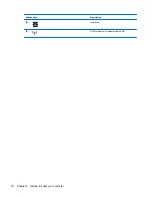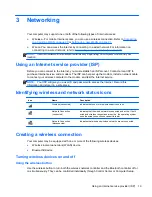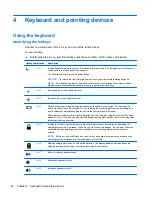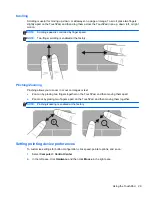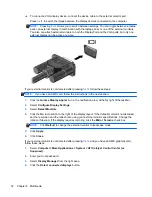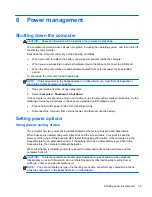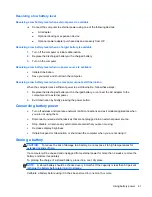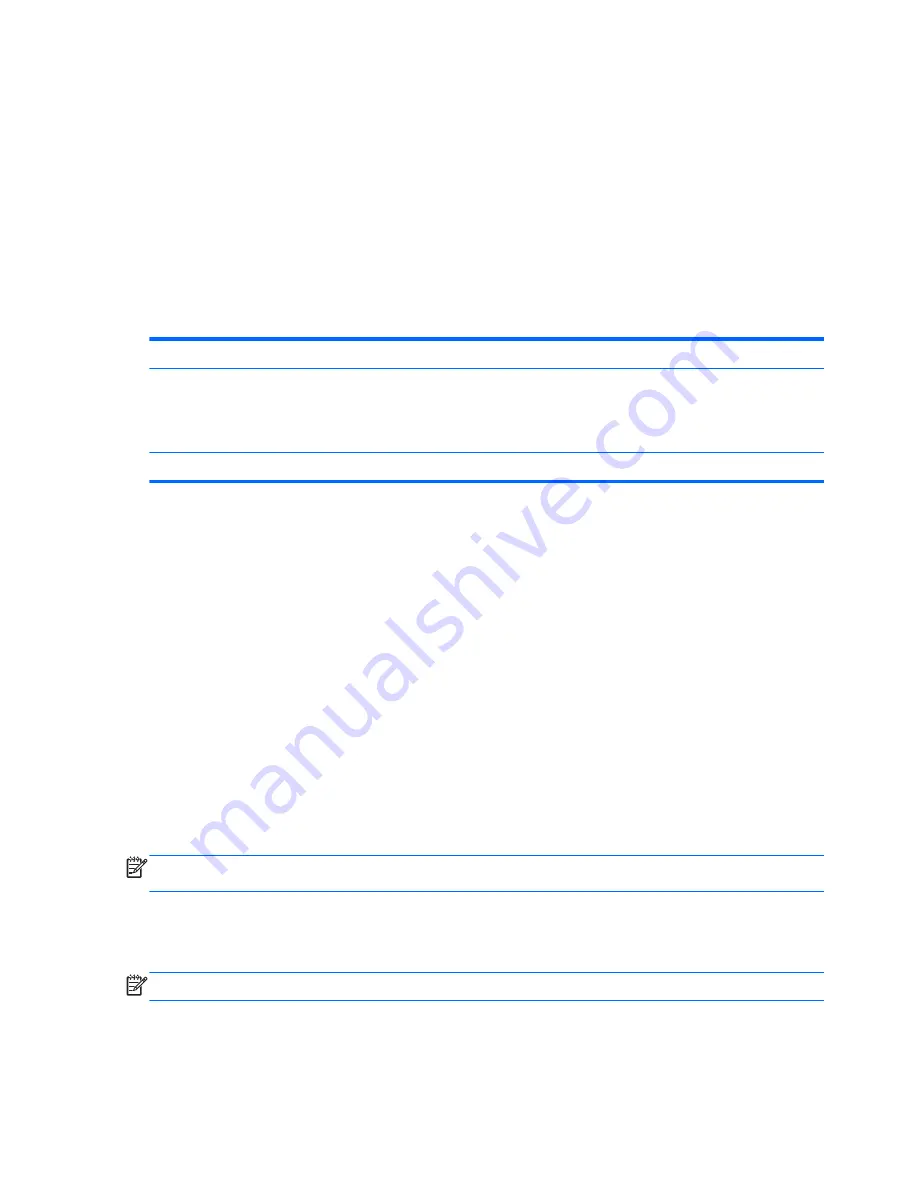
Switching key functions on the embedded numeric keypad
You can temporarily alternate the functions of keys on the embedded numeric keypad between their
standard keyboard functions and their keypad functions:
●
To use the navigational function of a keypad key while the keypad is off, press and hold the
fn
key while pressing the keypad key.
●
To use the standard function of a keypad key while the keypad is on:
◦
Press and hold the
fn
key to type in lowercase.
◦
Press and hold
fn
+
shift
to type in uppercase.
Using the integrated numeric keypad (select models only)
Component
Description
(1)
num lk
key
Alternates between the navigational and numeric functions on the
integrated numeric keypad.
NOTE:
The keypad function that is active when the computer is
turned off is reinstated when the computer is turned back on.
(2)
Integrated numeric keypad
Can be used like an external numeric keypad.
Using an optional external numeric keypad
Keys on most external numeric keypads function differently according to whether num lock is on or
off. (Num lock is turned off at the factory.) For example:
●
When num lock is on, most keypad keys type numbers.
●
When num lock is off, most keypad keys function like the arrow, page up, or page down keys.
When num lock on an external keypad is turned on, the num lock light on the computer is turned on.
When num lock on an external keypad is turned off, the num lock light on the computer is turned off.
To turn num lock on or off on an external keypad as you work:
▲
Press the
num lk
key on the external keypad, not on the computer.
Using the TouchPad
To move the pointer, slide one finger across the TouchPad in the direction you want the pointer to go.
Use the left and right TouchPad buttons like the buttons on an external mouse.
NOTE:
In addition to the pointing devices included with your computer, you can use an external
USB mouse (purchased separately) by connecting it to one of the USB ports on the computer.
Turning the TouchPad off and on
To turn the TouchPad off and on, quickly double-tap the TouchPad on/off button.
NOTE:
The TouchPad light is off when the TouchPad is on.
26
Chapter 4 Keyboard and pointing devices
Summary of Contents for ProBook 4445s
Page 1: ...HP Notebook User Guide ...
Page 4: ...iv Safety warning notice ...
Page 10: ...x ...
Page 100: ......