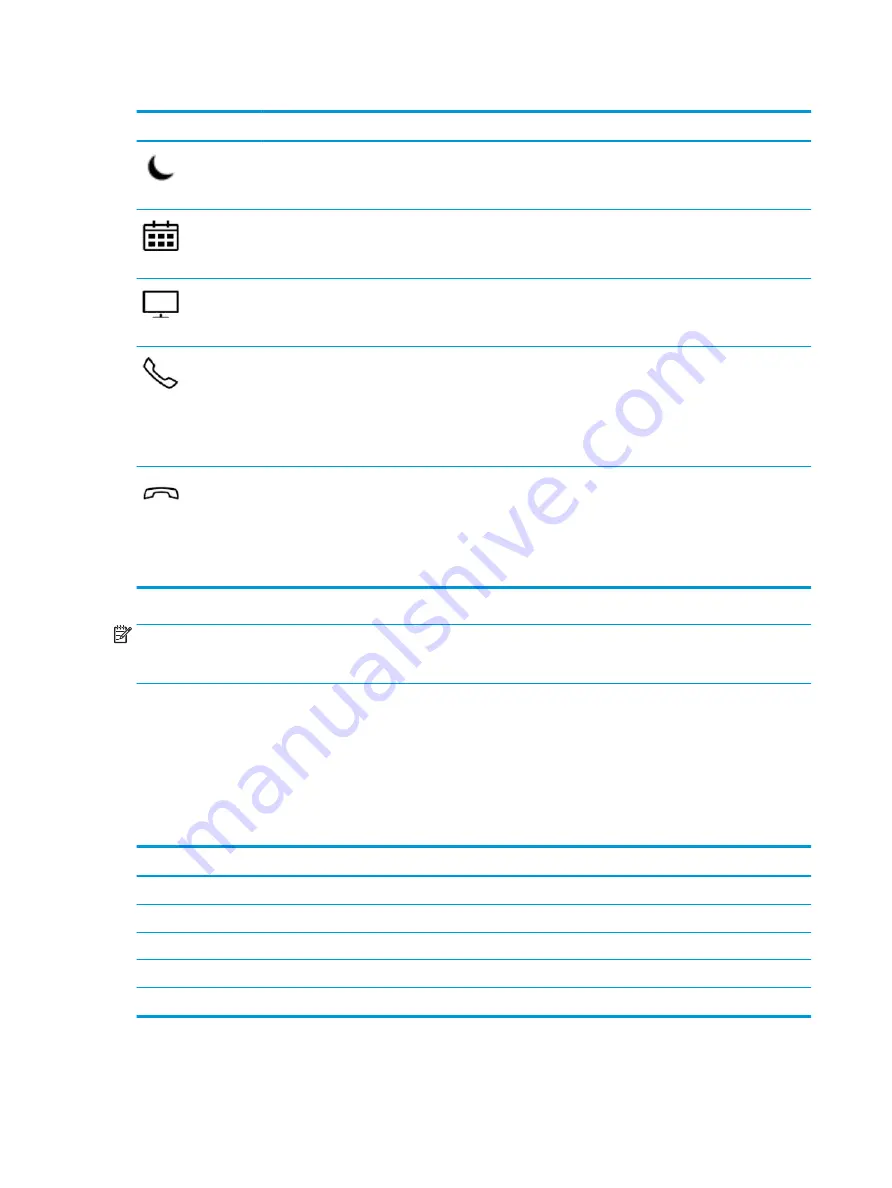
Table 2-9
Action keys and their descriptions (continued)
Icon
Description
Initiates Sleep, which saves your information in system memory. The display and other system components
turn off and power is conserved. To exit Sleep, briefly press the power button.
CAUTION:
To reduce the risk of information loss, save your work before initiating Sleep.
Provides quick access to your Skype for Business calendar.
NOTE:
This feature requires Skype® for Business or Lync® 2013 running on Microsoft Exchange or Office
365® servers.
Turns the screen sharing function on or off.
NOTE:
This feature requires Skype for Business or Lync 2013 running on Microsoft Exchange or Office 365
servers.
●
Answers a call.
●
Starts a call during a 1-on-1 chat.
●
Places a call on hold.
NOTE:
This feature requires Skype for Business or Lync 2013 running on Microsoft Exchange or Office 365
servers.
●
Ends a call.
●
Declines incoming calls.
●
Ends screen sharing.
NOTE:
This feature requires Skype for Business or Lync 2013 running on Microsoft Exchange or Office 365
servers.
NOTE:
The action key feature is enabled at the factory. You can disable this feature by pressing and holding
the
fn
key and the left
shift
key. The fn lock light will turn on. After you have disabled the action key feature,
you can still perform each function by pressing the
fn
key in combination with the appropriate action key.
Hot keys (select products only)
A hot key is the combination of the
fn
key and another key.
To use a hot key:
▲
Press the
fn
key, and then press one of the keys listed in the following table.
Table 2-10
Hot keys and their descriptions
Key
Description
C
Turns on scroll lock.
E
Turns on the insert function.
R
Breaks the operation.
S
Sends a programing query.
W
Pauses the operation.
16
Chapter 2 Components
















































