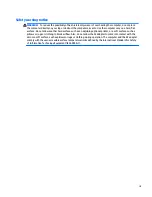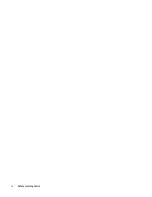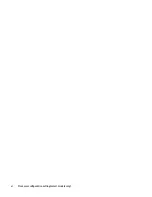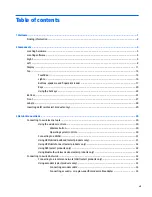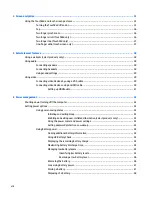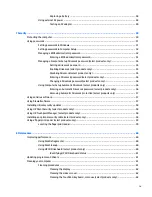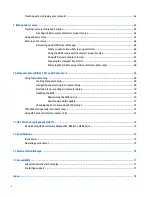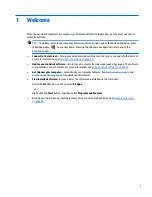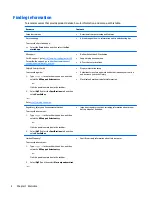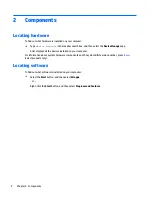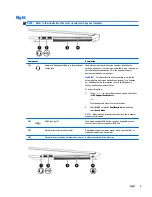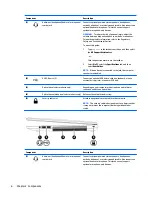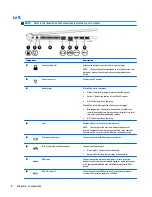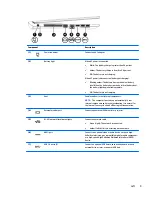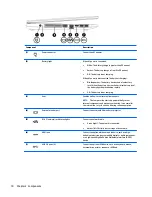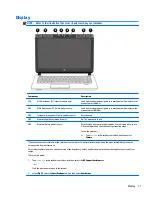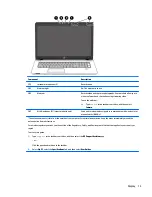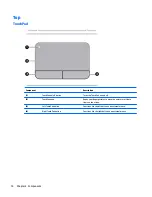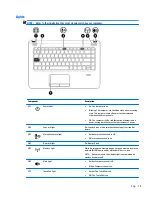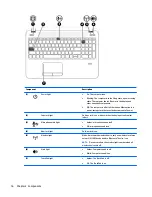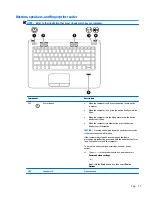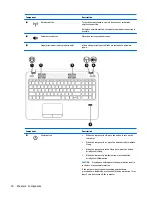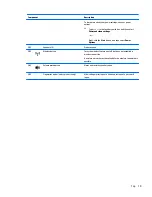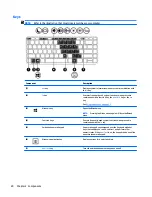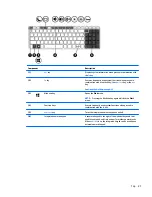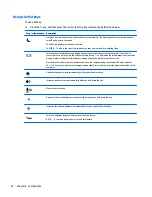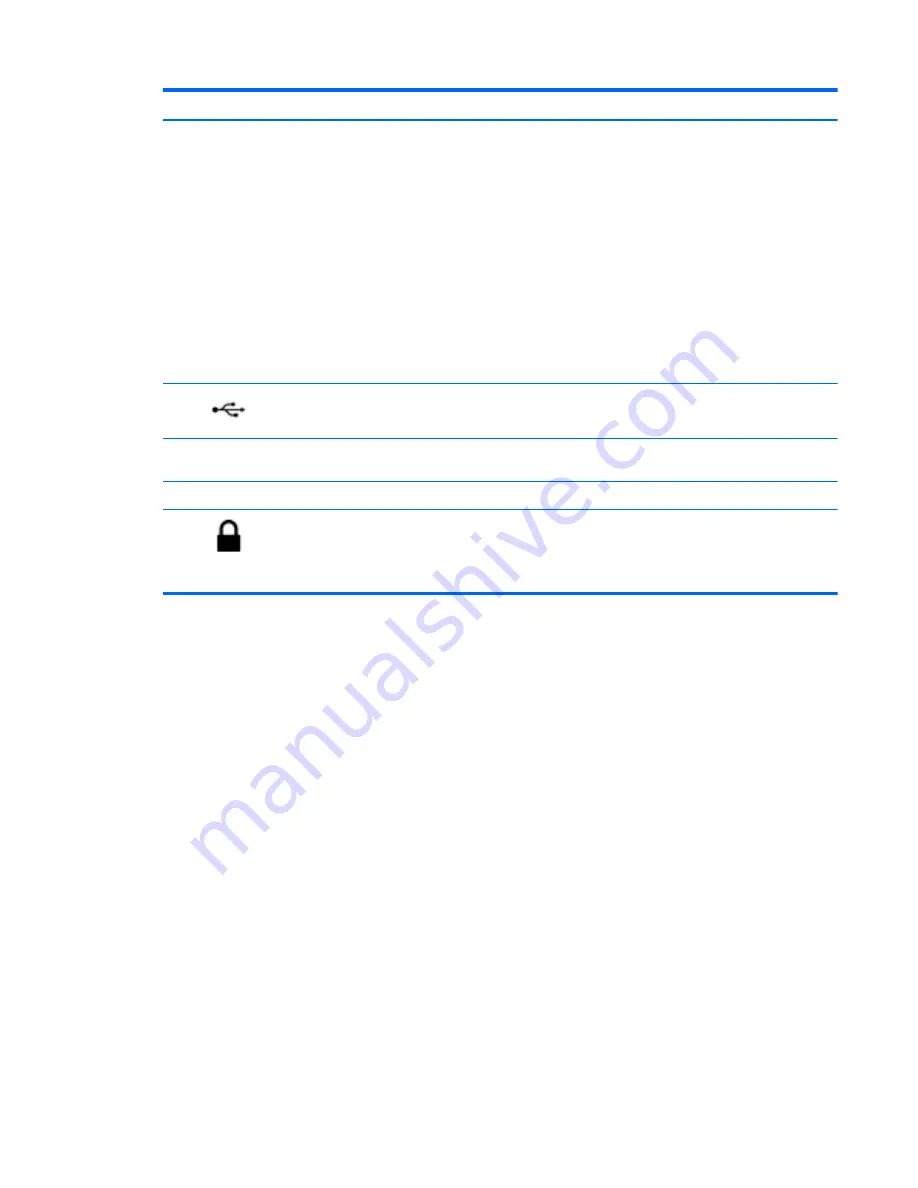
Component
Description
WARNING!
To reduce the risk of personal injury, adjust the
volume before putting on headphones, earbuds, or a headset.
For additional safety information, refer to the Regulatory,
Safety, and Environmental Notices.
To access this guide:
1.
Type
support
in the taskbar search box, and then select
the HP Support Assistant app.
‒
or –
Click the question mark icon in the taskbar.
2.
Select My PC, select the Specifications tab, and then
select User Guides.
NOTE:
When a device is connected to the jack, the computer
speakers are disabled.
(2)
USB 2.0 ports (2)
Connect an optional USB device, such as a keyboard, mouse,
external drive, printer, scanner or USB hub.
(3)
Optical drive (select products only)
Depending on your computer model, reads an optical disc or
reads and writes to an optical disc.
(4)
Optical drive eject button (select products only) Releases the optical drive disc tray.
(5)
Security cable slot
Attaches an optional security cable to the computer.
NOTE:
The security cable is designed to act as a deterrent, but
it may not prevent the computer from being mishandled or
stolen.
Right
7