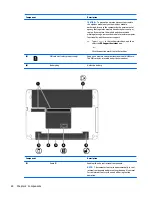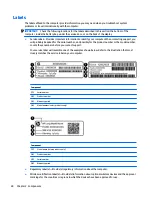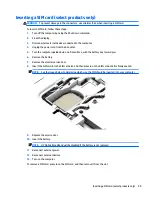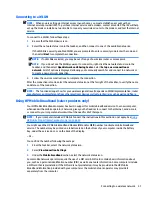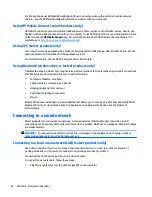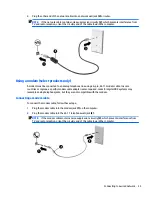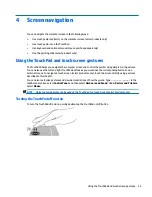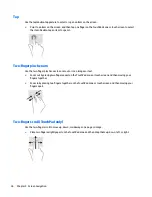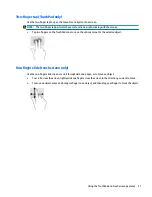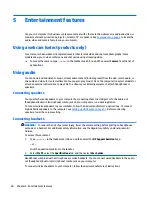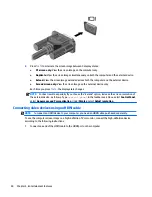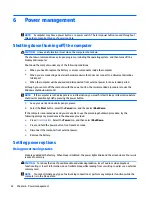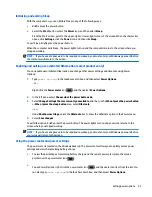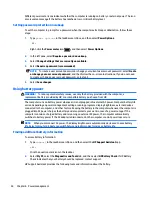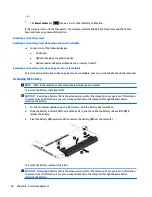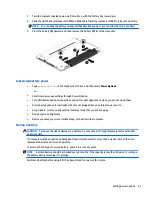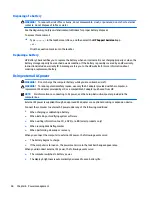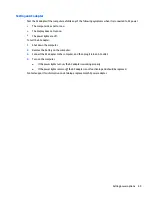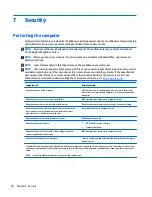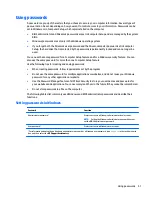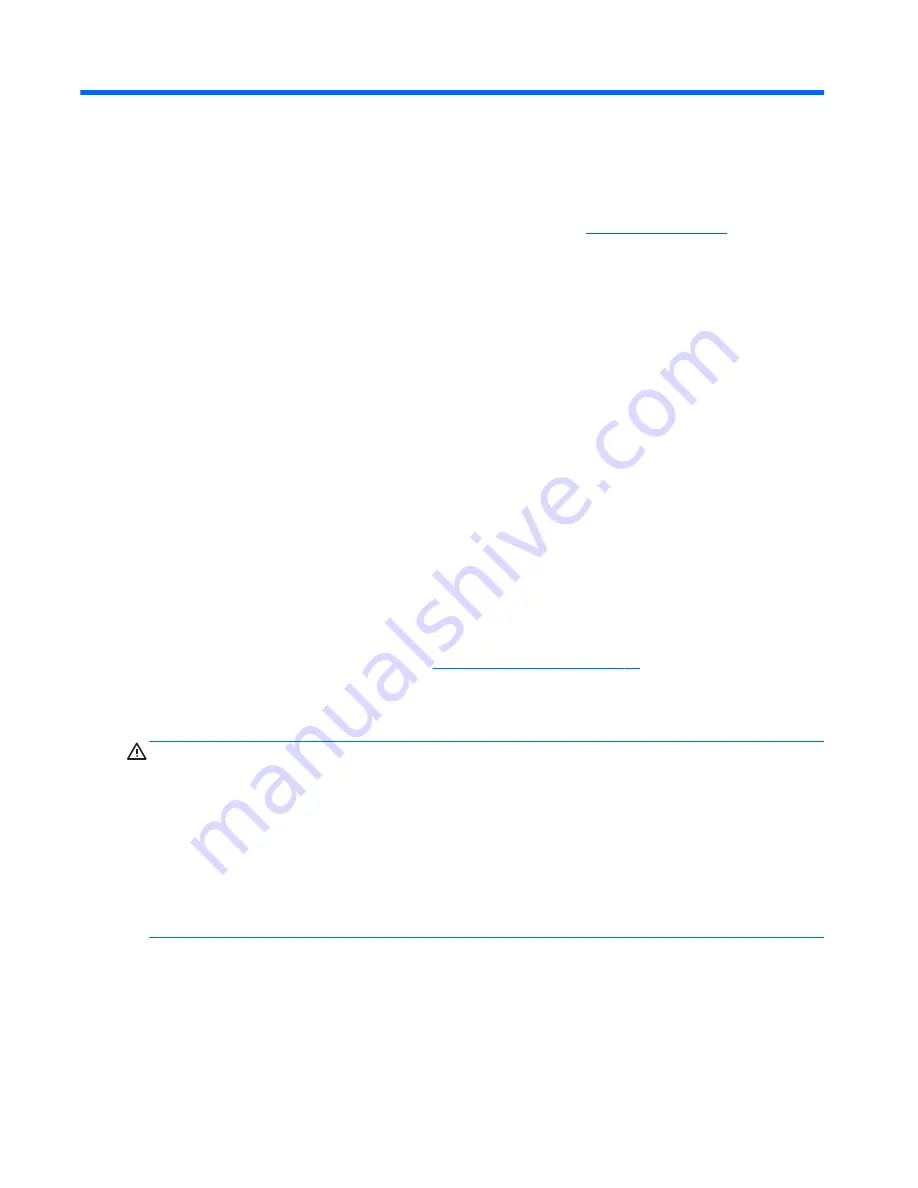
5
Entertainment features
Use your HP computer for business or pleasure to meet with others via the webcam, mix audio and video, or
connect external devices like a projector, monitor, TV, or speakers. See
Components on page 4
to locate the
audio, video and camera features on your computer.
Using a webcam (select products only)
Your computer has a webcam (integrated camera) that records video and captures photographs. Some
models allow you to video conference and chat online using streaming video.
▲
To access the camera, type
camera
in the taskbar search box, and then select Camera from the list of
applications.
Using audio
You can download and listen to music, stream audio content (including radio) from the web, record audio, or
mix audio and video to create multimedia. You can also play music CDs on the computer (on select models) or
attach an external optical drive to play CDs. To enhance your listening enjoyment, attach headphones or
speakers.
Connecting speakers
You can attach wired speakers to your computer by connecting them to a USB port or to the audio-out
(headphone)/audio-in (microphone) combo jack on your computer or on a docking station.
To connect wireless speakers to your computer, follow the device manufacturer's instructions. To connect
high-definition speakers to the computer, see
Setting up HDMI audio on page 41
. Before connecting
speakers, lower the volume setting.
Connecting headsets
WARNING!
To reduce the risk of personal injury, lower the volume setting before putting on headphones,
earbuds, or a headset. For additional safety information, see the Regulatory, Safety and Environmental
Notices.
To access this document:
1.
Type
support
in the taskbar search box, and then select the HP Support Assistant app.
– or –
Click the question mark icon in the taskbar.
2.
Select My PC, select the Specifications tab, and then select User Guides.
Headphones combined with a microphone are called headsets. You can connect wired headsets to the audio-
out (headphone)/audio-in (microphone) combo jack on your computer.
To connect wireless headsets to your computer, follow the device manufacturer's instructions.
38
Chapter 5 Entertainment features