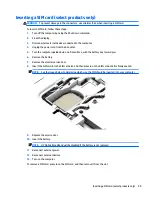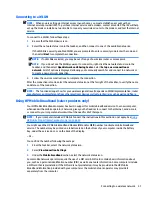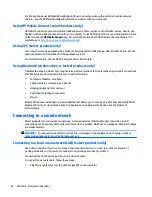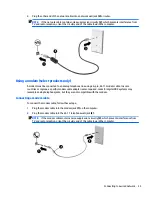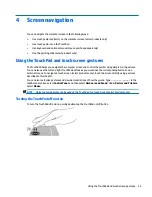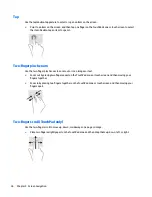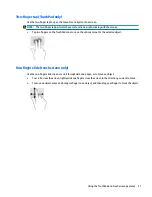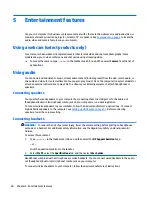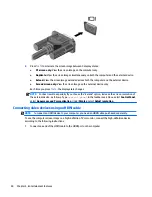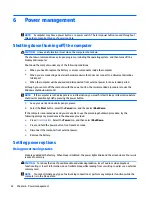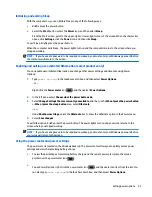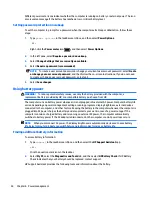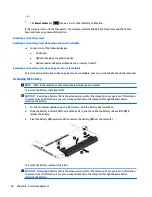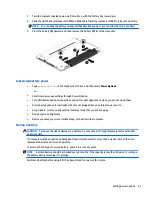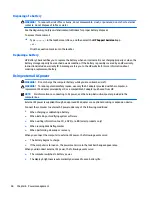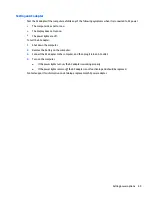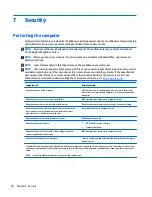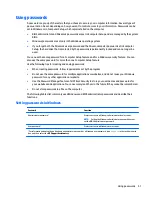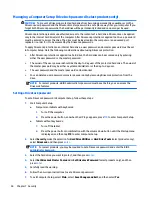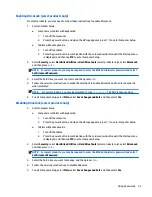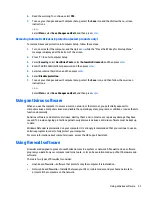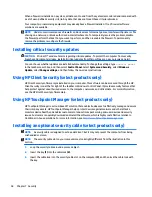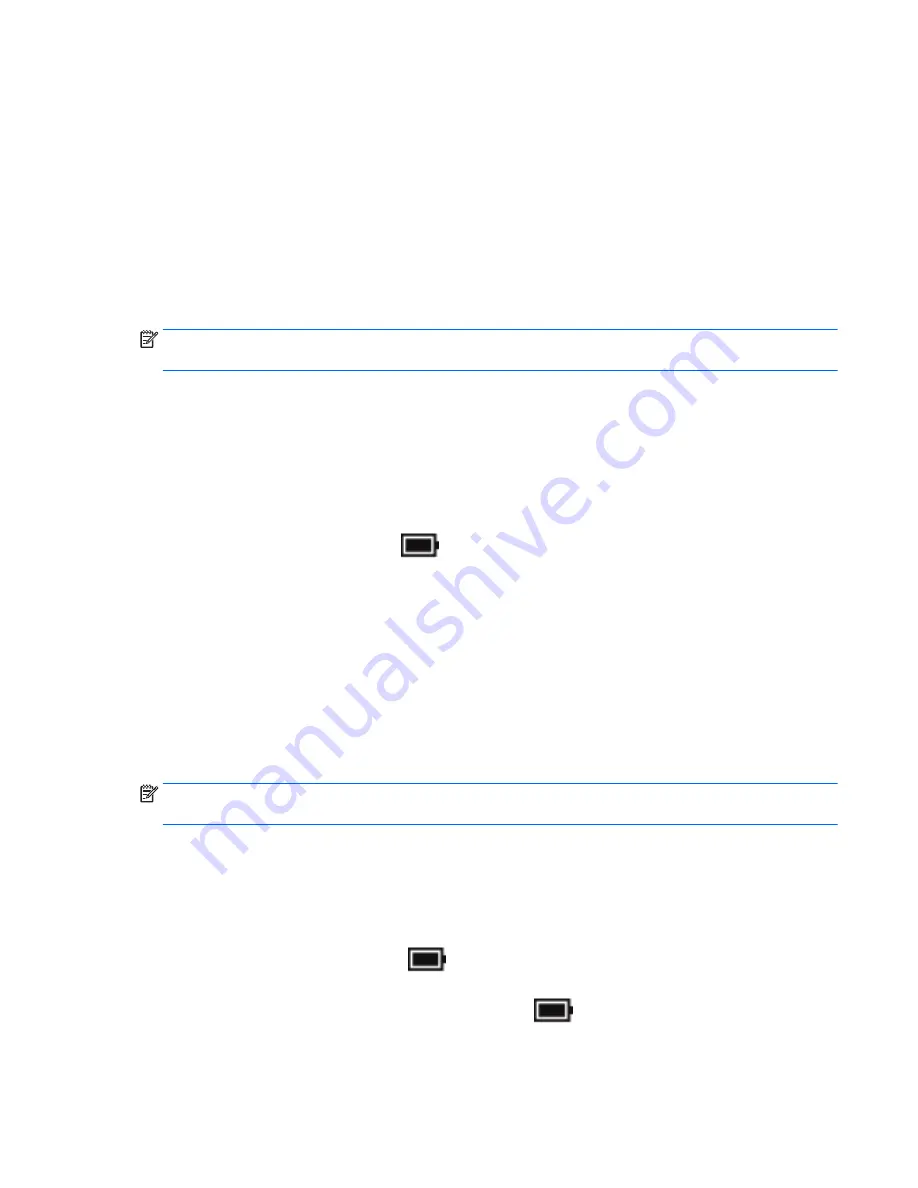
Initiating and exiting Sleep
With the computer on, you can initiate Sleep in any of the following ways:
●
Briefly press the power button.
●
Select the Start button, select the Power icon, and then select Sleep.
From the Start screen, point to the upper-right or lower-right corner of the screen. When the charms list
opens, click Settings, click the Power icon, and then click Sleep.
To exit Sleep, briefly press the power button.
When the computer exits Sleep, the power lights turn on and the computer returns to the screen where you
stopped working.
NOTE:
If you have set a password to be required on wakeup, you must enter your Windows password before
the computer will return to the screen.
Enabling and exiting user-initiated Hibernation (select products only)
You can enable user-initiated Hibernation and change other power settings and timeouts using Power
Options:
1.
Type
power options
in the taskbar search box, and then select Power Options.
‒
or –
Right-click the Power meter icon
, and then select Power Options.
2.
In the left pane, select Choose what the power buttons do.
3.
Select Change Settings that are currently unavailable, and then, in the When I press the power button
or When I press the sleep button area, select Hibernate.
– or –
Under Shutdown settings, select the Hibernate box to show the Hibernate option in the Power menu.
4.
Select Save changes.
To exit Hibernation, briefly press the power button. The power lights turn on and your work returns to the
screen where you stopped working.
NOTE:
If you have set a password to be required on wakeup, you must enter your Windows password before
your work will return to the screen.
Using the power meter and power settings
The power meter is located on the Windows desktop. The power meter allows you to quickly access power
settings and view the remaining battery charge.
●
To view the percentage of remaining battery charge and the current power plan, place the mouse
pointer over the power meter icon
.
●
To use Power Options, right-click the power meter icon
, and then select an item from the list. You
can also type
power options
in the task bar search box, and then select Power Options.
Setting power options
43