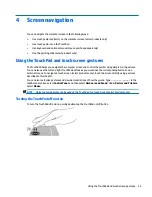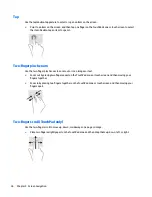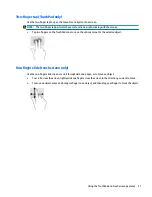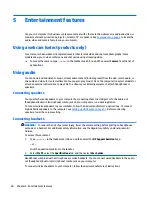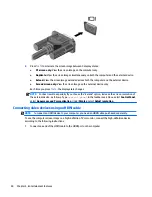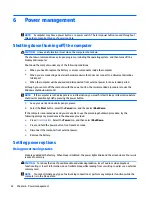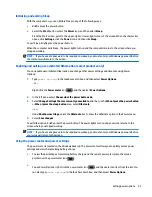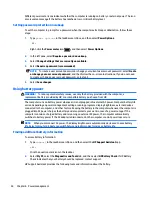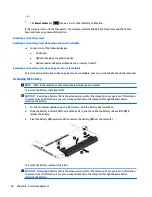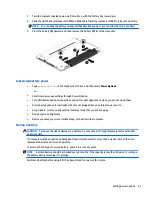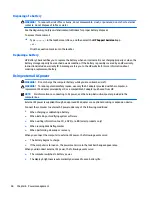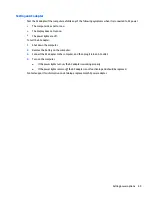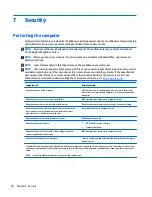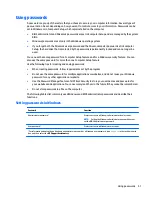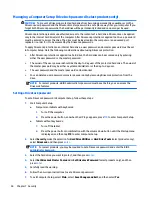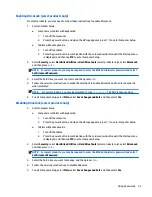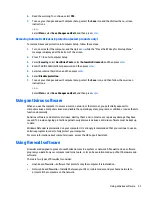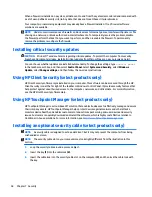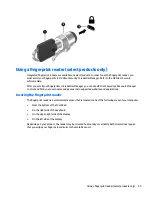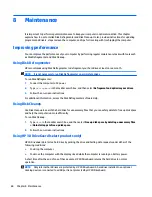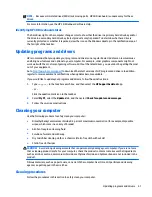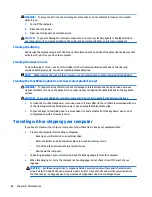Disposing of a battery
WARNING!
To reduce the risk of fire or burns, do not disassemble, crush, or puncture; do not short external
contacts; do not dispose of in fire or water.
See the Regulatory, Safety and Environmental Notices for proper battery disposal.
To access this document:
▲
Type
support
in the taskbar search box, and then select the HP Support Assistant app.
– or –
Click the question mark icon in the taskbar.
Replacing a battery
HP Battery Check notifies you to replace the battery when an internal cell is not charging properly or when the
battery storage capacity has reached a weak condition. If the battery is possibly covered by an HP warranty,
instructions include a warranty ID. A message refers you to the HP website for more information about
ordering a replacement battery.
Using external AC power
WARNING!
Do not charge the computer battery while you are onboard aircraft.
WARNING!
To reduce potential safety issues, use only the AC adapter provided with the computer, a
replacement AC adapter provided by HP, or a compatible AC adapter purchased from HP.
NOTE:
For information on connecting to AC power, see the Setup Instructions poster provided in the
computer box.
External AC power is supplied through an approved AC adapter or an optional docking or expansion device.
Connect the computer to external AC power under any of the following conditions:
●
When charging or calibrating a battery
●
When installing or modifying system software
●
When writing information to a CD, a DVD, or a BD (select products only)
●
When running Disk Defragmenter
●
When performing a backup or recovery
When you connect the computer to external AC power, the following events occur:
●
The battery begins to charge.
●
If the computer is turned on, the power meter icon in the taskbar changes appearance.
When you disconnect external AC power, the following events occur:
●
The computer switches to battery power.
●
The display brightness is automatically decreased to save battery life.
48
Chapter 6 Power management