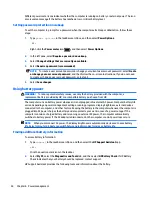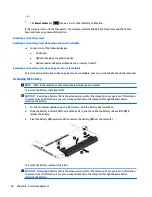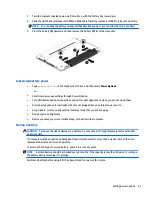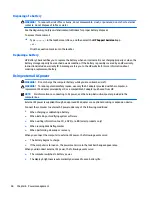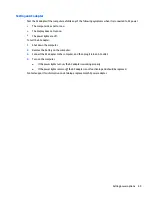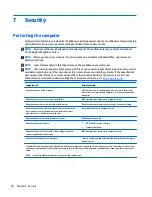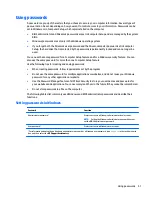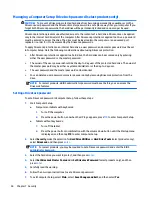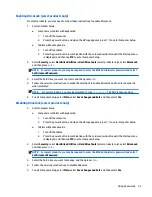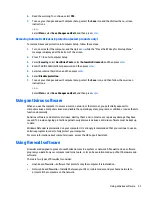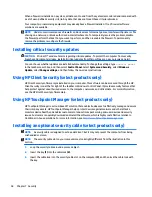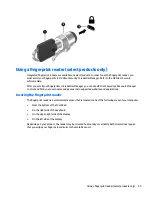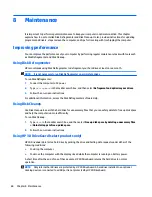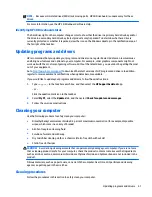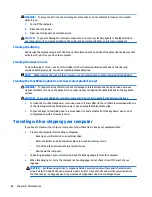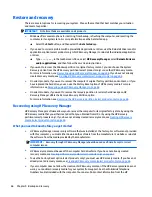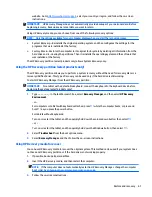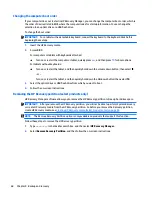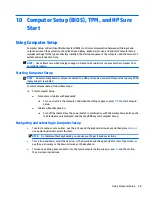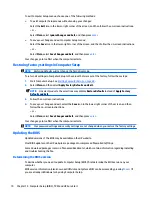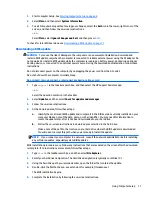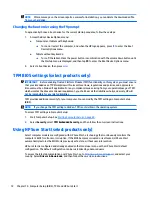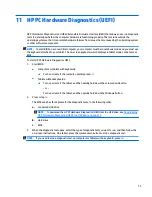When a firewall is installed on a system, all data sent to and from the system is monitored and compared with
a set of user-defined security criteria. Any data that does not meet those criteria is blocked.
Your computer or networking equipment may already have a firewall installed. If not, firewall software
solutions are available.
NOTE:
Under some circumstances a firewall can block access to Internet games, interfere with printer or file
sharing on a network, or block authorized e-mail attachments. To temporarily resolve the problem, disable
the firewall, perform the task that you want to perform, and then reenable the firewall. To permanently
resolve the problem, reconfigure the firewall.
Installing critical security updates
CAUTION:
Microsoft® sends out alerts regarding critical updates. To protect the computer from security
breaches and computer viruses, install all critical updates from Microsoft as soon as you receive an alert.
You can choose whether updates are installed automatically. To change the settings, type
control panel
in the taskbar search box, and then select Control Panel. Select System and Security, select Windows
Update, select Change settings, and then follow the on-screen instructions.
Using HP Client Security (select products only)
HP Client Security software is preinstalled on your computer. This software can be accessed through the HP
Client Security icon at the far right of the taskbar or Windows Control Panel. It provides security features that
help protect against unauthorized access to the computer, networks, and critical data. For more information,
see the HP Client Security software Help.
Using HP Touchpoint Manager (select products only)
HP Touchpoint Manager is a cloud-based IT solution that enables businesses to effectively manage and secure
their company assets. HP Touchpoint Manager helps protect devices against malware and other attacks,
monitors device health, and enables customers to reduce time spent solving end-user device and security
issues. Customers can quickly download and install the software, which is highly cost effective relative to
traditional in-house solutions. For more information, see
http://www.hptouchpointmanager.com
.
Installing an optional security cable (select products only)
NOTE:
A security cable is designed to act as a deterrent, but it may not prevent the computer from being
mishandled or stolen.
NOTE:
The security cable slot on your computer may look slightly different from the illustration in this
section.
1.
Loop the security cable around a secured object.
2.
Insert the key (1) into the cable lock (2).
3.
Insert the cable lock into the security cable slot on the computer (3), and then lock the cable lock with
the key.
58
Chapter 7 Security