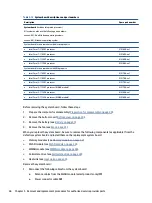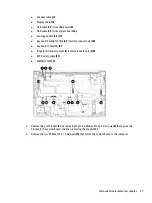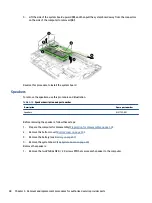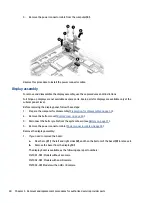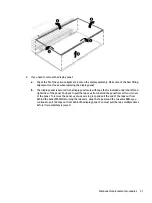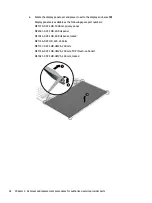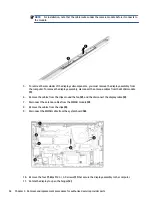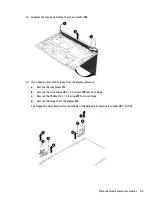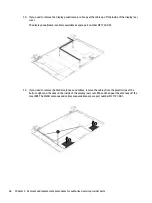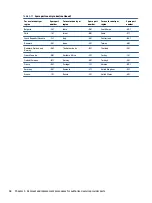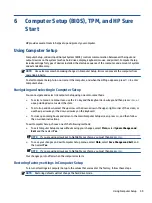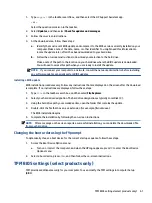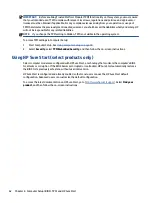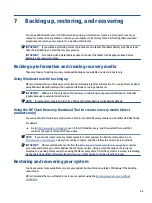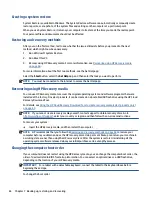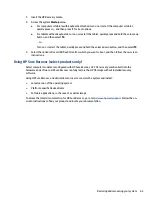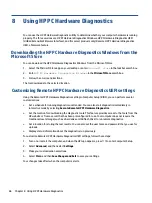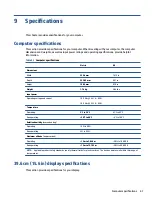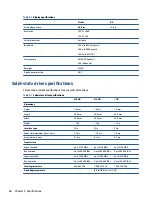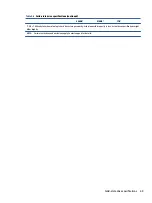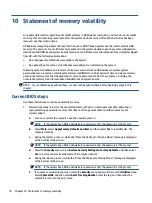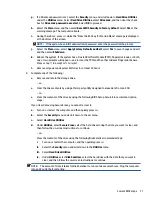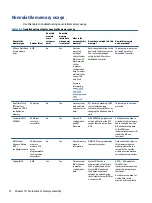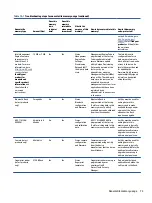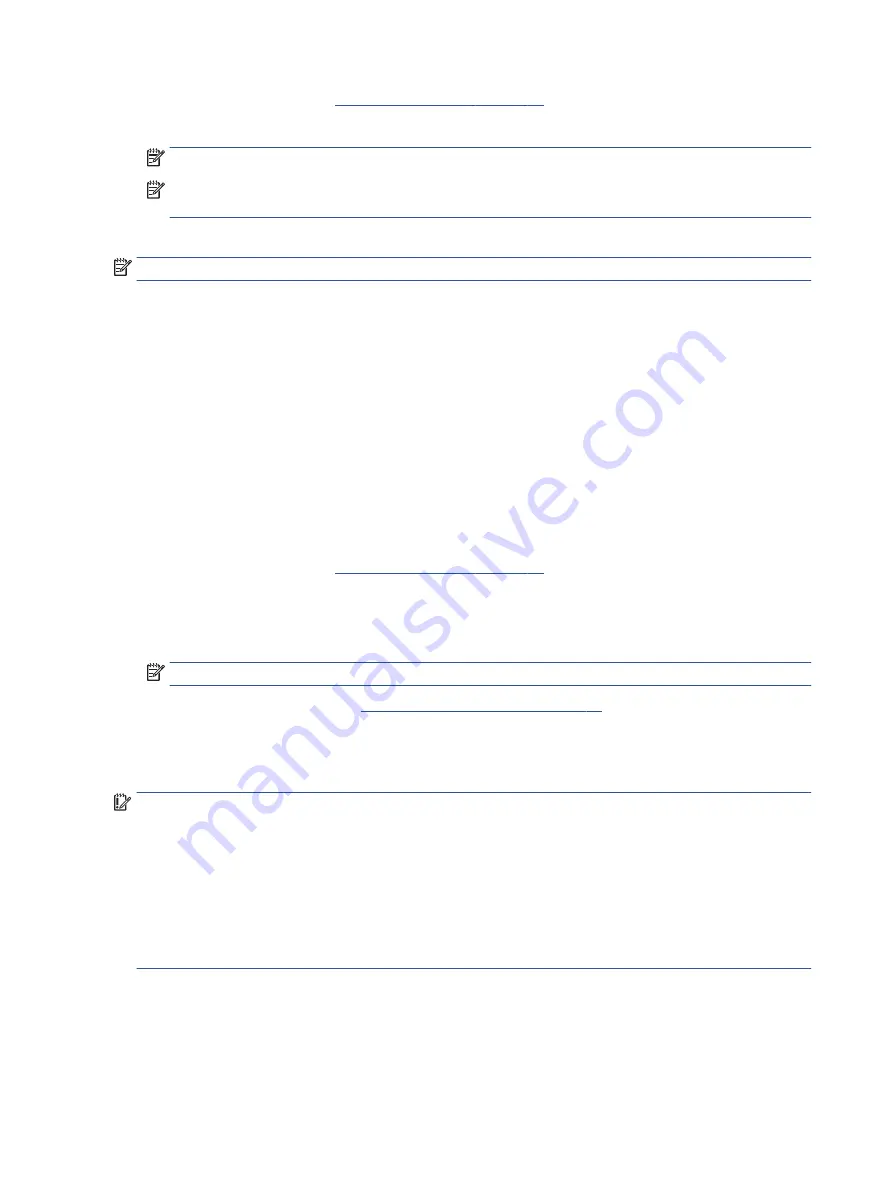
1.
Start Computer Setup. See
Using Computer Setup on page 59
2.
Select Main, select Apply Factory Defaults and Exit, and then select Yes.
NOTE:
If you are using arrow keys to highlight your choice, you must then press
enter
.
NOTE:
On select products, the selections might display Restore Defaults instead of Apply Factory
Defaults and Exit.
Your changes go into effect when the computer restarts.
NOTE:
Your password settings and security settings are not changed when you restore the factory settings.
Updating the BIOS
Updated versions of the BIOS might be available on the HP website. Most BIOS updates on the HP website are
packaged in compressed files called SoftPaqs.
Some download packages contain a file named Readme.txt, which contains information regarding installing
and troubleshooting the file.
Determining the BIOS version
To decide whether you need to update Computer Setup (BIOS), first determine the BIOS version on your
computer.
You can access BIOS version information (also known as ROM date and System BIOS) by pressing
fn
+
esc
(if you
are already in Windows) or by using Computer Setup.
1.
Start Computer Setup. See
Using Computer Setup on page 59
2.
Select Main, and then select System Information.
3.
To exit Computer Setup menus without saving your changes, select Main, select Ignore Changes and
Exit, and then select Yes.
NOTE:
If you are using arrow keys to highlight your choice, you must then press
enter
.
To check for later BIOS versions, see
Preparing for a BIOS update on page 60
.
Preparing for a BIOS update
Be sure to follow all prerequisites before downloading and installing a BIOS update.
IMPORTANT:
To reduce the risk of damage to the computer or an unsuccessful installation, download and
install a BIOS update only when the computer is connected to reliable external power using the AC adapter. Do
not download or install a BIOS update while the computer is running on battery power, docked in an optional
docking device, or connected to an optional power source. During the download and installation, follow these
instructions:
Do not disconnect power on the computer by unplugging the power cord from the AC outlet.
Do not shut down the computer or initiate Sleep.
Do not insert, remove, connect, or disconnect any device, cable, or cord.
Downloading a BIOS update
After you review the prerequisites, you can check for and download BIOS updates.
60
Chapter 6 Computer Setup (BIOS), TPM, and HP Sure Start
Summary of Contents for ProBook 450 G8
Page 4: ...iv Safety warning notice ...
Page 8: ...viii ...