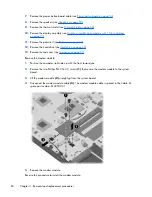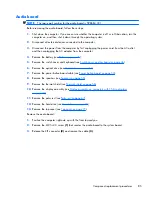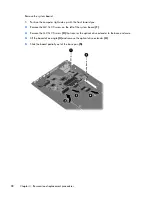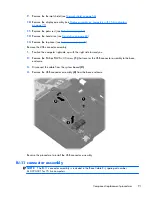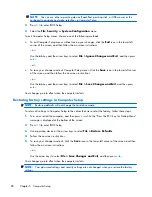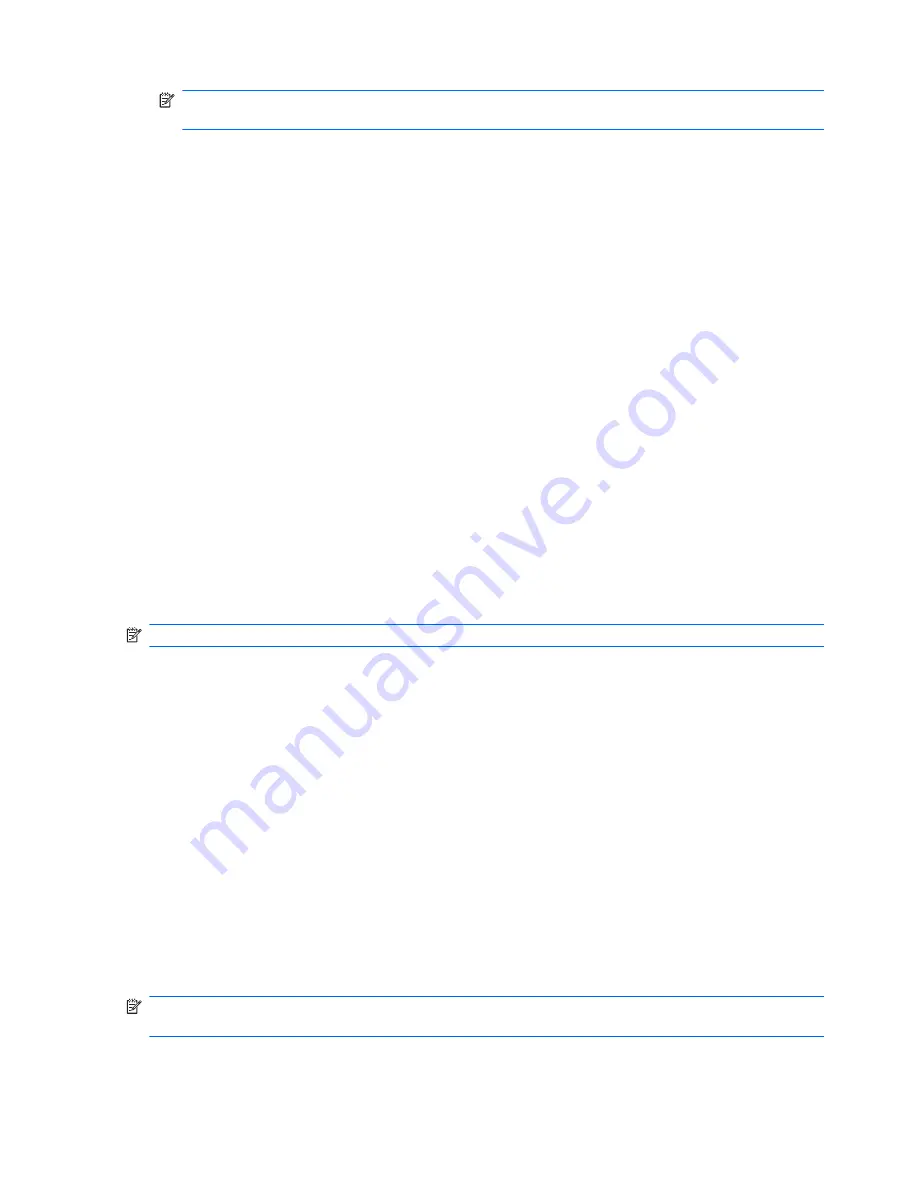
NOTE:
You can use either a pointing device (TouchPad, pointing stick, or USB mouse) or the
keyboard to navigate and make selections in Computer Setup.
2.
Press
f10
to enter BIOS Setup.
3.
Select the
File
,
Security
, or
System Configuration
menu.
To exit Computer Setup menus, choose one of the following methods:
●
To exit Computer Setup menus without saving your changes, click the
Exit
icon in the lower-left
corner of the screen, and then follow the on-screen instructions.
– or –
Use the tab key and the arrow keys to select
File
>
Ignore Changes and Exit
, and then press
enter
.
– or –
●
To save your changes and exit Computer Setup menus, click the
Save
icon in the lower-left corner
of the screen, and then follow the on-screen instructions.
– or –
Use the tab key and the arrow keys to select
File
>
Save Changes and Exit
, and then press
enter
.
Your changes go into effect when the computer restarts.
Restoring factory settings in Computer Setup
NOTE:
Restoring defaults will not change the hard drive mode.
To return all settings in Computer Setup to the values that were set at the factory, follow these steps:
1.
Turn on or restart the computer, and then press
esc
while the “Press the ESC key for Startup Menu”
message is displayed at the bottom of the screen.
2.
Press
f10
to enter BIOS Setup.
3.
Use a pointing device or the arrow keys to select
File
>
Restore Defaults
.
4.
Follow the on-screen instructions.
5.
To save your changes and exit, click the
Save
icon in the lower-left corner of the screen, and then
follow the on-screen instructions.
– or –
Use the arrow keys to select
File
>
Save Changes and Exit
, and then press
enter
.
Your changes go into effect when the computer restarts.
NOTE:
Your password settings and security settings are not changed when you restore the factory
settings.
96
Chapter 5 Computer Setup
Summary of Contents for ProBook 4525s - Notebook PC
Page 1: ...HP ProBook 4525s Notebook PC Maintenance and Service Guide ...
Page 4: ...iv Safety warning notice ...
Page 8: ...10 Recycling 131 Battery 131 Display 131 Index 137 viii ...
Page 135: ...RJ 11 modem Pin Signal 1 Unused 2 Tip 3 Ring 4 Unused 5 Unused 6 Unused RJ 11 modem 127 ...
Page 149: ......