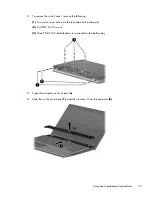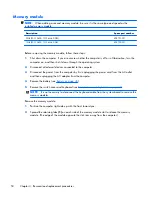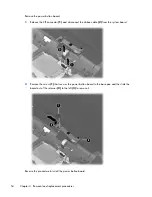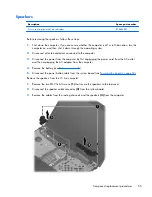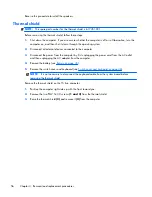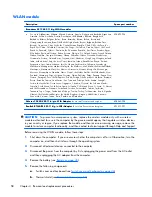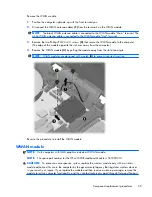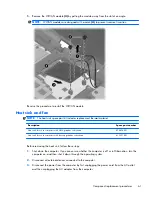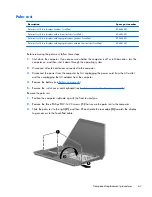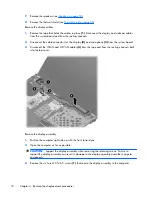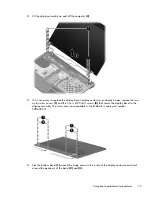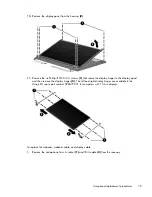Before removing the WWAN module, follow these steps:
1.
Shut down the computer. If you are unsure whether the computer is off or in Hibernation, turn the
computer on, and then shut it down through the operating system.
2.
Disconnect all external devices connected to the computer.
3.
Disconnect the power from the computer by first unplugging the power cord from the AC outlet
and then unplugging the AC adapter from the computer.
4.
Remove the battery (see
Battery on page 45
).
5.
Remove the switch cover and keyboard (see
Switch cover and keyboard on page 46
).
Remove the WWAN module:
1.
Position the computer right-side up with the front toward you.
2.
Remove the protective gasket that is adhered to the top of the WWAN module.
3.
Disconnect the WWAN antenna cables
(1)
from the terminals on the WWAN module.
NOTE:
The red WWAN antenna cable is connected to the WWAN module “Main” terminal.
The blue WWAN antenna cable is connected to the WWAN module “Aux” terminal. The
terminals and cables are both identified by number and color.
4.
Remove the two Torx M2.5×6.0 screws
(2)
that secure the WWAN module to the computer. (The
edge of the module opposite the slot rises away from the computer.)
60
Chapter 4 Removal and replacement procedures
Summary of Contents for ProBook 4525s - Notebook PC
Page 1: ...HP ProBook 4525s Notebook PC Maintenance and Service Guide ...
Page 4: ...iv Safety warning notice ...
Page 8: ...10 Recycling 131 Battery 131 Display 131 Index 137 viii ...
Page 135: ...RJ 11 modem Pin Signal 1 Unused 2 Tip 3 Ring 4 Unused 5 Unused 6 Unused RJ 11 modem 127 ...
Page 149: ......