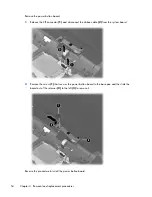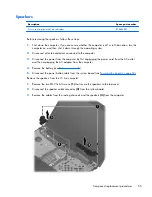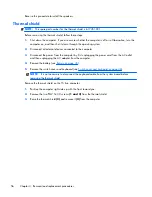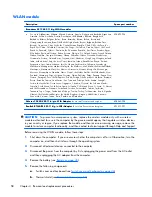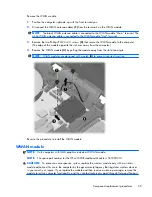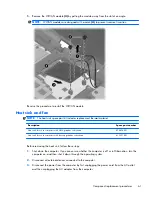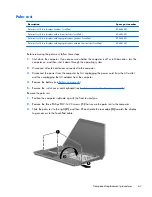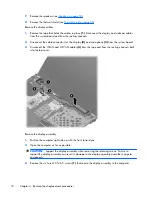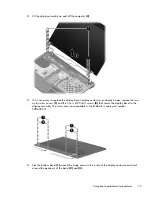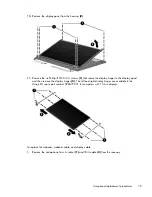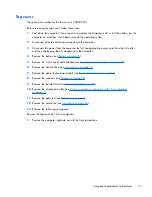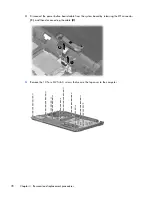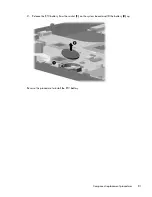3.
Disconnect the power from the computer by first unplugging the power cord from the AC outlet
and then unplugging the AC adapter from the computer.
4.
Remove the battery (see
Battery on page 45
).
5.
Remove the switch cover and keyboard (see
Switch cover and keyboard on page 46
).
6.
Remove the thermal shield (see
Thermal shield on page 56
).
7.
Remove the heat sink and fan (see
Heat sink and fan on page 61
).
NOTE:
It is not necessary to disconnect the keyboard to remove the procesor.
Remove the processor:
1.
Position the computer right-side up with the front toward you.
2.
Use a flat-bladed screwdriver to turn the processor locking screw
(1)
one-half turn
counterclockwise until you hear a click.
3.
Lift the processor
(2)
straight up and remove it.
NOTE:
When you install the processor, the gold triangle
(3)
on the processor must be aligned
with the triangle
(4)
embossed on the processor socket.
Reverse this procedure to install the processor.
66
Chapter 4 Removal and replacement procedures
Summary of Contents for ProBook 4525s - Notebook PC
Page 1: ...HP ProBook 4525s Notebook PC Maintenance and Service Guide ...
Page 4: ...iv Safety warning notice ...
Page 8: ...10 Recycling 131 Battery 131 Display 131 Index 137 viii ...
Page 135: ...RJ 11 modem Pin Signal 1 Unused 2 Tip 3 Ring 4 Unused 5 Unused 6 Unused RJ 11 modem 127 ...
Page 149: ......