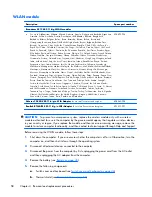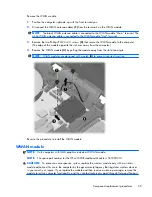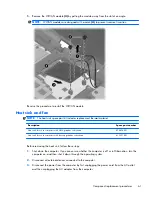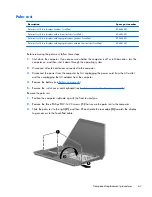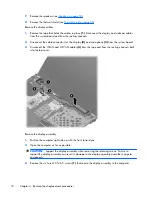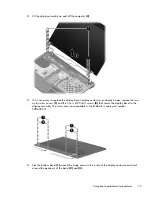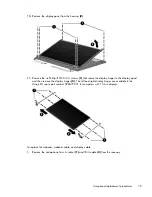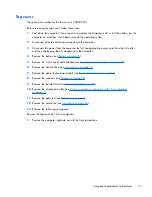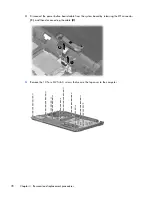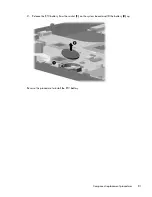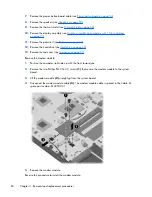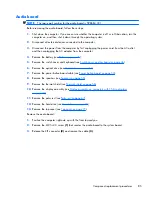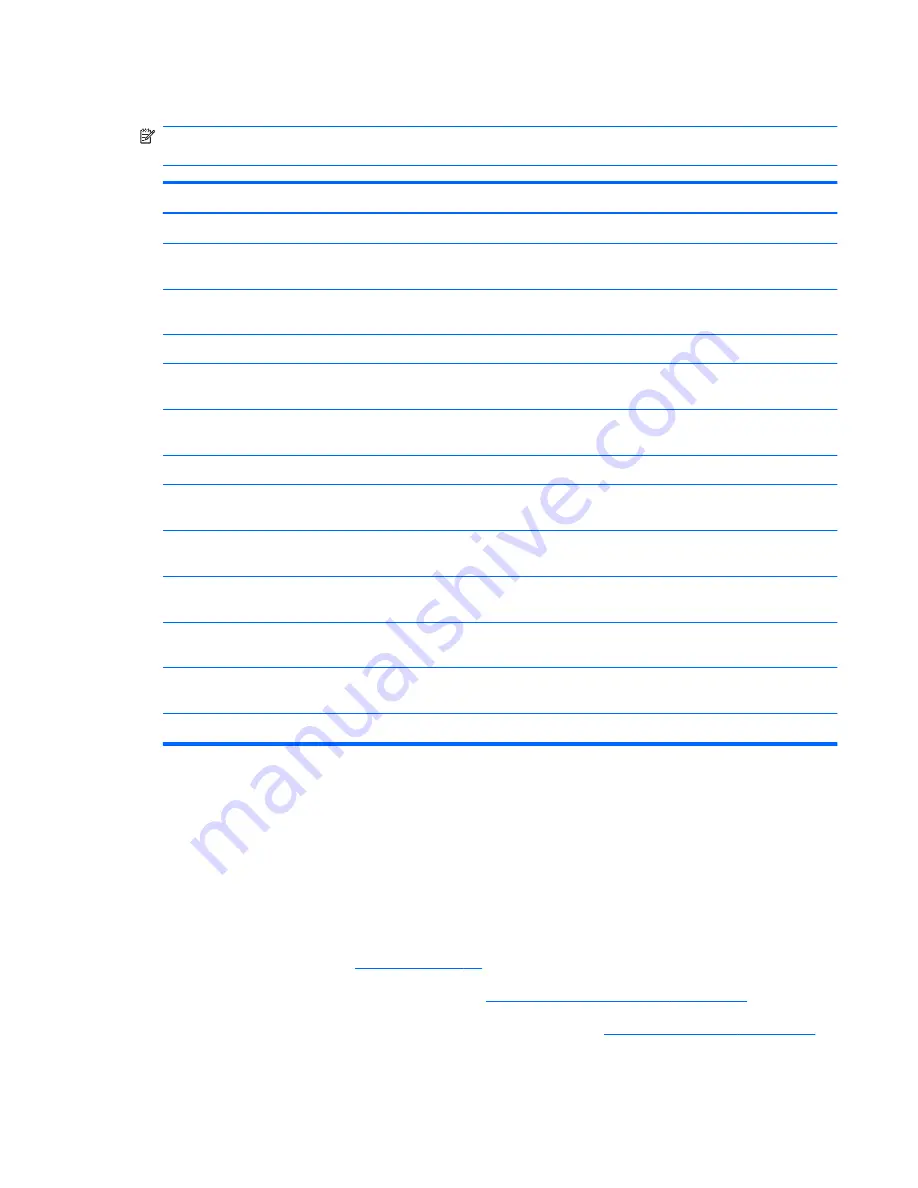
Display assembly on computers with 15.6-in displays
NOTE:
The Miscellaneous LCD Cable Kit, spare part number 599806-001, includes 2 WLAN
antenna transceivers and cables.
Description
Spare part number
For use only with computers with 15.6-in displays
●
15.6-in HD BrightView display assembly for use in computers equipped with webcam and
WWAN (1366×768 resolution)
613219-001
●
15.6-in HD BrightView display assembly for use in computers with webcam (1366×768
resolution)
613218-001
●
15.6-in HD BrightView display assembly (1366×768 resolution)
613215-001
●
15.6-in HD AntiGlare display assembly for use in computers equipped with webcam and
WWAN (1366×768 resolution)
613217-001
●
15.6-in HD AntiGlare display assembly for use in computers equipped with webcam
(1366×768 resolution)
613216-001
●
15.6-in HD AntiGlare display assembly (1366×768 resolution)
613214-001
●
15.6-in HD BrightView display assembly for use in computers with webcam, WWAN, and red
trim (1366×768 resolution)
613230-001
●
15.6-in HD BrightView display assembly for use in computers with webcam and red trim
(1366×768 resolution)
613229-001
●
15.6-in HD BrightView display assembly for use in computers with red trim (1366×768
resolution)
613226-001
●
15.6-in HD AntiGlare display assembly for use in computers equipped with webcam, WWAN,
and red trim (1366×768 resolution)
613228-001
●
15.6-in HD AntiGlare display assembly for use in computers equipped with webcam and red
trim (1366×768 resolution)
613227-001
●
15.6-in HD AntiGlare display assembly for units with red trim (1366×768 resolution)
613225-001
Before removing the 15.6-in display assembly, follow these steps:
1.
Shut down the computer. If you are unsure whether the computer is off or in Hibernation, turn the
computer on, and then shut it down through the operating system.
2.
Disconnect all external devices connected to the computer.
3.
Disconnect the power from the computer by first unplugging the power cord from the AC outlet
and then unplugging the AC adapter from the computer.
4.
Remove the battery (see
Battery on page 45
).
5.
Remove the switch cover and keyboard (see
Switch cover and keyboard on page 46
).
6.
Disconnect the power button cable from the system board (see
Power button board on page 53
).
Component replacement procedures
71
Summary of Contents for ProBook 4525s - Notebook PC
Page 1: ...HP ProBook 4525s Notebook PC Maintenance and Service Guide ...
Page 4: ...iv Safety warning notice ...
Page 8: ...10 Recycling 131 Battery 131 Display 131 Index 137 viii ...
Page 135: ...RJ 11 modem Pin Signal 1 Unused 2 Tip 3 Ring 4 Unused 5 Unused 6 Unused RJ 11 modem 127 ...
Page 149: ......