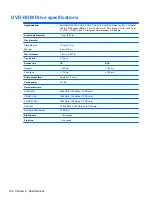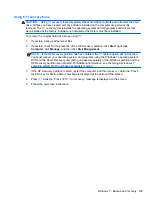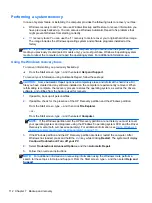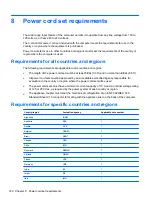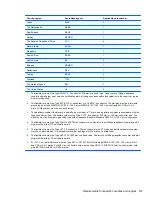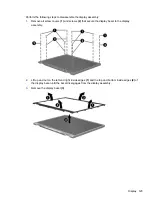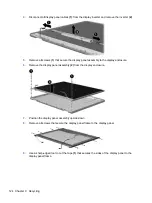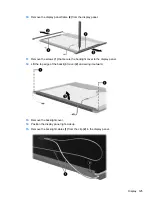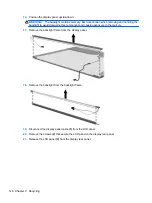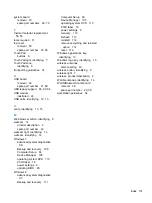5.
Click
OK
.
6.
A question dialog will remind you that the data on the USB key will be destroyed. To continue,
click
OK
. Otherwise, click
Cancel
and back up the contents of the Disk On Key on another
computer.
7.
The backup process will display a status dialog box while the backup is in progress.
NOTE:
A file browser window with the Disk On Key Contents displayed will pop up when the
key is mounted. You may close the file browser window if desired. Once the USB Recovery Key
has been created, the status dialog will close. The USB Recovery Key is ready for use.
Recovering from a USB Recovery Disk On Key
CAUTION:
Before starting the Recovery process, make sure any data on the system to be
recovered has been backed up. The recovery process destroys all data on the system to be
recovered.
1.
Turn off the computer.
2.
Connect the USB Disk On Key to a USB port on the computer.
3.
Turn on the computer while holding down the
f9
key.
4.
Once the system has booted, the
Boot Options
menu should appear.
5.
Using the arrow keys, select
USB Disk On Key
and press
enter
.
NOTE:
The description may vary from one USB key to another. Any entry other than Optical
Disk Drive, Notebook Hard Drive or Notebook Ethernet should be the USB Recovery Disk On
Key.
6.
Once the USB Recovery Disk On Key has been selected, press
enter
. The USB Recovery Disk
On Key will boot.
7.
Once the USB Recovery Disk On Key has booted, a dialog box will prompt, “Do you want to start
the System-Restore?” If data on the computer has not been backed up, use the tab key and
select
No
. The system will reboot. Back up the system data and repeat the previous steps. If no
data should be saved from the computer, use the
tab
key to select
Yes
. Press
enter
to begin the
recovery process.
8.
After the files are copied to the system, follow the on-screen instructions.
Remove everything and reinstall SUSE Linux
Sometimes you want to perform detailed reformatting of your computer, or you want to remove
personal information before you give away or recycle your computer. The process described in this
section provides a speedy, simple way to return the computer to its original state. This option
removes all personal data, applications, and settings from your computer, and reinstalls the Linux
operating system.
IMPORTANT:
This option does not provide backups of your information. Before using this option,
back up any personal information you wish to retain.
You can initiate this option by using the
f11
key.
To use the
f11
key:
Press
f11
while the computer boots.
– or –
Press and hold
f11
as you press the power button.
118 Chapter 7 Backup and recovery