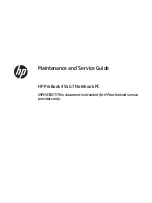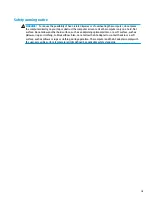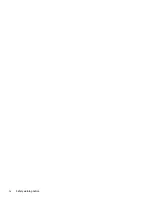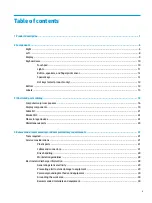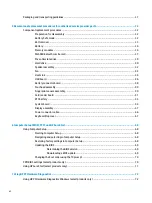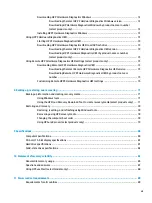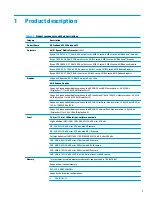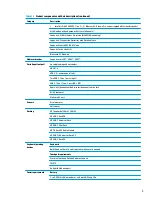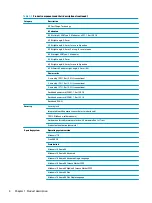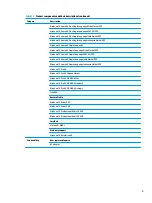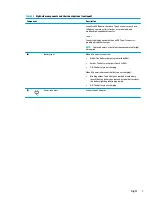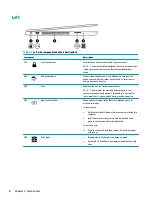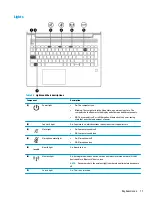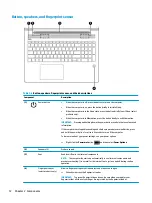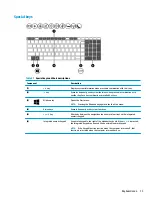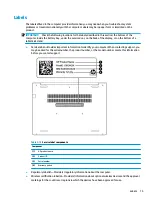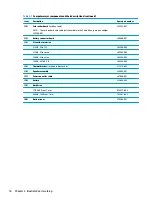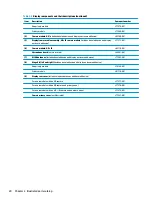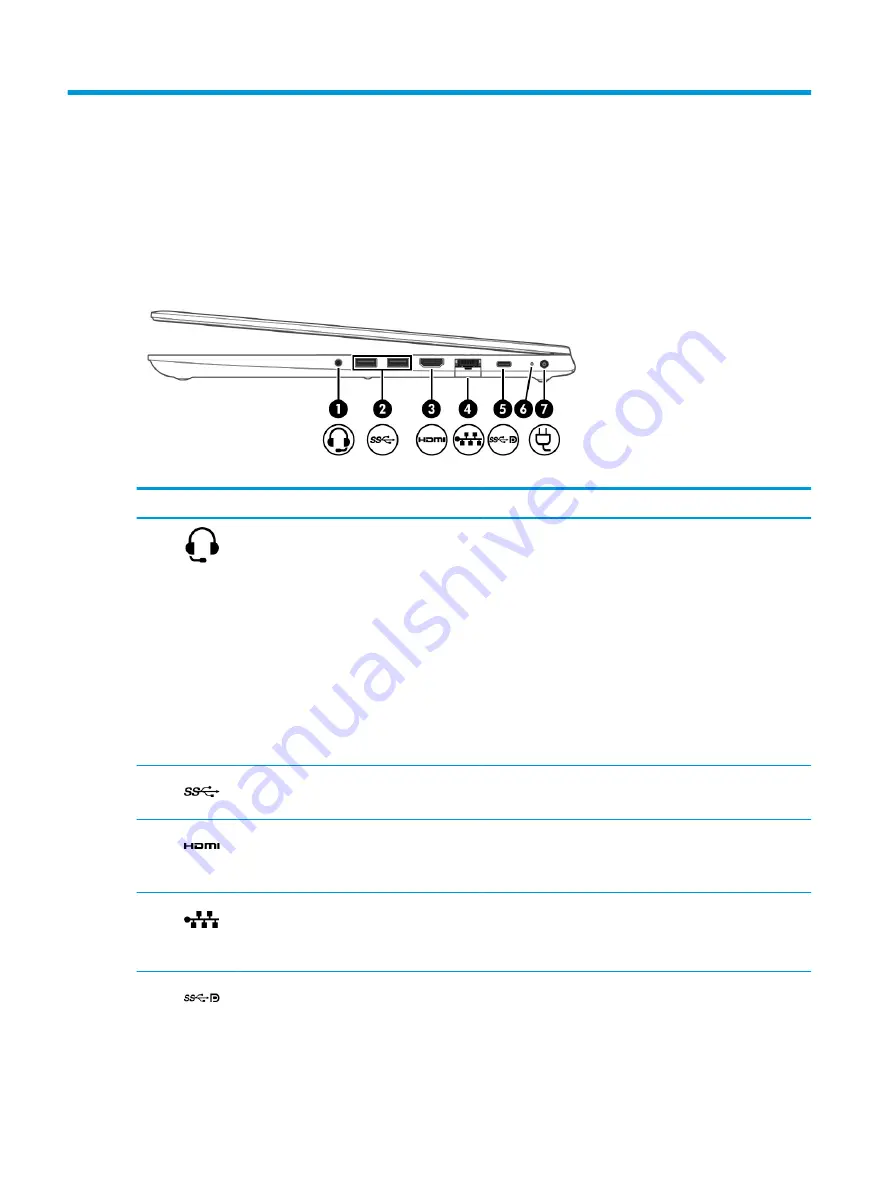
2
Components
Your computer features top-rated components. This chapter provides details about your components, where
they are located, and how they work.
Right
Table 2-1
Right-side components and their descriptions
Component
Description
(1)
Audio-out (headphone)/Audio-in (microphone)
combo jack
Connects optional powered stereo speakers, headphones,
earbuds, a headset, or a television audio cable. Also connects an
optional headset microphone. This jack does not support
optional standalone microphones.
WARNING!
To reduce the risk of personal injury, adjust the
volume before putting on headphones, earbuds, or a headset.
For additional safety information, see the Regulatory, Safety,
and Environmental Notices.
To access this guide:
▲
Type
HP Documentation
in the taskbar search box,
and then select HP Documentation.
NOTE:
When a device is connected to the jack, the computer
speakers are disabled.
(2)
USB SuperSpeed port
Connects a USB device, such as a cell phone, camera, activity
tracker, or smartwatch, and provides high-speed data transfer.
(3)
HDMI port
Connects an optional video or audio device, such as a high-
definition television, any compatible digital or audio
component, or a high-speed High Definition Multimedia
Interface (HDMI) device.
(4)
RJ-45 (network) jack/status lights
Connects a network cable.
●
Green (left): The network is connected.
●
Amber (right): Activity is occurring on the network.
(5)
USB Type-C power connector port, SuperSpeed
port, and DisplayPort connector
Connects an AC adapter that has a USB Type-C connector,
supplying power to the computer and, if needed, charging the
computer battery.
– and –
6
Chapter 2 Components