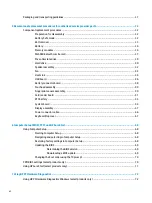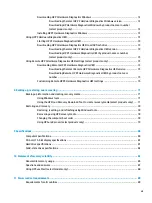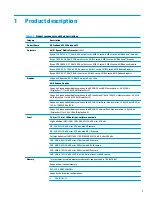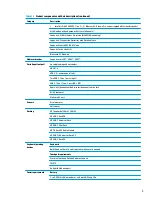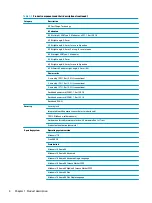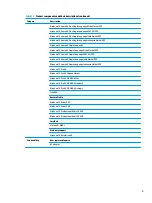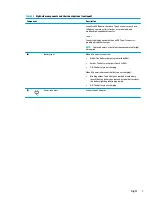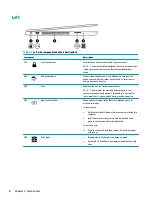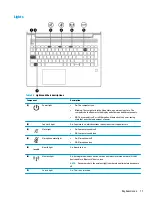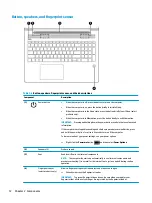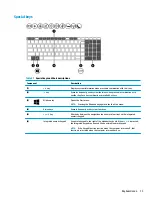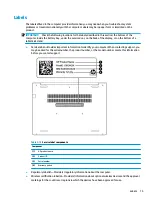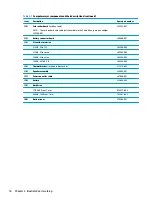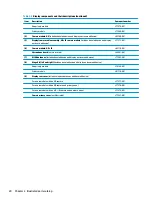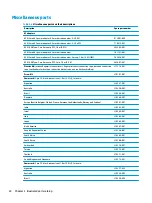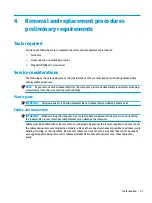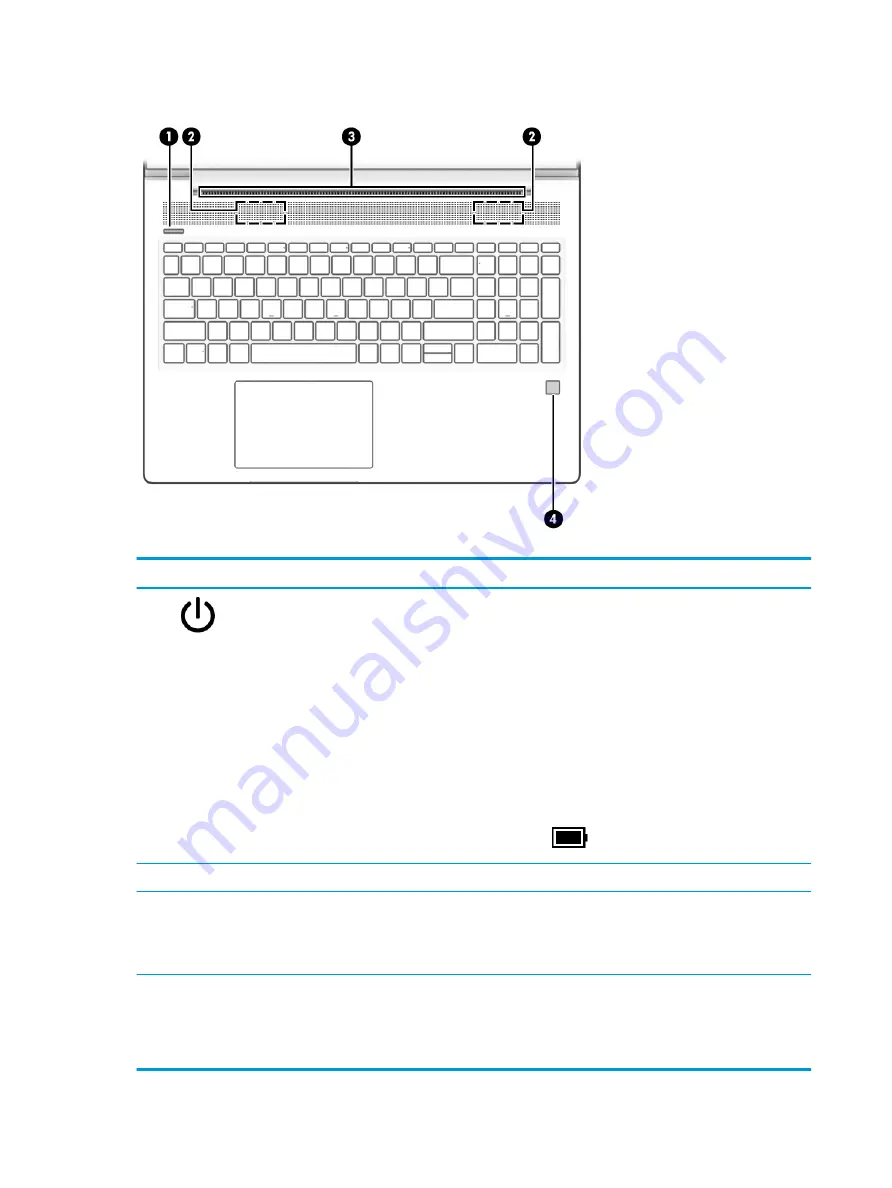
Button, speakers, and fingerprint sensor
Table 2-6
Button, speakers, fingerprint sensor, and their descriptions
Component
Description
(1)
Power button
●
When the computer is off, press the button to turn on the computer.
●
When the computer is on, press the button briefly to initiate Sleep.
●
When the computer is in the Sleep state, press the button briefly to exit Sleep (select
products only).
●
When the computer is in Hibernation, press the button briefly to exit Hibernation.
IMPORTANT:
Pressing and holding down the power button results in the loss of unsaved
information.
If the computer has stopped responding and shutdown procedures are ineffective, press
and hold the power button for at least 4 seconds to turn off the computer.
To learn more about your power settings, see your power options.
▲
Right-click the Power meter icon
and then select Power Options.
(2)
Speakers (2)
Produce sound.
(3)
Vent
Enables airflow to cool internal components.
NOTE:
The computer fan starts up automatically to cool internal components and
prevent overheating. It is normal for the internal fan to cycle on and off during routine
operation.
(4)
Fingerprint sensor
(select products only)
Allows a fingerprint logon to Windows, instead of a password logon.
▲
Swipe down across the fingerprint reader.
IMPORTANT:
To prevent fingerprint logon issues, be sure when you register your
fingerprint that all sides of your finger are registered by the fingerprint reader.
12
Chapter 2 Components