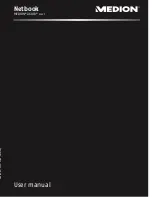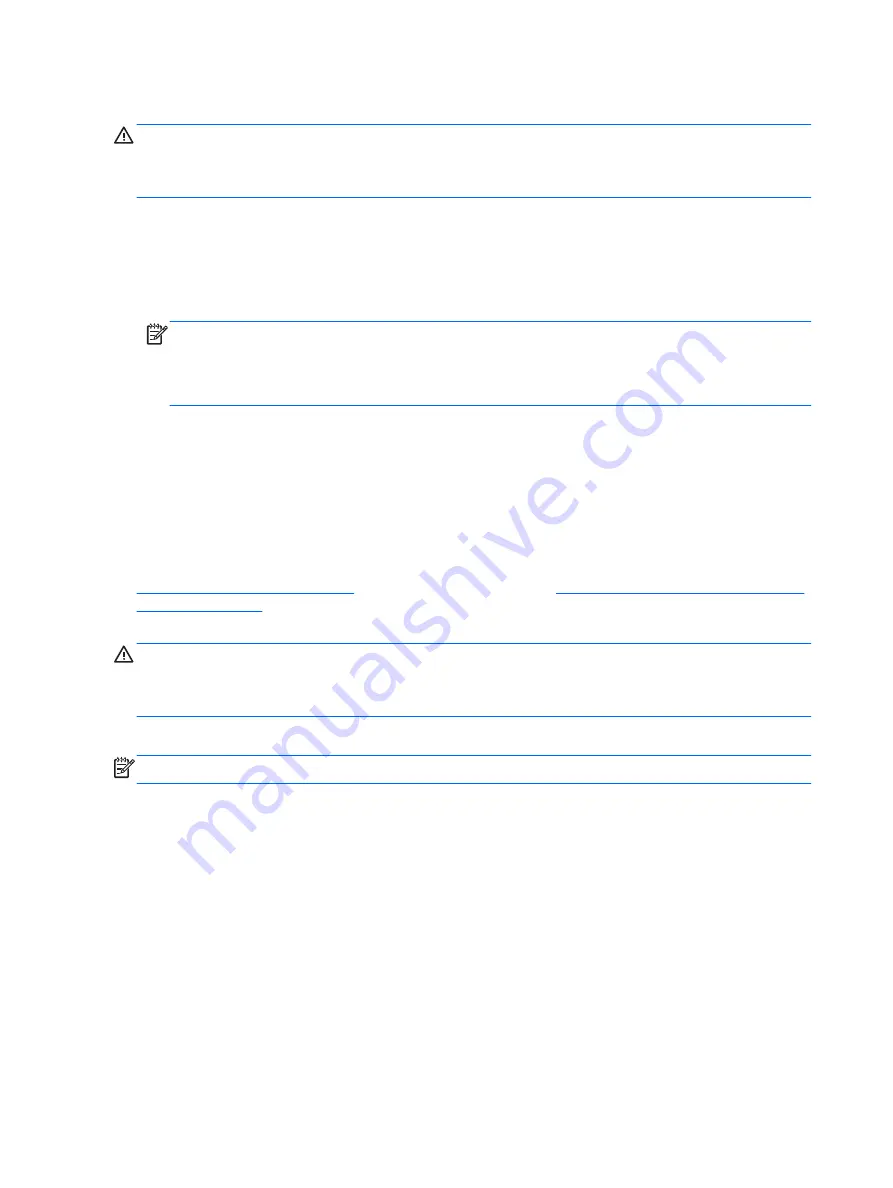
Using f11 recovery tools
CAUTION:
Using f11 recovery tools completely erases hard drive contents and reformats the hard
drive. All files you have created and any software installed on the computer are permanently
removed. The f11 recovery tool reinstalls the operating system and HP programs and drivers that
were installed at the factory. Software not installed at the factory must be reinstalled.
To recover the original hard drive image using
f11
:
1.
If possible, back up all personal files.
2.
If possible, check for the presence of the Windows partition and the HP Recovery partition.
Click Start, right-click Computer, click Manage, and then click Disk Management.
NOTE:
If the HP Recovery partition is not listed, you must recover your operating system and
programs using the Windows 7 operating system DVD and the Driver Recovery disc (both
purchased separately). For additional information, see Using a Windows 7 operating system
DVD (purchased separately) on page 41.
3.
If the HP Recovery partition is listed, restart the computer, and then press
esc
while the "Press
the ESC key for Startup Menu" message is displayed at the bottom of the screen.
4.
Press
f11
while the "Press <F11> for recovery" message is displayed on the screen.
5.
Follow the on-screen instructions.
Using a Windows 7 operating system DVD (purchased separately)
To order a Windows 7 operating system DVD, go to the HP website. For U.S. support, go to
http://www.hp.com/go/contactHP
. For worldwide support, go to
http://welcome.hp.com/country/us/en/
. You can also order the DVD by calling support. For contact information, see the
Worldwide Telephone Numbers booklet included with the computer.
CAUTION:
Using a Windows 7 operating system DVD completely erases hard drive contents and
reformats the hard drive. All files you have created and any software installed on the computer are
permanently removed. When reformatting is complete, the recovery process helps you restore the
operating system, as well as drivers, software, and utilities.
To initiate recovery using a Windows 7 operating system DVD:
NOTE:
This process takes several minutes.
1.
If possible, back up all personal files.
2.
Restart the computer, and then insert the Windows 7 operating system DVD into the optical
drive before the Windows operating system loads.
3.
When prompted, press any keyboard key.
4.
Follow the on-screen instructions.
5.
Click Next.
6.
Select Repair your computer.
7.
Follow the on-screen instructions.
110 Chapter 12 Backup and recovery in Windows 7
Summary of Contents for ProBook 470 G1
Page 1: ...HP ProBook 470 G1 Notebook PC Maintenance and Service Guide ...
Page 4: ...iv Important Notice about Customer Self Repair Parts ...
Page 6: ...vi Safety warning notice ...
Page 12: ...xii ...
Page 17: ...Category Description Hard drive Memory module Optical drive WLAN module Keyboard 5 ...