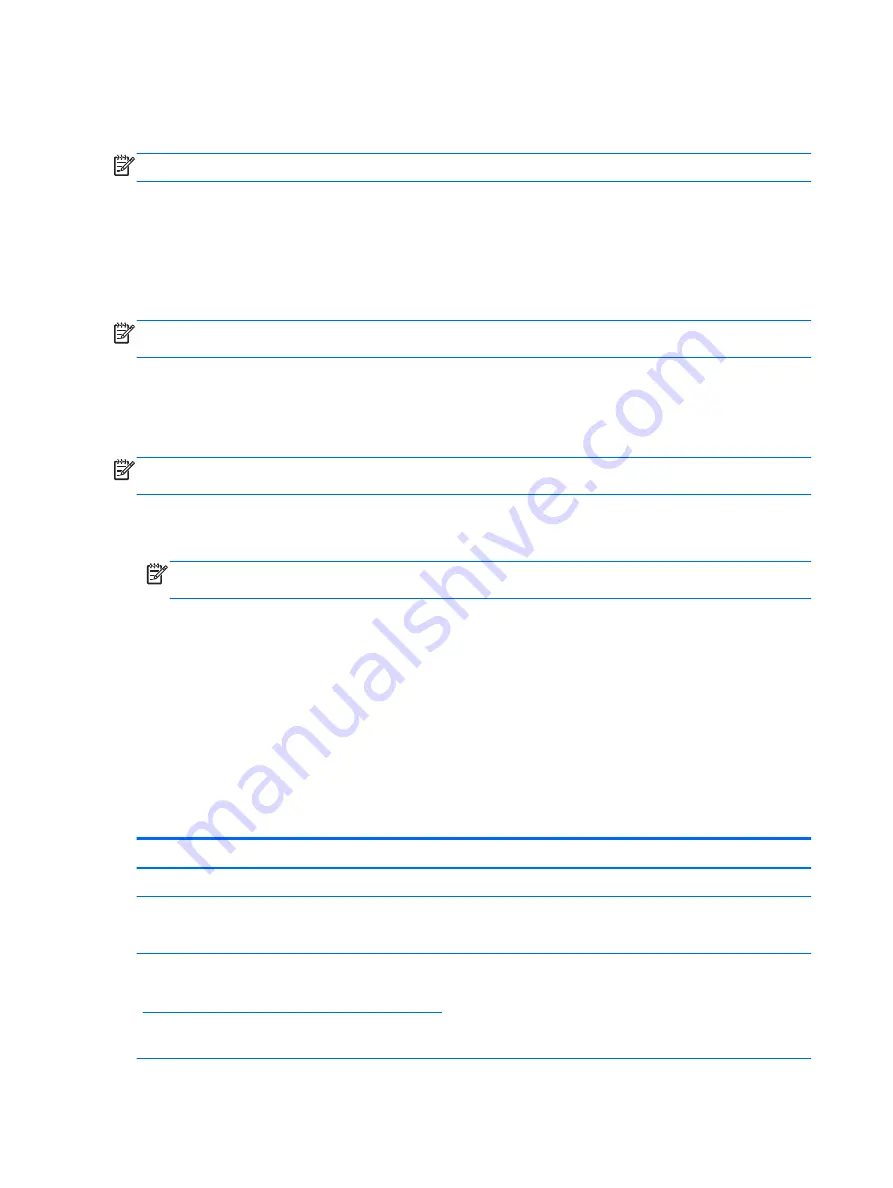
Using Windows backup and restore
For information about the Windows backup and restore features, see the HP Support Assistant.
NOTE:
The path to access the HP Support Assistant has changed.
1.
From the Start screen, select the HP Support Assistant app.
2.
Type
restore
in the Search field, and then follow the information provided.
For additional backup information, type
backup
in the Search field.
Checking for recovery partitions
NOTE:
If you need to check for the presence of the HP Recovery partition or Windows partition
before performing system recovery tasks, the steps have changed.
To check for the presence of the HP Recovery partition or Windows partition, from the Start screen,
type
file
and then select File Explorer.
Using HP Software Setup (select models only)
NOTE:
If you need to use HP Software Setup to reinstall drivers or software that has been corrupted
or deleted from the system, the steps for accessing HP Software Setup have changed.
To access HP Software Setup:
1.
From the Start screen, type HP Software Setup.
NOTE:
If the HP Software Setup app does not appear, your system does not support this
feature. Refer to the
User Guide for restore and recovery steps for your computer.
2.
Select HP Software Setup.
3.
Follow the on-screen instructions to reinstall drivers or select software.
Using other backup, restore, and recovery tools
For additional information on backup, restore, and recovery, refer to the
User Guide provided for your
computer.
More HP resources
To locate product details, how-to information, and more, use this table.
Resource
Contents
Windows Basics
guide
●
Explanation of using Windows® 8
Getting Started with Windows 8 app on the Start screen. To
access this app, click or tap the Getting Started with
Windows 8 app.
●
Video demonstrating Windows 8 features
HP worldwide support
To get support in your language, go to
http://welcome.hp.com/country/us/en/wwcontact_us.html
●
Online chat with an HP technician
●
Email support
●
Support telephone numbers
●
HP service center locations
84 Chapter 7 New Windows 8.1 features
Summary of Contents for ProBook 470 G1
Page 1: ...HP ProBook 470 G1 Notebook PC Maintenance and Service Guide ...
Page 4: ...iv Important Notice about Customer Self Repair Parts ...
Page 6: ...vi Safety warning notice ...
Page 12: ...xii ...
Page 17: ...Category Description Hard drive Memory module Optical drive WLAN module Keyboard 5 ...






























