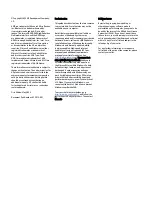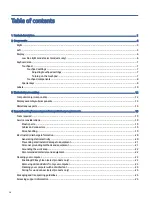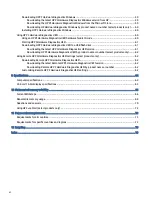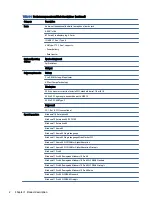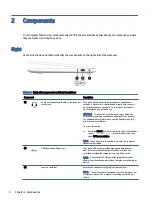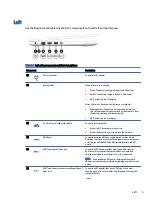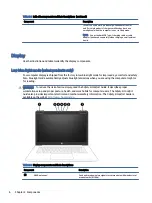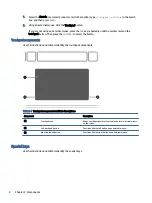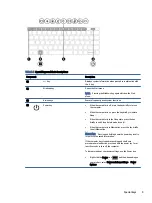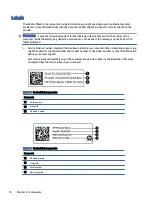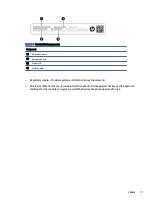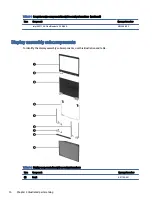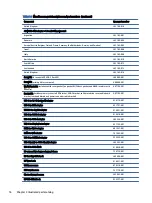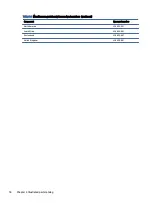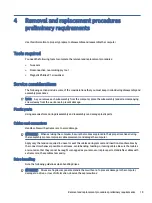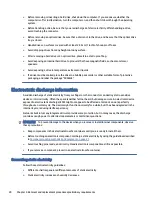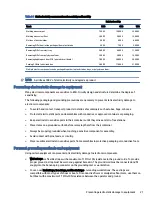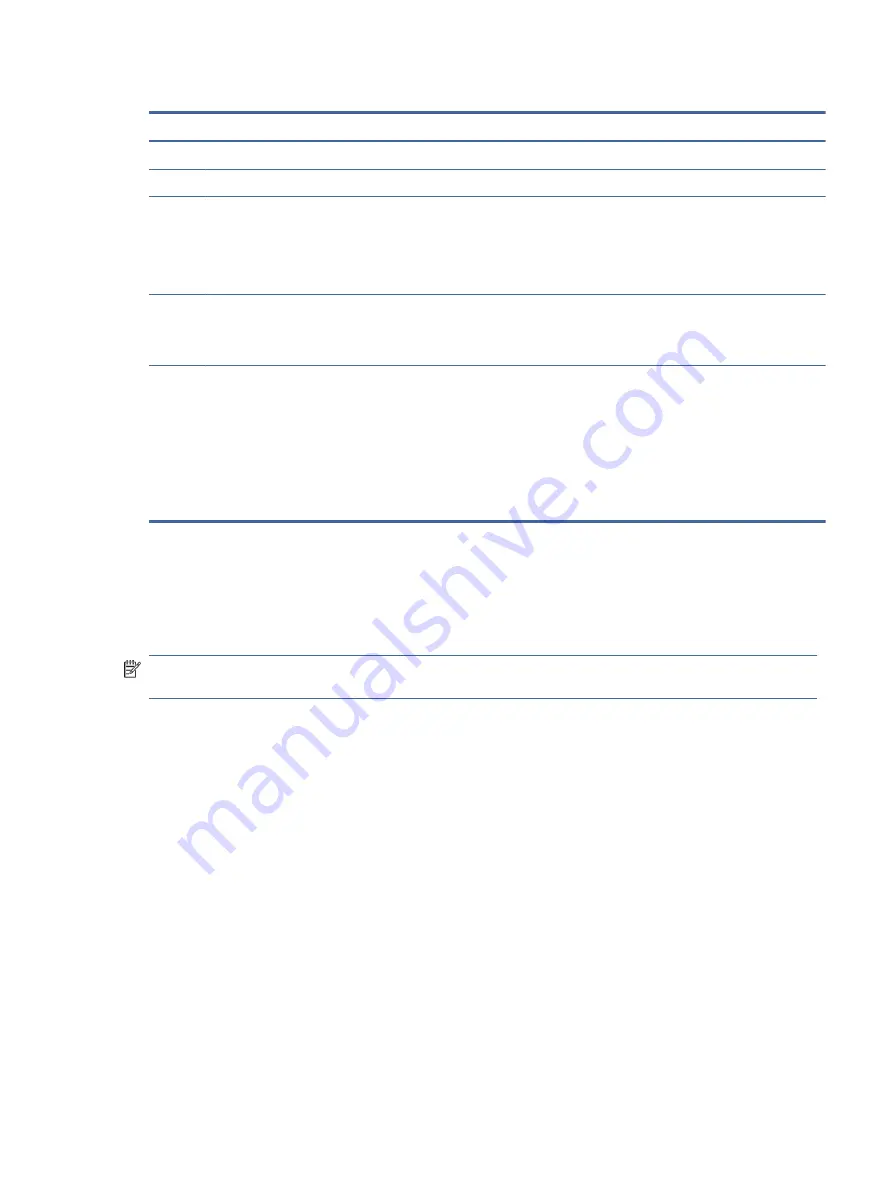
Table 2-3
Display components and their descriptions (continued)
Component
Description
(2)
Internal microphones
Record sound.
(3)
Camera light
On: The camera is in use.
(4)
Camera
Allows you to video chat, record video, and record still images. Some
cameras also allow a facial recognition logon to Windows, instead of
a password logon.
NOTE:
Camera functions vary depending on the camera hardware
and software installed on your product.
(5)
Camera privacy cover
By default, the camera lens is uncovered, but you can slide the
camera privacy cover to block the camera's view. To use the camera,
slide the camera privacy cover in the opposite direction to reveal the
lens.
*The antennas are not visible from the outside of the computer. For optimal transmission, keep the areas immediately around the
antennas free from obstructions.
For wireless regulatory notices, see the section of the Regulatory, Safety, and Environmental Notices that applies to your country or
region.
To access this guide:
▲
Select the Search icon (select products only) in the taskbar, type
HP Documentation
in the search box, and then select HP
Documentation.
Keyboard area
Keyboards can vary by language.
NOTE:
The keyboard, including the function keys and power key (select products only), is disabled in stand,
tent, and tablet modes. To enable the keyboard, including the power key, change to the clamshell mode.
Touchpad
The touchpad settings and components are described here.
Touchpad settings
You learn how to adjust the touchpad settings and components here.
Adjusting touchpad settings
Use these steps to adjust touchpad settings and gestures.
1.
Select the Search icon (select products only) in the taskbar, type
touchpad settings
in the search
box, and then press
enter
.
2.
Choose a setting.
Turning on the touchpad
Follow these steps to turn on the touchpad.
Keyboard area
7