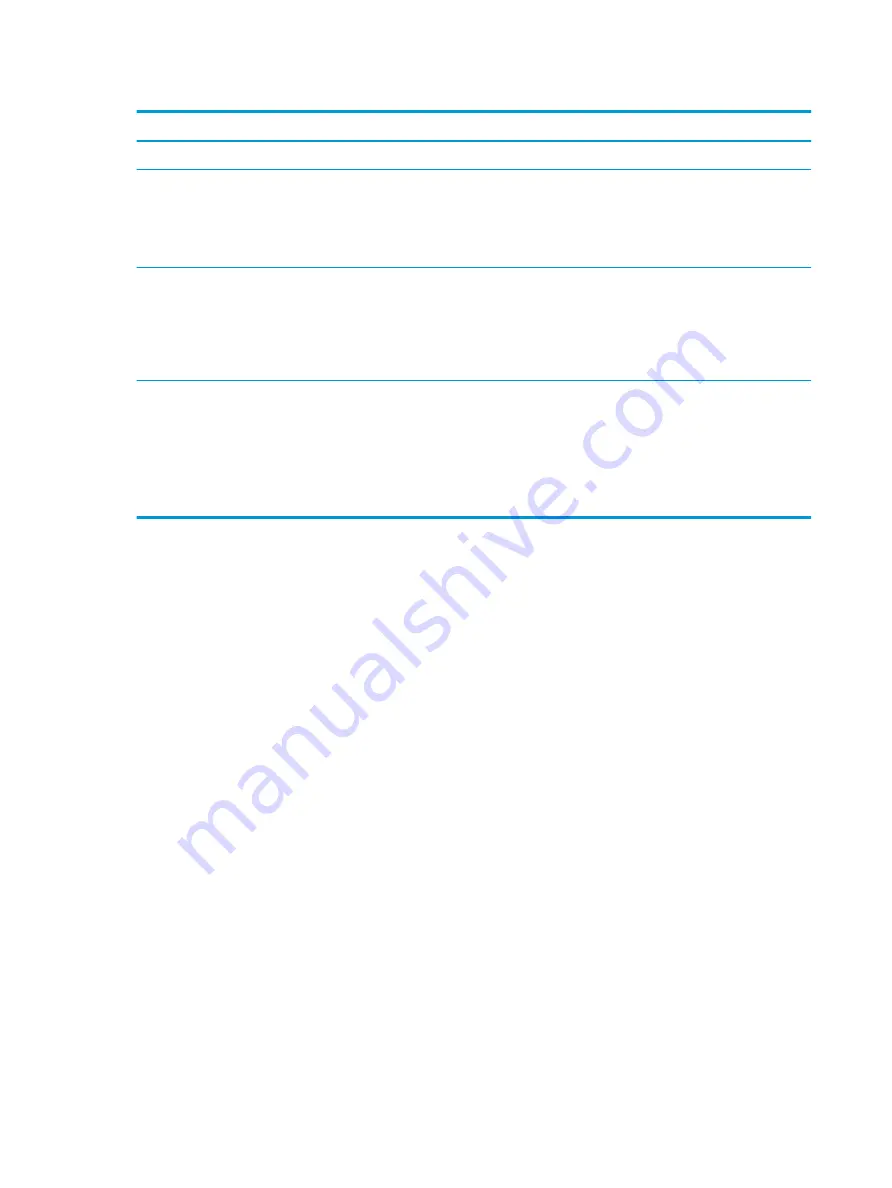
Table 2-3
Display components and their descriptions (continued)
Component
Description
(3)
Camera light(s)
On: One or more cameras are in use.
(4)
Camera(s)
Allow(s) you to video chat, record video, and record still images.
Some cameras also allow a facial recognition logon to Windows,
instead of a password logon.
NOTE:
Camera functions vary depending on the camera hardware
and software installed on your product.
(5)
Camera privacy cover
By default, the camera lens is uncovered, but you can slide the
camera privacy cover to block the camera's view. To use the camera,
slide the camera privacy cover in the opposite direction to reveal the
lens.
NOTE:
If you have both front-facing and rear-facing cameras, when
one camera lens is revealed and ready to use, the other is concealed.
*The antennas are not visible from the outside of the computer. For optimal transmission, keep the areas immediately around the
antennas free from obstructions.
For wireless regulatory notices, see the section of the Regulatory, Safety, and Environmental Notices that applies to your country or
region.
To access this guide:
▲
Type
HP Documentation
in the taskbar search box, and then select HP Documentation.
Keyboard area
Keyboards can vary by language.
Touchpad components
Identify the touchpad components.
To adjust touchpad settings and gestures, or to turn off the touchpad:
1.
Type touchpad settings in the taskbar search box, and then press
enter
.
2.
Choose a setting.
To turn on the touchpad:
1.
Type touchpad settings in the taskbar search box, and then press
enter
.
2.
Using an external mouse, click the touchpad button.
- or -
▲
Press the
Tab
key repeatedly until the pointer rests on the touchpad button. Then press the spacebar to
select the button.
10
Chapter 2 Components
Summary of Contents for ProBook x360 435 G7
Page 4: ...iv Safety warning notice ...
Page 14: ...6 Chapter 1 Product description ...
Page 36: ...28 Chapter 4 Removal and replacement procedures preliminary requirements ...
Page 60: ...52 Chapter 5 Removal and replacement procedures for authorized service provider parts ...
Page 68: ...60 Chapter 7 Backing up restoring and recovering ...
Page 74: ...66 Chapter 8 Using HP PC Hardware Diagnostics ...
Page 78: ...70 Chapter 9 Specifications ...
Page 88: ...80 Chapter 12 Recycling ...
Page 92: ...84 Index ...
















































