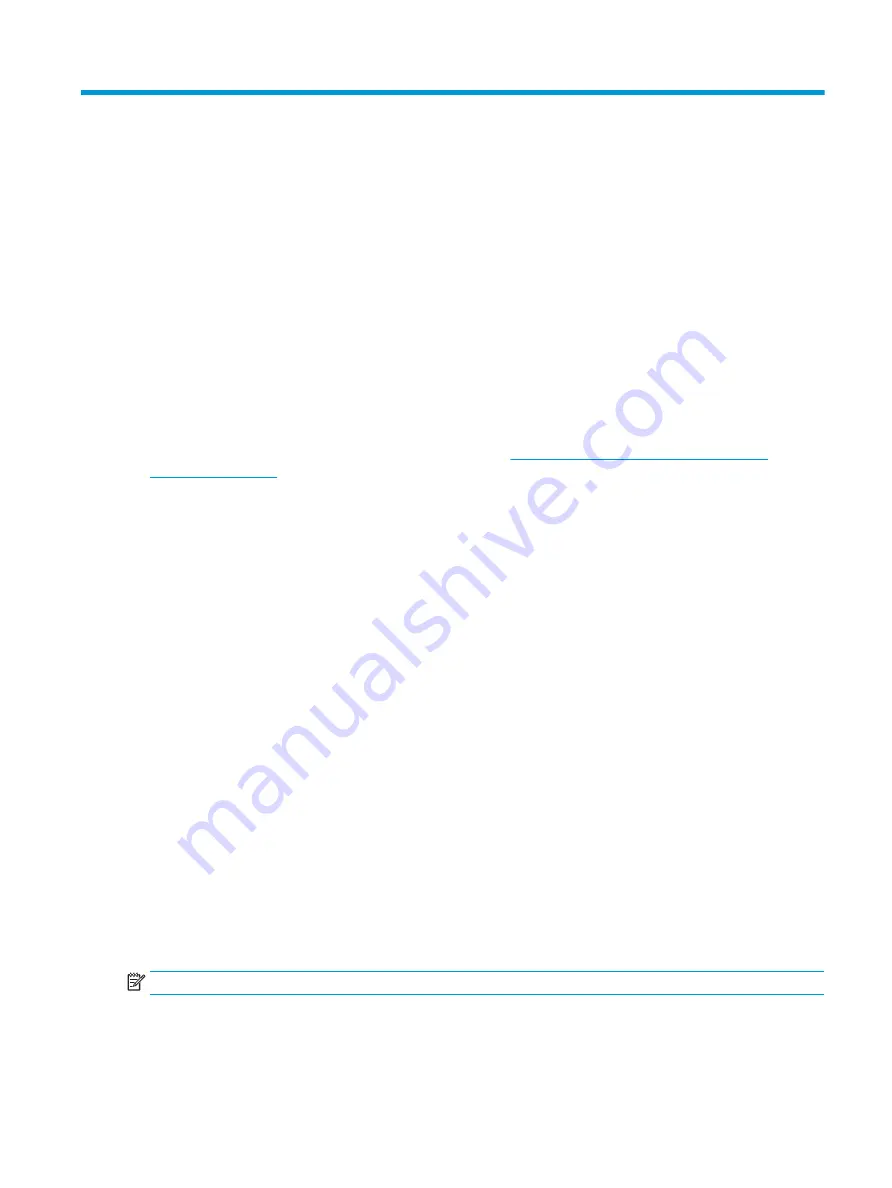
8
Using HP PC Hardware Diagnostics
The HP PC Hardware Diagnostics utility allows you to run diagnostics tests to determine whether your
computer hardware is running properly. The three versions are HP PC Hardware Diagnostics Windows, HP PC
Hardware Diagnostics UEFI (Unified Extensible Firmware Interface), and (for select products only) a firmware
feature called Remote HP PC Hardware Diagnostics UEFI.
Using HP PC Hardware Diagnostics Windows (select products
only)
HP PC Hardware Diagnostics Windows is a Windows-based utility that allows you to run diagnostic tests to
determine whether the computer hardware is functioning properly. The tool runs within the Windows
operating system to diagnose hardware failures.
If HP PC Hardware Diagnostics Windows is not installed on your computer, first you must download and install
it. To download HP PC Hardware Diagnostics Windows, see
Downloading HP PC Hardware Diagnostics
.
Using an HP PC Hardware Diagnostics Windows hardware failure ID code
When HP PC Hardware Diagnostics Windows detects a failure that requires hardware replacement, a 24-digit
Failure ID code is generated.
▲
Depending on the instructions on the screen, choose one of these options:
●
If failure ID link is displayed, select the link and follow the on-screen instructions.
●
If instructions for calling support are displayed. Follow those instructions.
Accessing HP PC Hardware Diagnostics Windows
After HP PC Hardware Diagnostics Windows is installed, you can access it from HP Help and Support or HP
Support Assistant.
Accessing HP PC Hardware Diagnostics Windows from HP Help and Support
After HP PC Hardware Diagnostics Windows is installed, follow these steps to access it from HP Help and
Support.
To access HP PC Hardware Diagnostics Windows from HP Help and Support:
1.
Select the Start button, and then select HP Help and Support.
2.
Select HP PC Hardware Diagnostics Windows.
3.
When the tool opens, select the type of diagnostic test that you want to run, and then follow the on-
screen instructions.
NOTE:
To stop a diagnostic test, select Cancel.
Using HP PC Hardware Diagnostics Windows (select products only)
61
Summary of Contents for ProBook x360 435 G7
Page 4: ...iv Safety warning notice ...
Page 14: ...6 Chapter 1 Product description ...
Page 36: ...28 Chapter 4 Removal and replacement procedures preliminary requirements ...
Page 60: ...52 Chapter 5 Removal and replacement procedures for authorized service provider parts ...
Page 68: ...60 Chapter 7 Backing up restoring and recovering ...
Page 74: ...66 Chapter 8 Using HP PC Hardware Diagnostics ...
Page 78: ...70 Chapter 9 Specifications ...
Page 88: ...80 Chapter 12 Recycling ...
Page 92: ...84 Index ...
















































