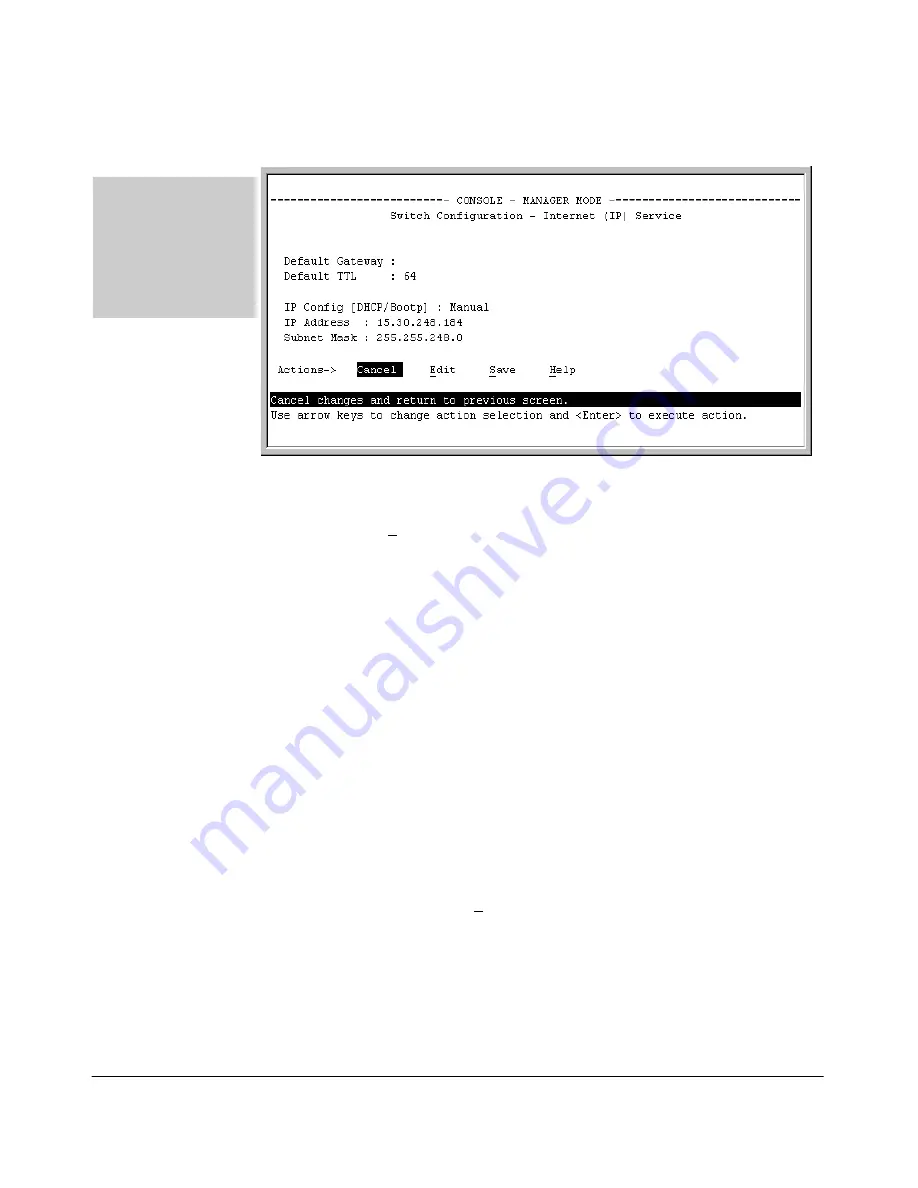
7-6
Configuring IP Addressing
IP Configuration
Figure 5-1. Example of the IP Service Configuration Screen without Multiple
VLANs Configured
2.
Press
[E]
(for
Edit
).
3.
If the switch needs to access a router, for example, to reach off-subnet
destinations, select the
Default Gateway
field and enter the IP address of
the gateway router.
4.
If you need to change the packet Time-To-Live (TTL) setting, select
Default
TTL
and type in a value between 2 and 255 (seconds).
5.
To configure IP addressing, select
IP Config
and do one of the following:
•
If you want to have the switch retrieve its IP configuration from a
DHCP or Bootp server, at the
IP Config
field, keep the value as
DHCP/
Bootp
and go to step 8.
•
If you want to manually configure the IP information, use the Space
bar to select
Manual
and use the
[Tab]
key to move to the other IP
configuration fields.
6.
Select the
IP Address
field and enter the IP address for the switch.
7.
Select the
Subnet Mask
field and enter the subnet mask for the IP address.
8.
Press
[Enter]
, then
[S]
(for
Save
).
For descriptions of these
parameters, see the
online Help for this
screen.
Before using the DHCP/
Bootp option, refer to
“DHCP/Bootp
Operation” on page 7-10.
Summary of Contents for ProCurve 4104GL
Page 2: ......
Page 26: ...xxiv Getting Started Need Only a Quick Start ...
Page 34: ...1 8 Selecting a Management Interface Advantages of Using HP TopTools for Hubs Switches ...
Page 50: ...2 16 Using the Menu Interface Where To Go From Here ...
Page 172: ...8 24 Time Protocols SNTP Messages in the Event Log ...
Page 240: ...10 30 Configuring for Network Management Applications CDP ...
Page 288: ...11 48 Port Based Virtual LANs VLANs and GVRP GVRP ...
Page 480: ...C 38 Troubleshooting Restoring a Flash Image ...
Page 486: ...D 6 MAC Address Management Determining MAC Addresses ...
Page 490: ......
Page 502: ...12 Index ...
Page 503: ......
















































