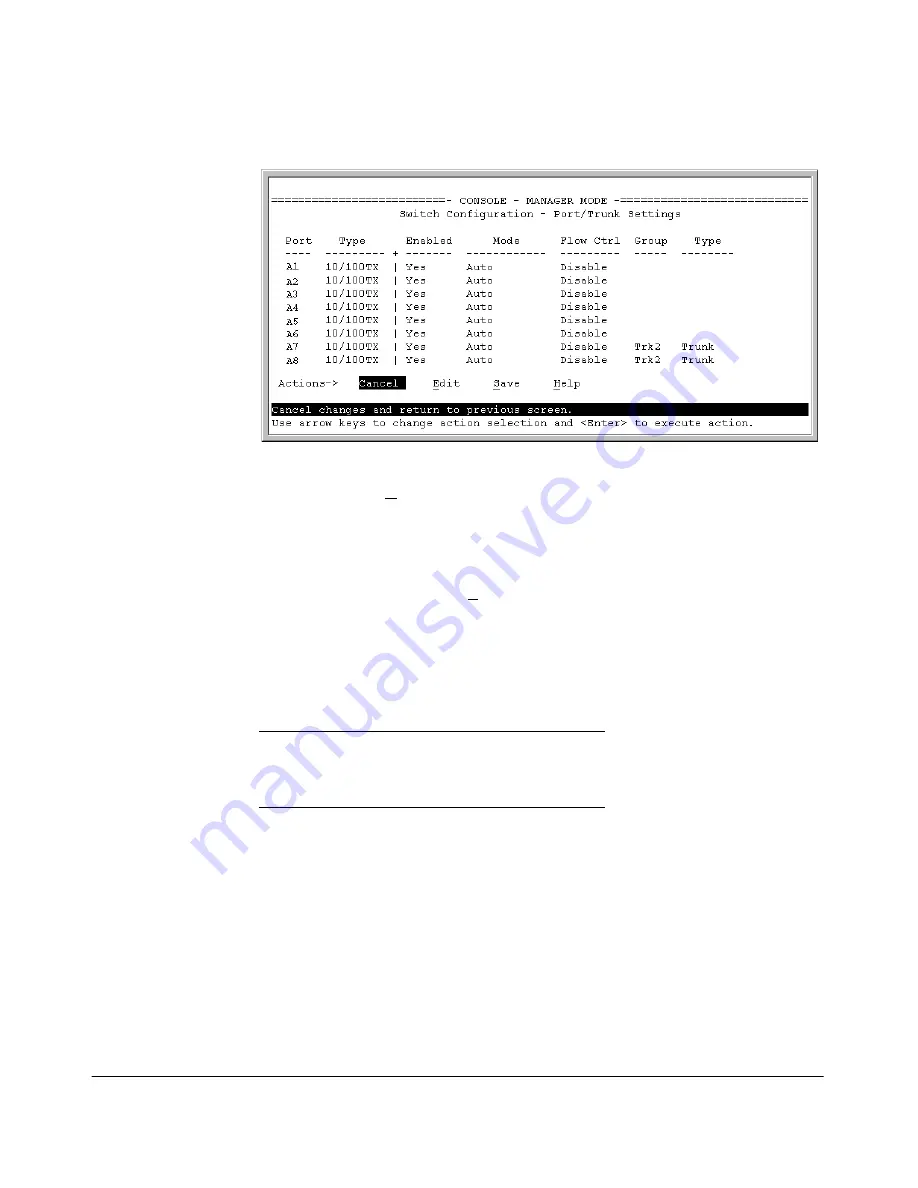
9-6
Optimizing Traffic Flow with Port Controls, Port Trunking, and Port-Based Priority
Viewing Port Status and Configuring Port Parameters
Figure 9-2. Example of Port/Trunk Settings with a Trunk Group Configured
2.
Press
[E]
(for Edit). The cursor moves to the
Enabled
field for the first port.
3.
Refer to the online help provided with this screen for further information
on configuration options for these features.
4.
When you have finished making changes to the above parameters, press
[Enter]
, then press
[S]
(for
Save
).
CLI: Viewing Port Status and Configuring Port
Parameters
Port Status and Configuration Commands
From the CLI, you can configure and view all port parameter settings and view
all port status indicators.
Using the CLI To View Port Status.
Use the following commands to dis-
play port status and configuration:
■
show interfaces brief
: Lists the full status and configuration for all ports
on the switch.
■
show interface config
: Lists a subset of the data shown by the
show
interfaces
command (above); that is, only the enabled/disabled, mode, and
flow control status for all ports on the switch.
show interfaces brief
below
show interface config
page 9-7
interface
page 9-8
Summary of Contents for ProCurve 4104GL
Page 2: ......
Page 26: ...xxiv Getting Started Need Only a Quick Start ...
Page 34: ...1 8 Selecting a Management Interface Advantages of Using HP TopTools for Hubs Switches ...
Page 50: ...2 16 Using the Menu Interface Where To Go From Here ...
Page 172: ...8 24 Time Protocols SNTP Messages in the Event Log ...
Page 240: ...10 30 Configuring for Network Management Applications CDP ...
Page 288: ...11 48 Port Based Virtual LANs VLANs and GVRP GVRP ...
Page 480: ...C 38 Troubleshooting Restoring a Flash Image ...
Page 486: ...D 6 MAC Address Management Determining MAC Addresses ...
Page 490: ......
Page 502: ...12 Index ...
Page 503: ......
















































