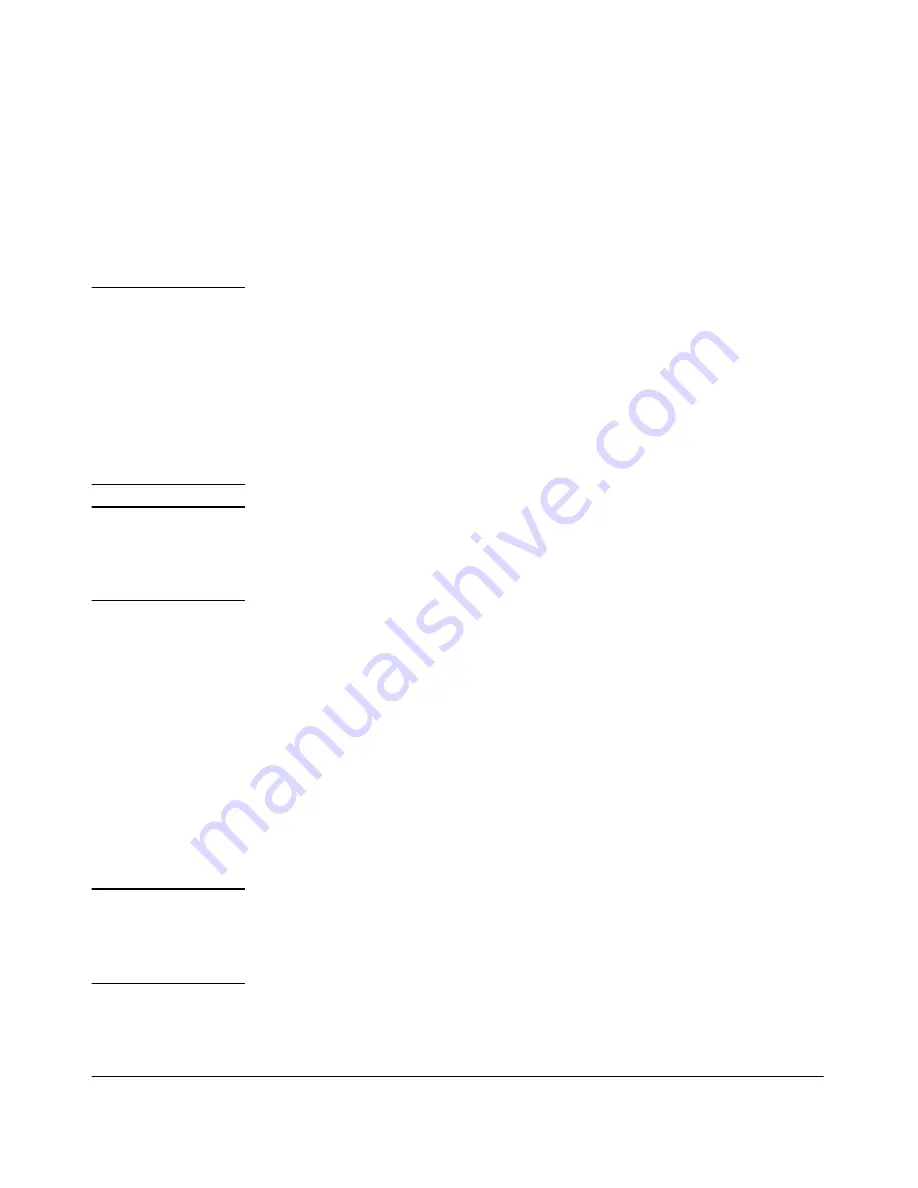
9-11
Optimizing Traffic Flow with Port Controls, Port Trunking, and Port-Based Priority
Port Trunking
Port Connections and Configuration:
All port trunk links must be point-
to-point connections between the Series 4100GL switches and another switch,
router, server, or workstation configured for port trunking. No intervening,
non-trunking devices are allowed. It is important to note that ports on both
ends of a port trunk group must have the same mode (speed and duplex) and
flow control settings.
N o t e
Link Connections.
The switch does not support port trunking through an
intermediate, non-trunking device such as a hub, or using more than one media
type in a port trunk group. Similarly, all links in the same trunk group must
have the same speed, duplex, and flow control.
Port Security Restriction.
Port security does not operate on a trunk group.
If you configure port security on one or more ports that are later added to a
trunk group, the switch will reset the port security parameters for those ports
to the factory-default configuration.
C a u t i o n
To avoid broadcast storms or loops
in your network while configuring a
trunk, first disable or disconnect all ports you want to add to or remove from
the trunk. After you finish configuring the trunk, enable or re-connect the
ports.
Series 4100GL switches Port Trunk Features and
Operation
The Series 4100GL switches offers these options for port trunking:
■
LACP (IEEE 802.3ad—page 9-25)
■
Trunk (non-protocol—page 9-30)
■
FEC (Fast EtherChannel®—page 9-30)
The switch supports six trunk groups of up to four ports each. (Using the Link
Aggregation Control Protocol—LACP—option, you can include standby
trunked ports in addition to the maximum of four actively trunking ports.)
L A C P N o t e
LACP operation requires full-duplex (FDx) links. For most installations, HP
recommends that you leave the port Mode settings at
Auto
(the default). LACP
also operates with
Auto-10
,
Auto-100
, and
Auto-1000
(if negotiation selects FDx);
10FDx
,
100FDx
, and
1000FDx
settings.
Summary of Contents for ProCurve 4104GL
Page 2: ......
Page 26: ...xxiv Getting Started Need Only a Quick Start ...
Page 34: ...1 8 Selecting a Management Interface Advantages of Using HP TopTools for Hubs Switches ...
Page 50: ...2 16 Using the Menu Interface Where To Go From Here ...
Page 172: ...8 24 Time Protocols SNTP Messages in the Event Log ...
Page 240: ...10 30 Configuring for Network Management Applications CDP ...
Page 288: ...11 48 Port Based Virtual LANs VLANs and GVRP GVRP ...
Page 480: ...C 38 Troubleshooting Restoring a Flash Image ...
Page 486: ...D 6 MAC Address Management Determining MAC Addresses ...
Page 490: ......
Page 502: ...12 Index ...
Page 503: ......
















































