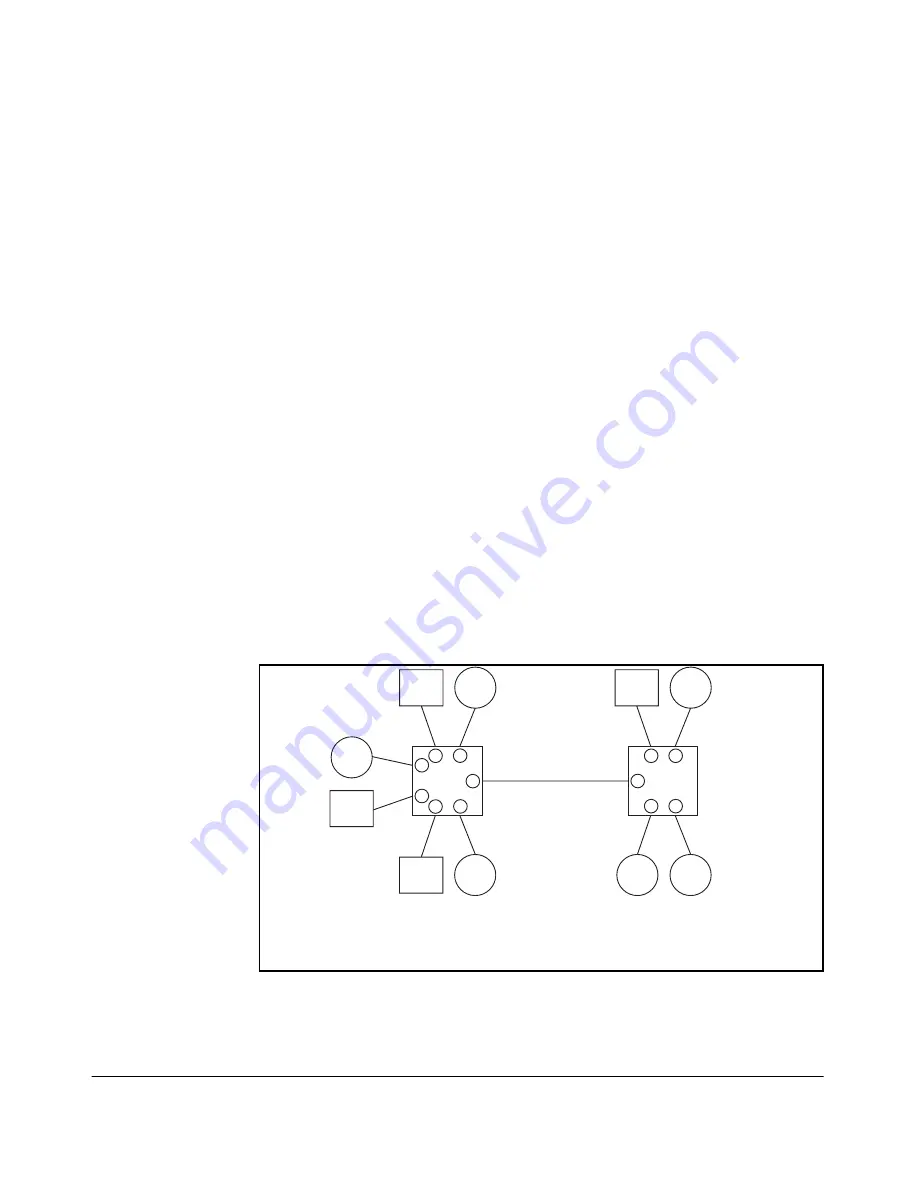
11-22
Port-Based Virtual LANs (VLANs) and GVRP
Port-Based Virtual LANs (Static VLANs)
VLAN Tagging Information
VLAN tagging enables traffic from more than one VLAN to use the same port.
(Even when two or more VLANs use the same port they remain as separate
domains and cannot receive traffic from each other without going through an
external router.) As mentioned earlier, a “tag” is simply a unique VLAN
identification number (VLAN ID, or VID) assigned to a VLAN at the time that
you configure the VLAN name in the switch. In the Series 4100GL switches the
tag can be any number from 1 to 4094 that is not already assigned to a VLAN.
When you subsequently assign a port to a given VLAN, you must implement
the VLAN tag (VID) if the port will carry traffic for more than one VLAN.
Otherwise, the port VLAN assignment can remain “untagged” because the tag
is not needed. On a given switch, this means you should use the “Untagged”
designation for a port VLAN assignment where the port is connected to non
802.1Q-compliant device or is assigned to only one VLAN. Use the “Tagged”
designation when the port is assigned to more than one VLAN or the port is
connected to a device that
does
comply with the 802.1Q standard.
For example, if port A7 on an 802.1Q-compliant switch is assigned to only the
Red VLAN, the assignment can remain “untagged” because the port will
forward traffic only for the Red VLAN. However, if both the Red and Green
VLANs are assigned to port A7, then at least one of those VLAN assignments
must be “tagged” so that Red VLAN traffic can be distinguished from Green
VLAN traffic. The following illustration shows this concept:
Figure 11-17. Example of Tagged and Untagged VLAN Port Assignments
Blue
Server
White
Server
Green
Server
Red
Server
Red
VLAN
Blue
VLAN
White
VLAN
Green
VLAN
Green
VLAN
Red
VLAN
Switch
"X"
5
6
7
4
1
3
2
Switch
"Y"
5
4
1
3
2
Red VLAN: Untagged
Green VLAN: Tagged
Ports 1-6: Untagged
Port 7: Red VLAN Untagged
Green VLAN Tagged
Ports 1-4: Untagged
Port 5: Red VLAN Untagged
Green VLAN Tagged
Summary of Contents for ProCurve 4104GL
Page 2: ......
Page 26: ...xxiv Getting Started Need Only a Quick Start ...
Page 34: ...1 8 Selecting a Management Interface Advantages of Using HP TopTools for Hubs Switches ...
Page 50: ...2 16 Using the Menu Interface Where To Go From Here ...
Page 172: ...8 24 Time Protocols SNTP Messages in the Event Log ...
Page 240: ...10 30 Configuring for Network Management Applications CDP ...
Page 288: ...11 48 Port Based Virtual LANs VLANs and GVRP GVRP ...
Page 480: ...C 38 Troubleshooting Restoring a Flash Image ...
Page 486: ...D 6 MAC Address Management Determining MAC Addresses ...
Page 490: ......
Page 502: ...12 Index ...
Page 503: ......
















































