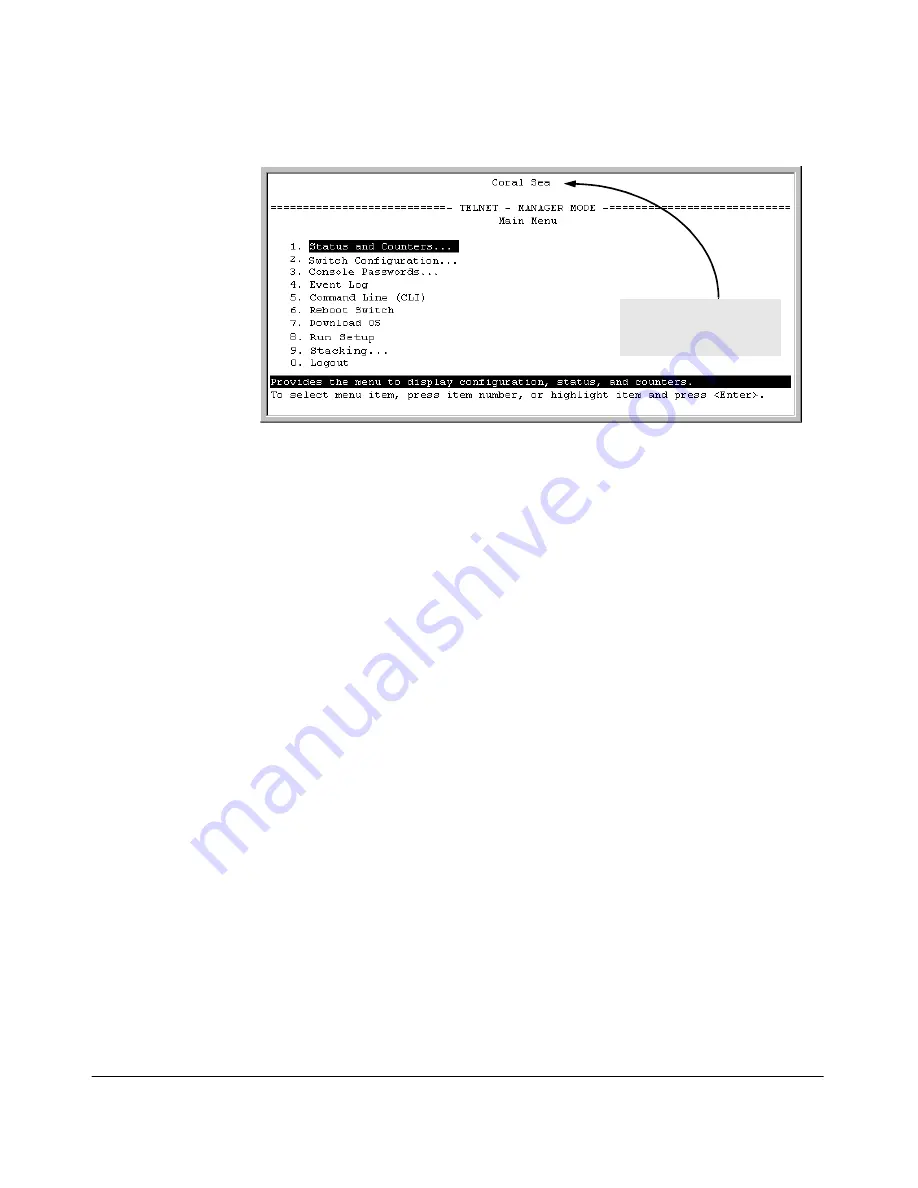
14-24
HP Procurve Stack Management
Configuring Stack Management
Figure 14-17. The eXecute Command Displays the Console Main Menu for the
Selected Stack Member
2.
You can now make configuration changes and/or view status data for the
selected Member in the same way that you would if you were directly
connected or telnetted into the switch.
3.
When you are finished accessing the selected Member, do the following
to return to the Commander’s Stack Access screen:
a.
Return to the Member’s Main Menu.
b.
Press
[0]
(for Logout), then
[Y]
(for Yes).
c.
Press
[Return]
.
You should now see the Commander’s Stack Access screen. (For an
example, see figure 14-16 on page 14-23.)
Converting a Commander or Member to a Member of Another
Stack
When moving a commander, the following procedure returns the stack mem-
bers to Candidate status (with Auto-Join set to “
No
”) and converts the stack
Commander to a Member of another stack. When moving a member, the
procedure simply pulls a Member out of one stack and pushes it into another.
1.
From the Main Menu of the switch you want to move, select
9. Stacking
2.
To determine the MAC address of the destination Commander, select
2. Stacking Status (All)
Main Menu for stack
Member named "Coral Sea"
(SN = 1 from figure 14-16)
Summary of Contents for ProCurve 4104GL
Page 2: ......
Page 26: ...xxiv Getting Started Need Only a Quick Start ...
Page 34: ...1 8 Selecting a Management Interface Advantages of Using HP TopTools for Hubs Switches ...
Page 50: ...2 16 Using the Menu Interface Where To Go From Here ...
Page 172: ...8 24 Time Protocols SNTP Messages in the Event Log ...
Page 240: ...10 30 Configuring for Network Management Applications CDP ...
Page 288: ...11 48 Port Based Virtual LANs VLANs and GVRP GVRP ...
Page 480: ...C 38 Troubleshooting Restoring a Flash Image ...
Page 486: ...D 6 MAC Address Management Determining MAC Addresses ...
Page 490: ......
Page 502: ...12 Index ...
Page 503: ......
















































