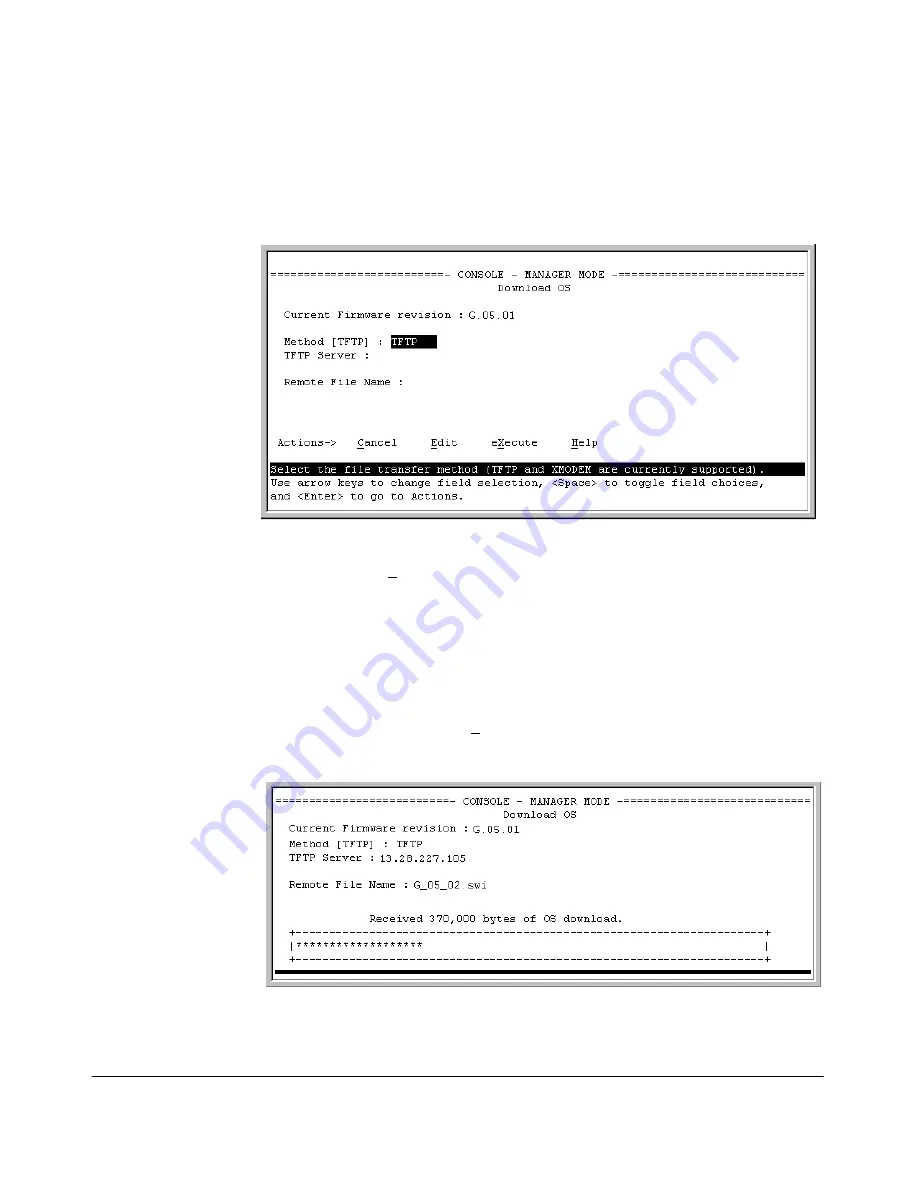
A-4
File Transfers
Downloading an Operating System (OS)
Menu: TFTP Download from a Server to Primary Flash
Note that the menu interface accesses only the primary flash.
1.
In the console Main Menu, select
Download OS
to display this screen:
Figure A-1.
Example of the Download OS Screen (Default Values)
2.
Press
[E]
(for
Edit
).
3.
Ensure that the
Method
field is set to
TFTP
(the default).
4.
In the
TFTP Server
field, type in the IP address of the TFTP server in which
the OS file has been stored.
5.
In the
Remote File Name
field, type the name of the OS file. If you are
using a UNIX system, remember that the filename is case-sensitive.
6.
Press
[Enter]
, then
[X]
(for
eXecute
) to begin the OS download. The following
screen then appears:
Figure A-2.
Example of the Download OS Screen During a Download
Summary of Contents for ProCurve 4104GL
Page 2: ......
Page 26: ...xxiv Getting Started Need Only a Quick Start ...
Page 34: ...1 8 Selecting a Management Interface Advantages of Using HP TopTools for Hubs Switches ...
Page 50: ...2 16 Using the Menu Interface Where To Go From Here ...
Page 172: ...8 24 Time Protocols SNTP Messages in the Event Log ...
Page 240: ...10 30 Configuring for Network Management Applications CDP ...
Page 288: ...11 48 Port Based Virtual LANs VLANs and GVRP GVRP ...
Page 480: ...C 38 Troubleshooting Restoring a Flash Image ...
Page 486: ...D 6 MAC Address Management Determining MAC Addresses ...
Page 490: ......
Page 502: ...12 Index ...
Page 503: ......
















































