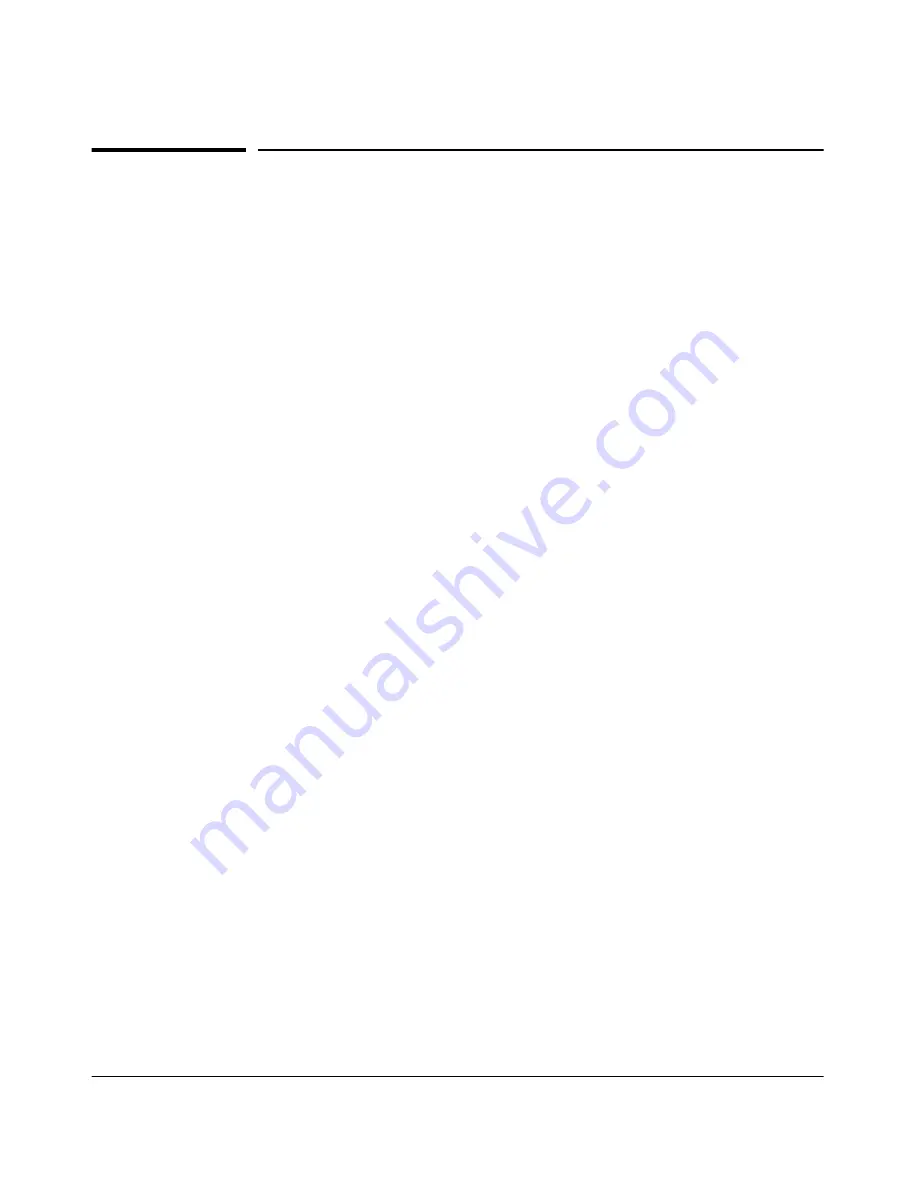
C-3
Troubleshooting
Troubleshooting Approaches
Troubleshooting Approaches
Use these approaches to diagnose switch problems:
■
Check the HP Procurve website for software updates that may have solved
your problem:
http://www.hp.com/go/hpprocurve
■
Check the switch LEDs for indications of proper switch operation:
•
Each switch port has a Link LED that should light whenever an active
network device is connected to the port.
•
Problems with the switch hardware and software are indicated by
flashing the Fault and other switch LEDs.
See the
Installation Guide
shipped with the switch for a description
of the LED behavior and information on using the LEDs for trouble-
shooting.
■
Check the network topology/installation. See the
Installation Guide
shipped with the switch for topology information.
■
Check cables for damage, correct type, and proper connections. You
should also use a cable tester to check your cables for compliance to the
relevant IEEE 802.3 specification. See the
Installation Guide
shipped
with the switch for correct cable types and connector pin-outs.
■
Use HP TopTools for Hubs & Switches (if installed on your network) to
help isolate problems and recommend solutions. HP TopTools is shipped
at no extra cost with the switch.
■
Use the Port Utilization Graph and Alert Log in the web browser interface
included in the switch to help isolate problems. See Chapter 4, “Using the
HP Web Browser Interface” for operating information. These tools are
available through the web browser interface:
•
Port Utilization Graph
•
Alert Log
•
Port Status and Port Counters screens
•
Diagnostic tools (Link test, Ping test, configuration file browser)
■
For help in isolating problems, use the easy-to-access switch console built
into the switch or Telnet to the switch console. See chapter 4, “Using the
Switch Console Interface” for operating information. These tools are
available through the switch console
•
Status and Counters screens
•
Event Log
•
Diagnostics tools (Link test, Ping test, configuration file browser, and
advanced user commands)
Summary of Contents for ProCurve 4104GL
Page 2: ......
Page 26: ...xxiv Getting Started Need Only a Quick Start ...
Page 34: ...1 8 Selecting a Management Interface Advantages of Using HP TopTools for Hubs Switches ...
Page 50: ...2 16 Using the Menu Interface Where To Go From Here ...
Page 172: ...8 24 Time Protocols SNTP Messages in the Event Log ...
Page 240: ...10 30 Configuring for Network Management Applications CDP ...
Page 288: ...11 48 Port Based Virtual LANs VLANs and GVRP GVRP ...
Page 480: ...C 38 Troubleshooting Restoring a Flash Image ...
Page 486: ...D 6 MAC Address Management Determining MAC Addresses ...
Page 490: ......
Page 502: ...12 Index ...
Page 503: ......
















































