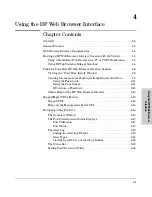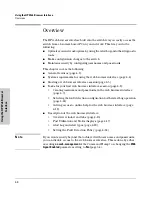4-10
Using the HP Web Browser Interface
Tasks for Your First HP Web Browser Interface Session
U
si
n
g t
h
e HP Web
Br
owser
In
te
rf
a
c
e
Figure 4-3. The Device Passwords Window
To set the passwords:
1.
Access the Device Passwords screen by one of the following methods:
•
If the Alert Log includes a “First Time Install” event entry, double
click on this event, then, in the resulting display, click on the
secure access to the device
link.
•
Select the
Security
tab.
2.
Click in the appropriate box in the Device Passwords window and enter
user names and passwords. You will be required to repeat the password
strings in the confirmation boxes.
Both the user names and passwords can be up to 16 printable ASCII
characters.
3.
Click on
[Apply Changes]
to activate the user names and passwords.
Summary of Contents for ProCurve 4108gl Bundle
Page 1: ...hp procurve switch 4108gl management and configuration guide www hp com go hpprocurve ...
Page 2: ......
Page 40: ...2 16 Using the Menu Interface Where To Go From Here Using the Menu Interface ...
Page 154: ...8 24 Time Protocols SNTP Messages in the Event Log Time Protocols ...
Page 350: ...14 44 Port Based Virtual LANs VLANs and GVRP GVRP Port Based Virtual LANs VLANs and GVRP ...
Page 383: ...16 13 Spanning Tree Protocol STP How STP Operates Spanning Tree Protocol STP ...
Page 384: ...16 14 Spanning Tree Protocol STP How STP Operates Spanning Tree Protocol STP ...
Page 442: ...18 30 Troubleshooting Restoring a Flash Image Troubleshooting ...
Page 466: ...B 6 MAC Address Management Determining MAC Addresses MAC Address Management ...
Page 470: ......
Page 481: ...Index 11 Index write memory effect on menu interface 2 13 X Xmodem OS download A 6 ...
Page 482: ......