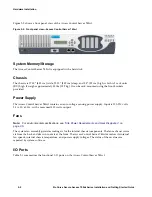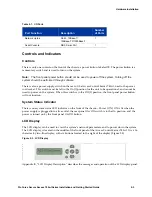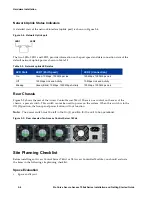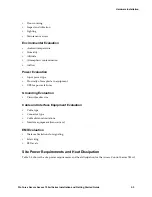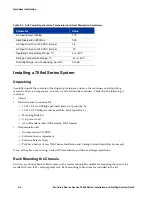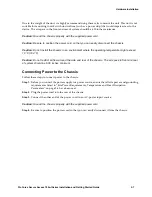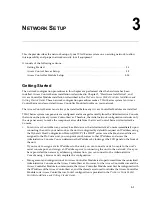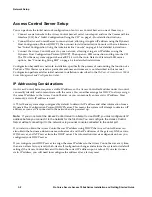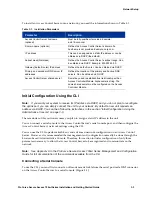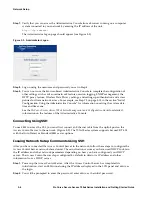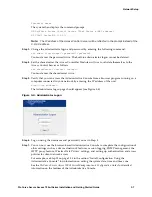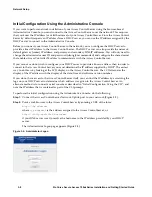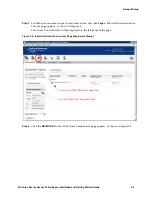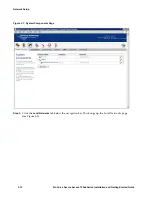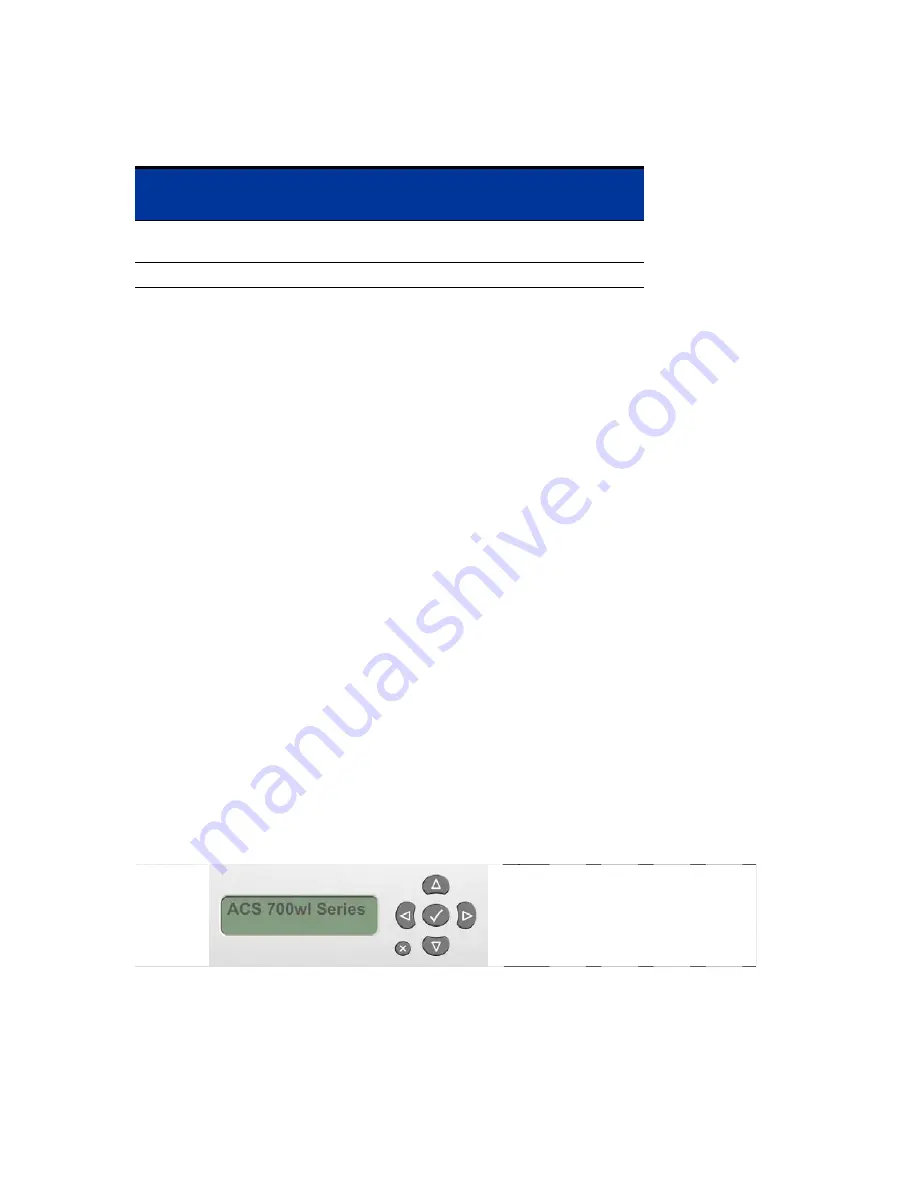
ProCurve Secure Access 700wl Series Installation and Getting Started Guide
2-3
Hardware Installation
Controls and Indicators
Controls
There is only one control on the front of the chassis, a power button, labeled
I/0
. The power button is a
momentary switch and is used to turn on the system.
Note:
The front panel power button should not be used to power off the system. Turning off the
system should be performed through software.
There is also a power supply switch on the rear of the Access Control Server 745wl, next to the power
cord socket. This switch must be left in the On (
I
) position for the unit to be operational, and cannot be
used to power on the system. When this switch is in the Off (0) position, the front panel power button
will not function.
System Status Indicator
There is one system status LED indicator on the front of the chassis—Power (ON). ON is lit when the
power supply is plugged into a live outlet, the rear panel On/Off switch is in the On position, and the
power is turned on by the front panel On/Off button.
LCD Display
The LCD display can be used to view the system’s network parameters, and to power down the system.
The LCD display is located in the middle of the front panel of the Access Control Server 745wl. It is a 16-
character by two-line display, with six buttons located to the right of the display (Figure 2-3).
Figure 2-3. LCD Display
Appendix B, “LCD Display Description” describes the messages and operation of the LCD display panel.
Table 2-1. I/O Ports
Port Function
Description
Number
of Ports
Network Uplink
RJ-45, 10Base-T/
100Base-TX/1000Base-T
1
Serial Console
DB9, Serial Port
1
Summary of Contents for ProCurve 745wl
Page 1: ...Installation and Getting Started Guide www procurve com ProCurve Secure Access 700wl Series ...
Page 2: ......
Page 3: ...PROCURVE SECURE ACCESS 700WL SERIES INSTALLATION AND GETTING STARTED GUIDE ...
Page 8: ......
Page 12: ......
Page 24: ......
Page 44: ......
Page 60: ......
Page 66: ......
Page 82: ...E 12 ProCurve Secure Access 700wl Series Installation and Getting Started Guide ...
Page 91: ......