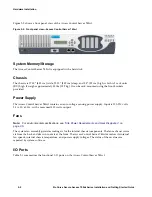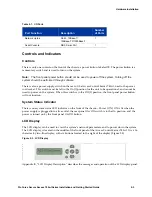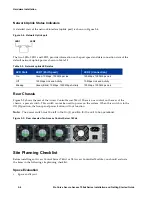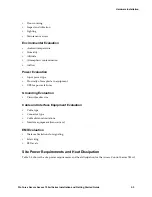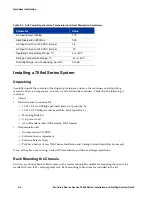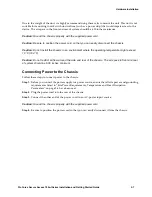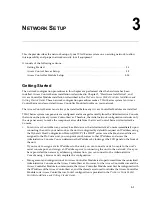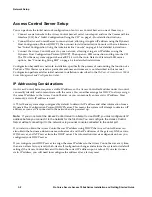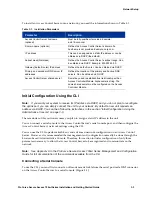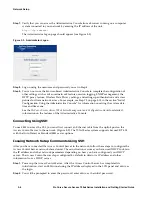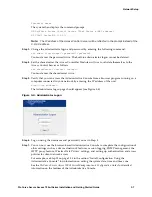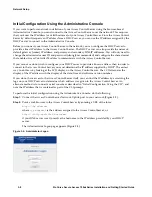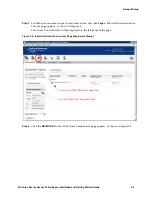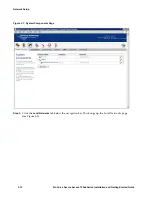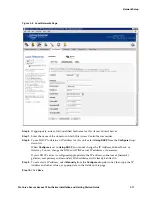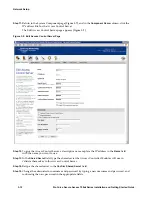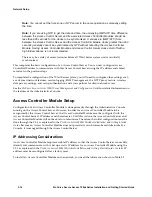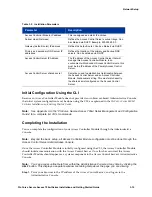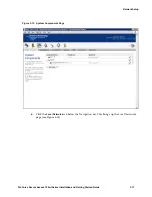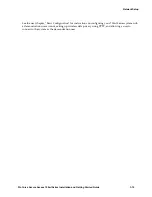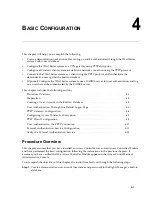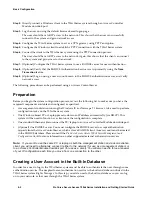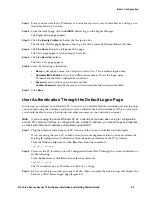3-8
ProCurve Secure Access 700wl Series Installation and Getting Started Guide
Network Setup
Initial Configuration Using the Administrative Console
If you want to perform network installation of your Access Control Server using the browser-based
Administrative Console, you must connect to the Access Control Server over the network. This requires
that you know the IP address (or valid hostname) of your Access Control Server. Since the Access Control
Server by default requests an IP address from a DHCP server, you can use the IP address assigned by the
DHCP server to connect to the Administrative Console.
Before you connect your Access Control Server to the network, you can configure the DHCP server to
provide a fixed IP address to the Access Control Server. The DHCP server can also provide the netmask,
default gateway (router) IP address, and primary and secondary DNS IP addresses. You will only need to
change the administrator user ID and password (strongly recommended) and configure the shared secret
that enables Access Controller Modules to communicate with the Access Control Server.
If you cannot or do not wish to configure your DHCP server to provide a known address, then in order to
connect to the Access Control Server you must determine the IP address supplied by DHCP. The easiest
way to do this is by looking at the LCD display on the Access Control Server. The LCD alternates the
display of the IP address with the display of the date/time and software version number.
If you do not have access to the Access Control Server itself, you can find the IP address by examining the
logs on your DHCP server to determine which address was given to the Access Control Server. An
alternate method is to connect a serial console as described in “Initial Configuration Using the CLI”, and
note the IP address that is contained as part of the CLI prompt.
To perform the initial configuration using the Administrative Console, do the following:
Step 1.
Connect the Access Control Server Network Uplink port to your network (Figure 3-2).
Step 2.
Point a web browser to the Access Control Server by entering a URL of the form:
http://<ip address>
where
<ip address>
is the address assigned to the Access Control Server, or
http://<fully-qualified hostname>
if your DNS server is set to resolve the hostname to the IP address provided by your DHCP
server.
The Administrator Logon page appears (Figure 3-5).
Figure 3-5. Administrator Logon
Summary of Contents for ProCurve 745wl
Page 1: ...Installation and Getting Started Guide www procurve com ProCurve Secure Access 700wl Series ...
Page 2: ......
Page 3: ...PROCURVE SECURE ACCESS 700WL SERIES INSTALLATION AND GETTING STARTED GUIDE ...
Page 8: ......
Page 12: ......
Page 24: ......
Page 44: ......
Page 60: ......
Page 66: ......
Page 82: ...E 12 ProCurve Secure Access 700wl Series Installation and Getting Started Guide ...
Page 91: ......