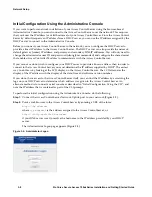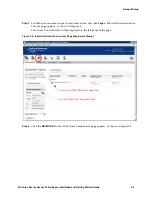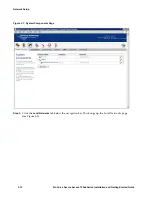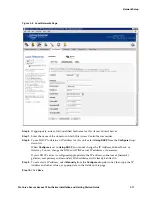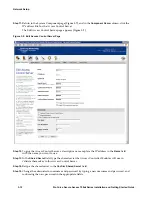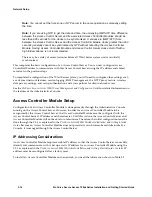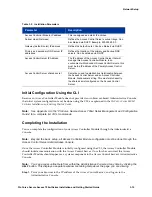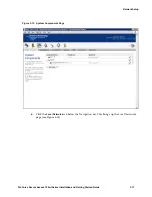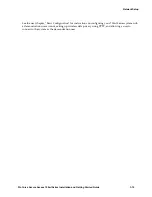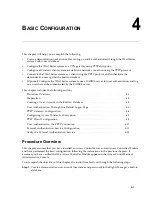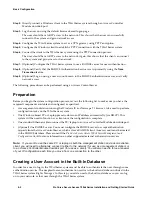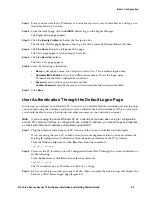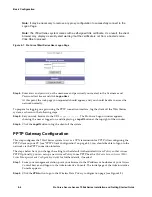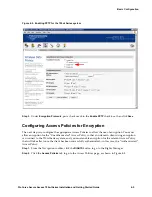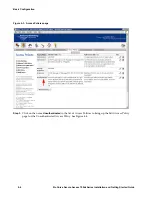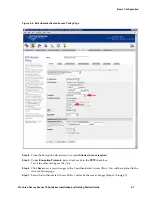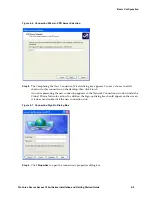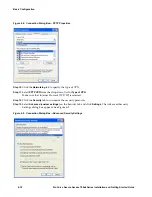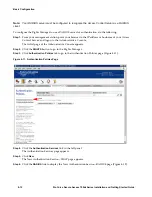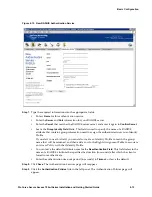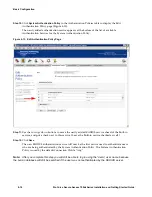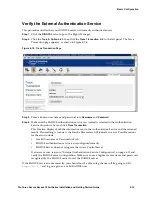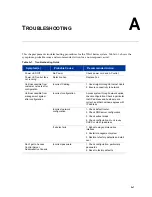4-2
ProCurve Secure Access 700wl Series Installation and Getting Started Guide
Basic Configuration
Step 2.
Directly connect a Windows client to the 700wl Series system through an Access Controller
Module downlink port.
Step 3.
Log the user on using the default browser-based logon page.
The user should have full IP access to the network. This shows that the user can successfully
connect to the system and gain network access.
Step 4.
Configure the 700wl Series system to act as a VPN gateway using PPTP encryption.
Step 5.
Configure the Windows client to establish a PPTP connection with the 700wl Series system.
Step 6.
Connect the client to the 700wl Series system using the PPTP connection process.
The user should have full IP access to the network. Again, this shows that the client can connect
to the system and gain access to the network.
Step 7.
(Optional) Configure the 700wl Series system to use a RADIUS server for user authentication.
Step 8.
(Optional) Verify that the RADIUS Authentication Service is set up correctly using the
Trace
Transaction
feature.
Step 9.
(Optional) Log on using a user account known to the RADIUS authentication server, and verify
network access.
The following procedures can be performed using an Access Control Server.
Preparation
Before you begin the system configuration process, review the following list to make sure you have the
required components available and configured as specified:
•
A management workstation running the Windows IE 6 or Netscape 7.1 browser, to be used to perform
configuration tasks on the 700wl Series system.
•
One Windows-based PC or Laptop preset to obtain an IP address automatically (via DHCP). This
system will be used to function as a client once the configuration is complete.
•
One standard Ethernet cable to connect the PC/laptop to an Access Controller Module downlink port.
•
(Optional) One RADIUS server. You must configure the RADIUS server to accept authentication
requests from the Access Control Server, which acts as a RADIUS client. A user account must be created
in the RADIUS database. Please consult the
ProCurve Secure Access 700wl Series Management and
Configuration Guide
for more information on other supported external authentication servers.
Note:
If you want to use the same PC or laptop as both the management station and a demonstration
client, you will need to alternately connect it either to the network (for use as a management station) or
to an Access Controller Module downlink port (for use as a client). You will also need to force a renewal
of your IP configuration each time you move from one connection to the other.
Creating a User Account in the Built-In Database
In order for a user to log in, the 700wl Series system must be able to authenticate the user through some
authentication service. The simplest form of authentication service is the built-in database included in the
700wl Series system Rights Manager. In this step, you add a user to the built-in database so you can log
on to your network as that user through the 700wl Series system.
Summary of Contents for ProCurve 745wl
Page 1: ...Installation and Getting Started Guide www procurve com ProCurve Secure Access 700wl Series ...
Page 2: ......
Page 3: ...PROCURVE SECURE ACCESS 700WL SERIES INSTALLATION AND GETTING STARTED GUIDE ...
Page 8: ......
Page 12: ......
Page 24: ......
Page 44: ......
Page 60: ......
Page 66: ......
Page 82: ...E 12 ProCurve Secure Access 700wl Series Installation and Getting Started Guide ...
Page 91: ......