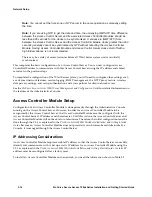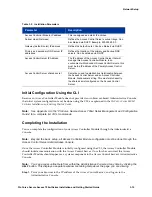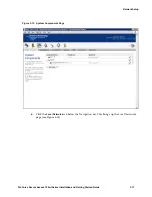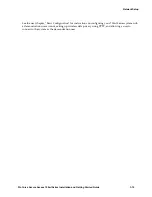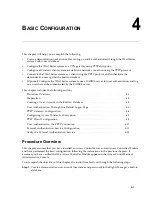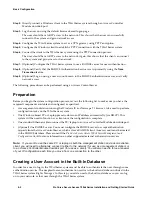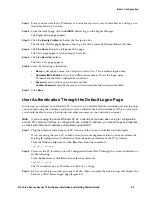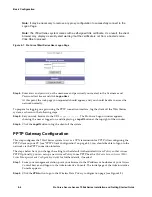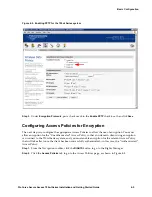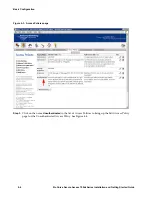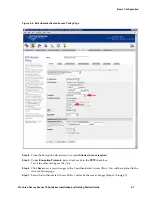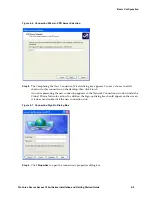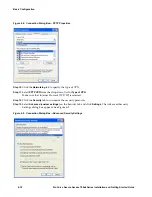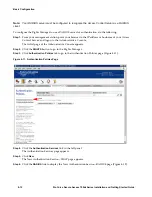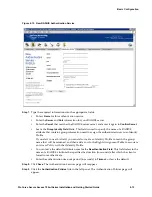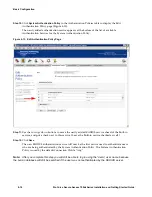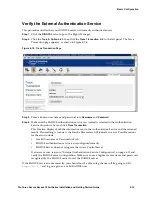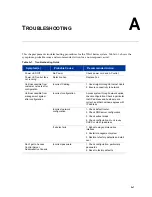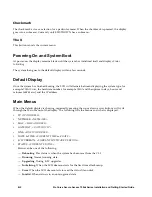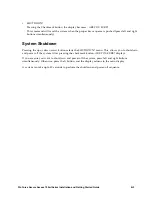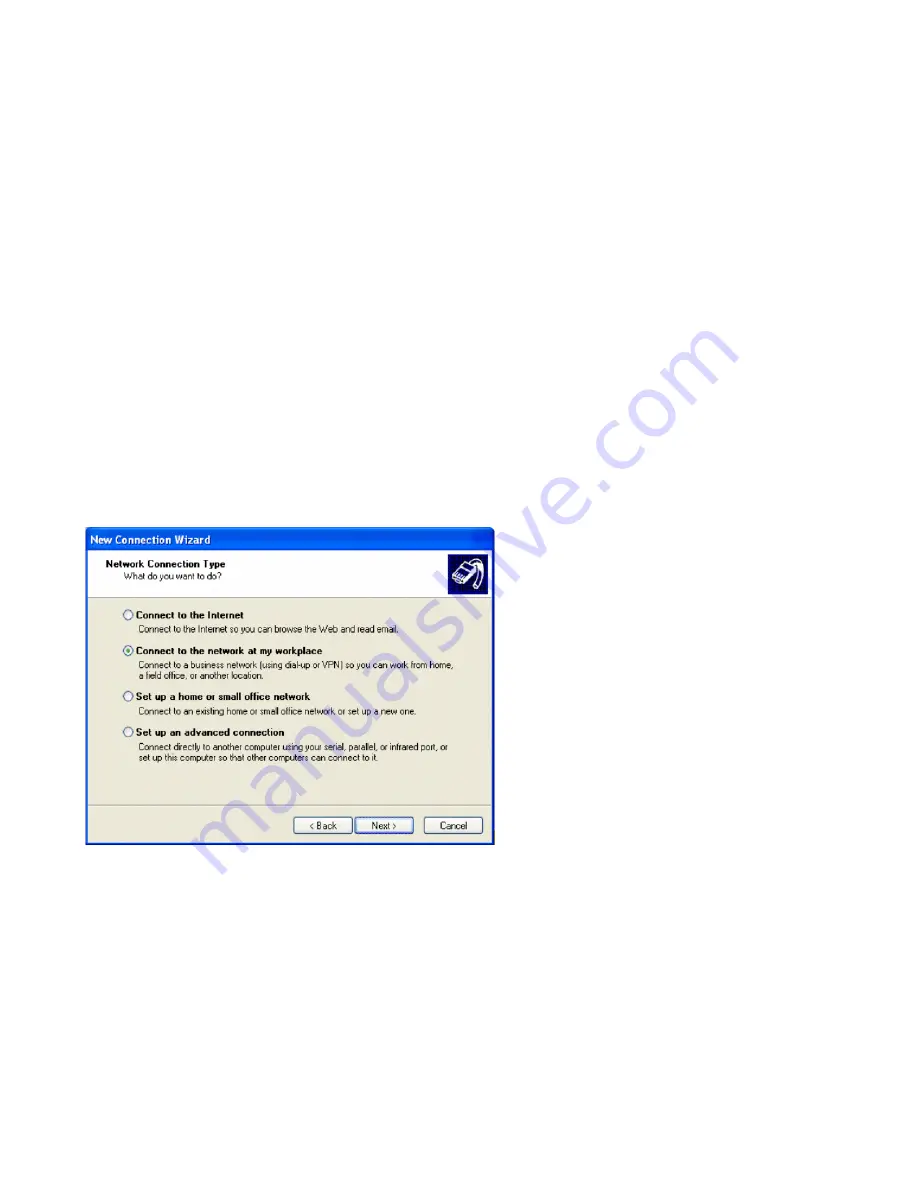
4-8
ProCurve Secure Access 700wl Series Installation and Getting Started Guide
Basic Configuration
Now users will be able to log on either with PPTP or without encryption. In order to use PPTP, the client
must be configured to use PPTP, as described in the following section.
PPTP Client Configuration
This next set of steps configures the PPTP client on the Windows PC. These instructions are for Windows
XP, but the process is similar for Windows 2000.
Step 1.
Open the Network Connections window:
•
Click the
Start
button and select
Control Panel
.
•
From the Control Panel window, double-click
Network Connections
.
The Network Connections dialog box appears.
Step 2.
Click the
New Connection Wizard
link on the Network Connections dialog box.
The New Connection Wizard window appears.
Step 3.
Click
Next
to go to the Network Connection Type dialog box.
Figure 4-5. Connection Wizard—Network Connection Type
Step 4.
Select the
Connect to the network at my workplace
option and then click
Next
.
Step 5.
Select the
Virtual Private Network
connection option. Click
Next
.
Step 6.
Enter the desired connection name in the
Company Name
text box and then click
Next
.
Step 7.
You should now be at the VPN Server Selection dialog box. Enter
42.0.0.1
in the
Host name or IP
address
text box and then click
Next
.
Summary of Contents for ProCurve 745wl
Page 1: ...Installation and Getting Started Guide www procurve com ProCurve Secure Access 700wl Series ...
Page 2: ......
Page 3: ...PROCURVE SECURE ACCESS 700WL SERIES INSTALLATION AND GETTING STARTED GUIDE ...
Page 8: ......
Page 12: ......
Page 24: ......
Page 44: ......
Page 60: ......
Page 66: ......
Page 82: ...E 12 ProCurve Secure Access 700wl Series Installation and Getting Started Guide ...
Page 91: ......