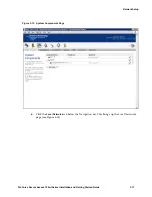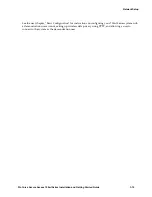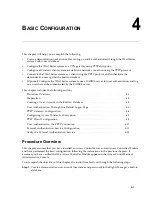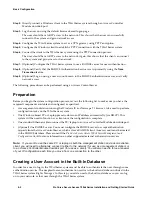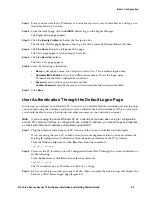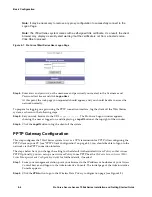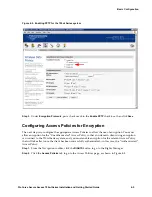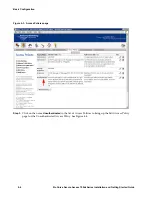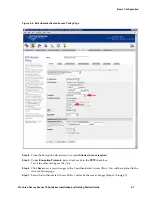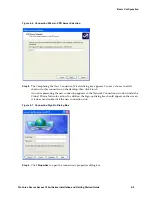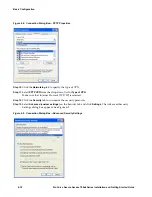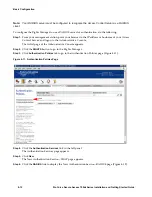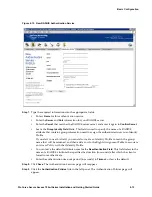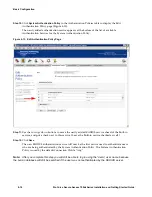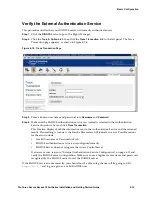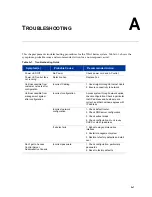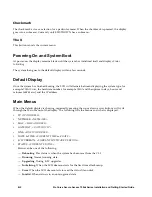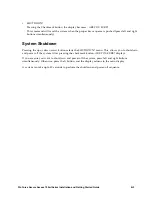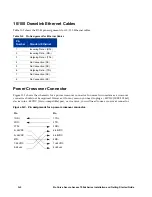ProCurve Secure Access 700wl Series Installation and Getting Started Guide
4-11
Basic Configuration
Step 14.
Deselect the Microsoft CHAP (MS-CHAP) protocol option (this protocol is selected by default).
Leave Microsoft CHAP Version 2 selected. Only MS-CHAP v2 is set for use with the
Authenticated Access Policy.
Step 15.
In the Data Encryption drop-down list, select
Maximum strength encryption (disconnect if server
declines)
. This sets the length of the encryption key to 128 bits.
Step 16.
Click
OK
to go back to the connection’s properties dialog box.
Step 17.
Click
OK
to go back to the Properties dialog box.
Step 18.
Click
OK
to close the Connect dialog box.
User Authentication Via PPTP Connection
Before starting the VPN connection, make sure your system has established a network connection with
the Access Control Server. You can use the
ipconfig
command to verify the IP settings or use the
ipconfig /renew
command to obtain an IP address from the Access Control Server.
Step 1.
Open the PPTP connection you created in “PPTP Client Configuration” on page 4-8 by using the
shortcut on your desktop or open the connection from the Network Connections dialog box in
the Control Panel.
The Connect dialog box appears.
Step 2.
Type
demo
and
password
, or the user name and password you created in the built-in database, in
the
User name
and
Password
text boxes, and click
Connect
to connect.
You may choose to save this user name and password for future use by checking the
Save
Password
check box before clicking
Connect
.
After the connection is successful, the connection icon appears in the system tray on the lower-right
corner of your screen as shown in Figure 4-10.
Figure 4-10. Connection Icon
External Authentication Service Configuration
If you use an external RADIUS authentication service and your user account already exists in the
RADIUS server’s database, you can configure the 700wl Series system to authenticate using the RADIUS
server rather than the built-in database.
Once you have successfully completed this configuration, you should be able to log on to the network
through the 700wl Series system using any legitimate user name and password recognized by your
RADIUS server.
Summary of Contents for ProCurve 745wl
Page 1: ...Installation and Getting Started Guide www procurve com ProCurve Secure Access 700wl Series ...
Page 2: ......
Page 3: ...PROCURVE SECURE ACCESS 700WL SERIES INSTALLATION AND GETTING STARTED GUIDE ...
Page 8: ......
Page 12: ......
Page 24: ......
Page 44: ......
Page 60: ......
Page 66: ......
Page 82: ...E 12 ProCurve Secure Access 700wl Series Installation and Getting Started Guide ...
Page 91: ......