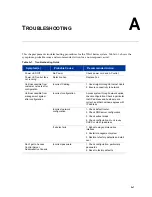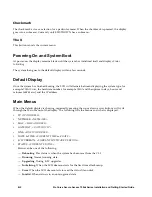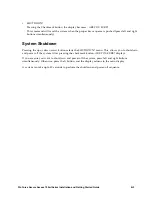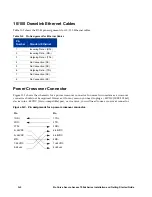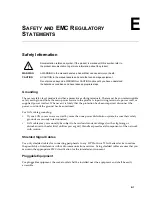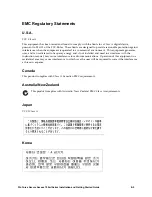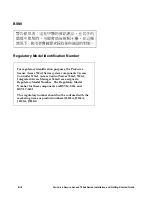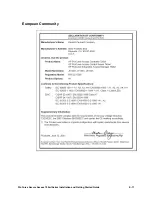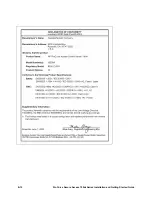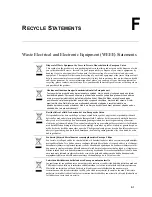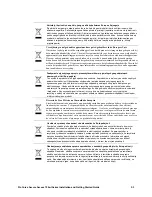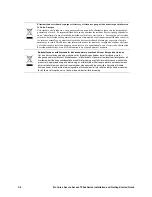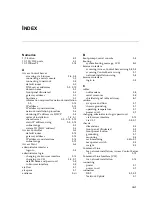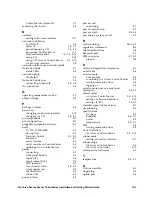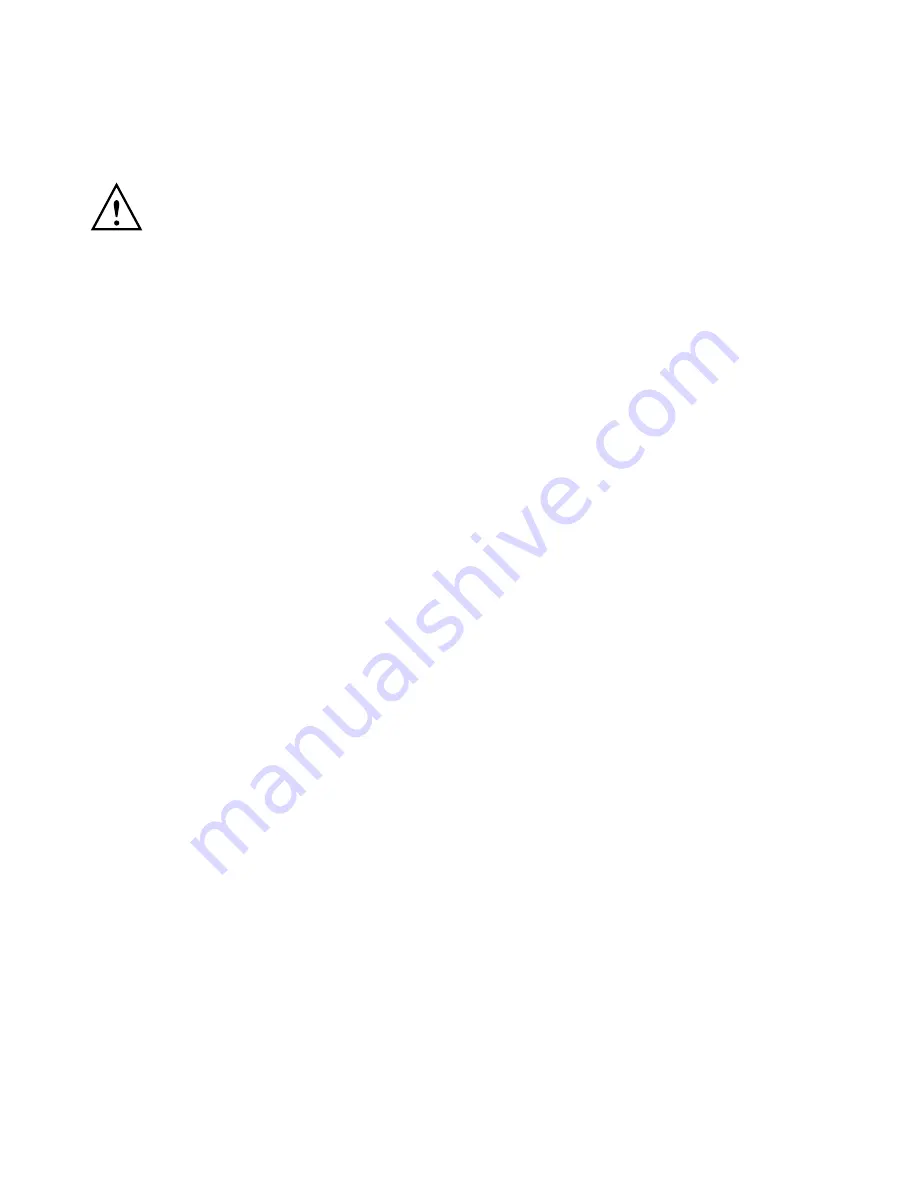
E-4
ProCurve Secure Access 700wl Series Installation and Getting Started Guide
Hinweise zur Sicherheit
Dies ist ein Gerät der Sicherheitsklasse I und verfügt über einen schützenden Erdungsterminal. Der
Betrieb des Geräts erfordert eine ununterbrochene Sicherheitserdung von der Hauptstromquelle zu den
Geräteingabeterminals, den Netzkabeln oder dem mit Strom belieferten Netzkabelsatz voraus. Sobald
Grund zur Annahme besteht, daß der Schutz beeinträchtigt worden ist, das Netzkabel aus der
Wandsteckdose herausziehen, bis die Erdung wiederhergestellt ist.
Für LAN-Kabelerdung:
•
Wenn Ihr LAN ein Gebiet umfaßt, das von mehr als einem Stromverteilungssystem beliefert wird,
müssen Sie sich vergewissern, daß die Sicherheitserdungen fest untereinander verbunden sind.
•
LAN-Kabel können gelegentlich gefährlichen Übergangsspannungen ausgesetzt werden
(beispielsweise durch Blitz oder Störungen in dem Starkstromnetz des Elektrizitätswerks). Bei der
Handhabung exponierter Metallbestandteile des Netzwerkes Vorsicht walten lassen.
Dieses Gerät enthält innen keine durch den Benutzer zu wartenden Teile. Wartungs-, Anpassungs-,
Instandhaltungs- oder Reparaturarbeiten dürfen nur von geschultem Bedienungspersonal durchgeführt
werden.
Vorsicht:
Dieses Produkt enhalt eine wechselbare Lithium Batterie. Es besteht Explosionsgefahr wenn
die Batterie durch einen falschen Typ ersetzt wird. Entsorgen Sie gebrauchte Batterien nach den
Anweisungen.
Symbol für Dokumentationsverweis. Wenn das Produkt mit diesem Symbol markiert
ist, schlagen Sie bitte in der Produktdokumentation nach, um mehr Informationen
über das Produkt zu erhalten.
WARNING
Symbol für Dokumentationsverweis. Wenn das Produkt mit diesem Symbol markiert
ist, schlagen Sie bitte in der Produktdokumentation nach, um mehr Informationen
über das Produkt zu erhalten.
CAUTION
Symbol für Dokumentationsverweis. Wenn das Produkt mit diesem Symbol markiert
ist, schlagen Sie bitte in der Produktdokumentation nach, um mehr Informationen
über das Produkt zu erhalten.
Fahren Sie nach dem Hinweis WARNING oder CAUTION erst fort, nachdem Sie den
Gefahrenzustand verstanden und die entsprechenden Maßnahmen ergriffen haben.
Summary of Contents for ProCurve 745wl
Page 1: ...Installation and Getting Started Guide www procurve com ProCurve Secure Access 700wl Series ...
Page 2: ......
Page 3: ...PROCURVE SECURE ACCESS 700WL SERIES INSTALLATION AND GETTING STARTED GUIDE ...
Page 8: ......
Page 12: ......
Page 24: ......
Page 44: ......
Page 60: ......
Page 66: ......
Page 82: ...E 12 ProCurve Secure Access 700wl Series Installation and Getting Started Guide ...
Page 91: ......