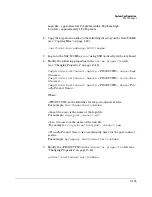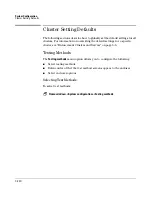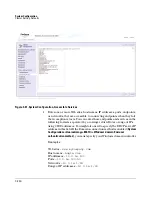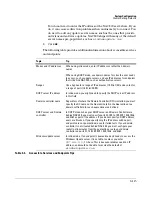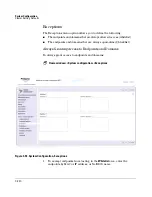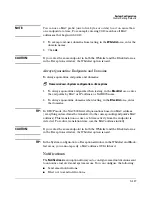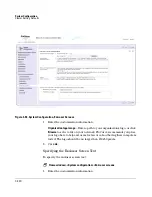System Configuration
Post-connect
3-105
Logo file – approximately 154 pixels wide x 24 pixels high
Icon file – approximately 18 x 18 pixels
2.
Copy the logo and icon files to the following directory on the NAC 800 MS
(see “Copying Files” on page 1-20):
/usr/local/nac/webapps/ROOT/images
3.
Log in to the NAC 800 MS as
root
using SSH or directly with a keyboard.
4.
Modify the following properties in the
nac-ms.properties
file
(see “Changing Properties” on page 15-12):
Compliance.PostConnect.Agents.
<PRODUCTID>
.Logo=
<Logo
filename>
Compliance.PostConnect.Agents.
<PRODUCTID>
.Icon=
<Icon
filename>
Compliance.PostConnect.Agents.
<PRODUCTID>
.Name=
<Frie
ndly Product Name>
Where:
<PRODUCTID>
is the identifier for the post-connect service.
For example,
PostConnectServiceName
<Logo filename>
is the name of the logo file.
For example,
logo_post_connect.gif
<Icon filename>
is the name of the icon file.
For example,
icon_quarantined_post_connect.png
<Friendly Product Name>
is a user-friendly name for the post-connect
service.
For example,
MyCompany PostConnectServiceName
5.
Modify the
<PRODUCTID>
in the
connector.properties
file (see
“Changing Properties” on page 15-12):
product=PostConnectServiceName
Summary of Contents for ProCurve NAC 800
Page 1: ...HP ProCurve Network Access Controller 800 Users Guide ...
Page 2: ......
Page 3: ...ProCurve Network Access Controller 800 Release 1 1 Users Guide ...
Page 43: ...2 1 2 Clusters and Servers Chapter Contents Overview 2 2 Installation Examples 2 3 ...
Page 71: ...System Configuration Management Server 3 23 Figure 3 9 System Configuration Management Server ...
Page 80: ...System Configuration User Accounts 3 32 Figure 3 12 System Configuration User Accounts ...
Page 88: ...System Configuration User Roles 3 40 Figure 3 16 System Configuration User Roles ...
Page 180: ... This page intentionally left blank ...
Page 208: ... This page intentionally left blank ...
Page 234: ...End user Access Mac OS X Endpoint Settings 5 26 Figure 5 14 Mac System Preferences ...
Page 288: ... This page intentionally left blank ...
Page 302: ... This page intentionally left blank ...
Page 306: ...High Availability and Load Balancing High Availability 8 4 Figure 8 2 DHCP Installation ...
Page 307: ...High Availability and Load Balancing High Availability 8 5 Figure 8 3 802 1X Installation ...
Page 309: ...9 1 9 Inline Quarantine Method Chapter Contents Inline 9 2 ...
Page 312: ... This page intentionally left blank ...
Page 315: ...DHCP Quarantine Method Overview 10 3 Figure 10 1 DHCP Installation ...
Page 318: ... This page intentionally left blank ...
Page 323: ...802 1X Quarantine Method NAC 800 and 802 1X 11 5 Figure 11 2 NAC 800 802 1X Enforcement ...
Page 324: ...802 1X Quarantine Method NAC 800 and 802 1X 11 6 Figure 11 3 802 1X Communications ...
Page 380: ... This page intentionally left blank ...
Page 418: ... This page intentionally left blank ...
Page 425: ...Reports Viewing Report Details 14 7 Figure 14 3 Test Details Report ...
Page 459: ...System Administration Creating and Replacing SSL Certificates 15 31 10 Save and exit the file ...
Page 468: ... This page intentionally left blank ...
Page 480: ... This page intentionally left blank ...
Page 526: ...Tests Help Security Settings Windows B 34 http www pcworld com article id 112138 article html ...
Page 532: ... This page intentionally left blank ...
Page 562: ... This page intentionally left blank ...