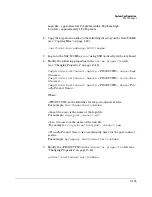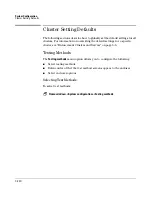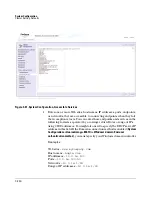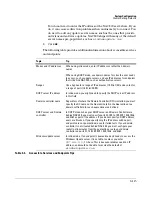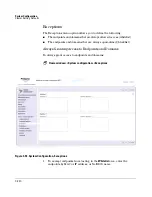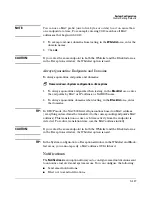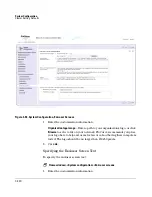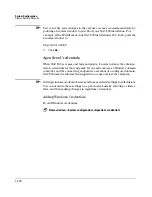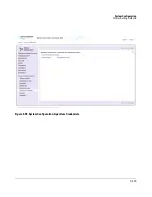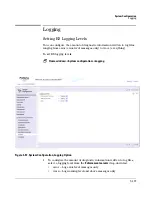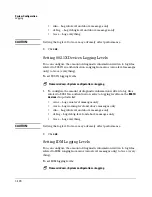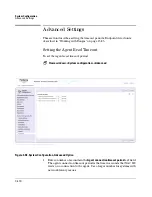System Configuration
Cluster Setting Defaults
3-119
c.
In the
Via
SMTP server IP address
text box, enter the IP address of the
SMTP email server from which NAC 800 sends email notifications.
This must be a valid IP address that is reachable from where the NAC
800 machine is located on your network.
d.
In the
Send emails from
text box, enter the email address from which
notifications should originate. You might have to enter a valid email
address (for example, one within your organization) for the SMTP
email server to send notifications.
2.
Click
ok
.
To disable email notifications:
Home window>>System configuration
1.
Select a cluster. The
Enforcement cluster
window appears.
2.
Select the
Notifications
menu item.
3.
Select the
For this cluster, override the default settings
check box.
4.
Select
Do not send email notifications
.
5.
Click
ok
.
End-user Screens
The
End-user screens
menu option allows you to configure the end-user
screens with the following:
■
Define logo image to be displayed
■
Specify text to be displayed on end-user screens
■
Optionally define a pop-up window as an end-user notification when
an endpoint fails one or more tests
The end-user screens are shown in “End-user Access” on page 5-1.
Specifying an End-user Screen Logo
To specify an end-user screen logo:
Home window>>System configuration>>End-user screens
Summary of Contents for ProCurve NAC 800
Page 1: ...HP ProCurve Network Access Controller 800 Users Guide ...
Page 2: ......
Page 3: ...ProCurve Network Access Controller 800 Release 1 1 Users Guide ...
Page 43: ...2 1 2 Clusters and Servers Chapter Contents Overview 2 2 Installation Examples 2 3 ...
Page 71: ...System Configuration Management Server 3 23 Figure 3 9 System Configuration Management Server ...
Page 80: ...System Configuration User Accounts 3 32 Figure 3 12 System Configuration User Accounts ...
Page 88: ...System Configuration User Roles 3 40 Figure 3 16 System Configuration User Roles ...
Page 180: ... This page intentionally left blank ...
Page 208: ... This page intentionally left blank ...
Page 234: ...End user Access Mac OS X Endpoint Settings 5 26 Figure 5 14 Mac System Preferences ...
Page 288: ... This page intentionally left blank ...
Page 302: ... This page intentionally left blank ...
Page 306: ...High Availability and Load Balancing High Availability 8 4 Figure 8 2 DHCP Installation ...
Page 307: ...High Availability and Load Balancing High Availability 8 5 Figure 8 3 802 1X Installation ...
Page 309: ...9 1 9 Inline Quarantine Method Chapter Contents Inline 9 2 ...
Page 312: ... This page intentionally left blank ...
Page 315: ...DHCP Quarantine Method Overview 10 3 Figure 10 1 DHCP Installation ...
Page 318: ... This page intentionally left blank ...
Page 323: ...802 1X Quarantine Method NAC 800 and 802 1X 11 5 Figure 11 2 NAC 800 802 1X Enforcement ...
Page 324: ...802 1X Quarantine Method NAC 800 and 802 1X 11 6 Figure 11 3 802 1X Communications ...
Page 380: ... This page intentionally left blank ...
Page 418: ... This page intentionally left blank ...
Page 425: ...Reports Viewing Report Details 14 7 Figure 14 3 Test Details Report ...
Page 459: ...System Administration Creating and Replacing SSL Certificates 15 31 10 Save and exit the file ...
Page 468: ... This page intentionally left blank ...
Page 480: ... This page intentionally left blank ...
Page 526: ...Tests Help Security Settings Windows B 34 http www pcworld com article id 112138 article html ...
Page 532: ... This page intentionally left blank ...
Page 562: ... This page intentionally left blank ...