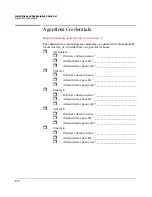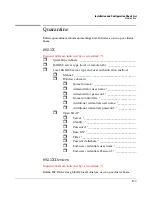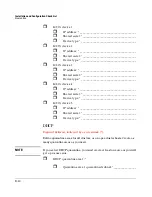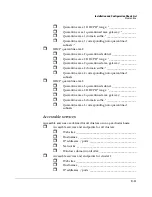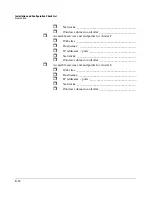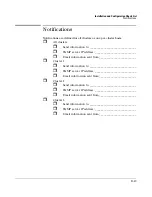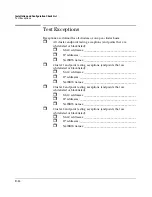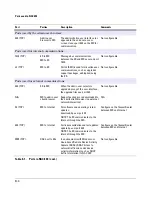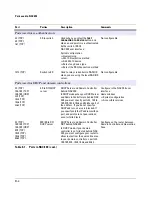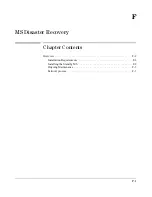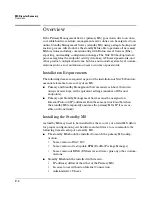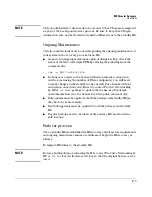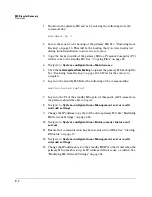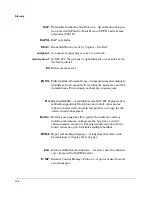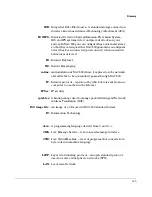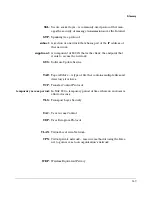MS Disaster Recovery
Overview
F-2
Overview
If the Primary Management Server (primary MS) goes down due to an unre-
coverable hardware failure, management server duties can be migrated to an
online Standby Management Server (standby MS) using a simple backup and
restore process. After failover, the standby MS is able to perform all necessary
MS functions, including communicating with Enforcement Servers (ESs),
reporting, and making configuration changes. The NAC 800 backup/restore
process migrates the endpoint activity database, GUI users/passwords, and
other product configuration items, but does not include system level custom-
izations such as root and non-root user accounts or passwords.
Installation Requirements
The following items are required as part of the installation of NAC 800 and are
essential elements for recovery of an MS.
■
Primary and Standby Management Servers must each have their own
unique license keys, with equivalent settings (number of ESs and
endpoints)
■
Primary and Standby Management Servers must be assigned an
Internet Protocol (IP) address within the same network (so that when
the standby MS temporarily assumes the primary MS's IP, it is acces-
sible on the network)
Installing the Standby MS
A standby MS may need to be installed for the recovery of a failed MS. Allow
for proper configuration your hardware and software to accommodate the
following items in setup of a standby MS:
■
The standby MS should be installed to match the primary MS config-
uration:
•
Same version of NAC 800
•
Same version of test update RPM (RedHat Package Manager)
•
Same version of BIND (DNS server software) plus any other custom-
izations
■
Standby MS should be installed with its own:
•
IP address (different than that of the Primary MS)
•
License to use without an Internet Connection
•
Administrative UI user
Summary of Contents for ProCurve NAC 800
Page 1: ...HP ProCurve Network Access Controller 800 Users Guide ...
Page 2: ......
Page 3: ...ProCurve Network Access Controller 800 Release 1 1 Users Guide ...
Page 43: ...2 1 2 Clusters and Servers Chapter Contents Overview 2 2 Installation Examples 2 3 ...
Page 71: ...System Configuration Management Server 3 23 Figure 3 9 System Configuration Management Server ...
Page 80: ...System Configuration User Accounts 3 32 Figure 3 12 System Configuration User Accounts ...
Page 88: ...System Configuration User Roles 3 40 Figure 3 16 System Configuration User Roles ...
Page 180: ... This page intentionally left blank ...
Page 208: ... This page intentionally left blank ...
Page 234: ...End user Access Mac OS X Endpoint Settings 5 26 Figure 5 14 Mac System Preferences ...
Page 288: ... This page intentionally left blank ...
Page 302: ... This page intentionally left blank ...
Page 306: ...High Availability and Load Balancing High Availability 8 4 Figure 8 2 DHCP Installation ...
Page 307: ...High Availability and Load Balancing High Availability 8 5 Figure 8 3 802 1X Installation ...
Page 309: ...9 1 9 Inline Quarantine Method Chapter Contents Inline 9 2 ...
Page 312: ... This page intentionally left blank ...
Page 315: ...DHCP Quarantine Method Overview 10 3 Figure 10 1 DHCP Installation ...
Page 318: ... This page intentionally left blank ...
Page 323: ...802 1X Quarantine Method NAC 800 and 802 1X 11 5 Figure 11 2 NAC 800 802 1X Enforcement ...
Page 324: ...802 1X Quarantine Method NAC 800 and 802 1X 11 6 Figure 11 3 802 1X Communications ...
Page 380: ... This page intentionally left blank ...
Page 418: ... This page intentionally left blank ...
Page 425: ...Reports Viewing Report Details 14 7 Figure 14 3 Test Details Report ...
Page 459: ...System Administration Creating and Replacing SSL Certificates 15 31 10 Save and exit the file ...
Page 468: ... This page intentionally left blank ...
Page 480: ... This page intentionally left blank ...
Page 526: ...Tests Help Security Settings Windows B 34 http www pcworld com article id 112138 article html ...
Page 532: ... This page intentionally left blank ...
Page 562: ... This page intentionally left blank ...