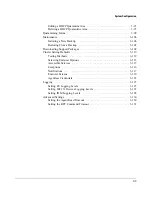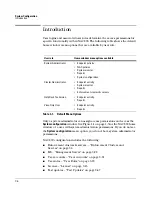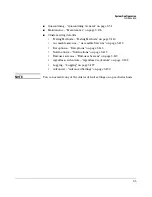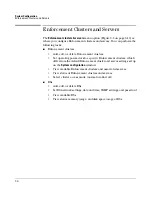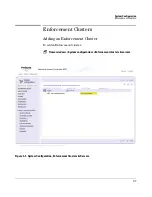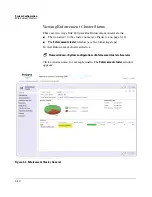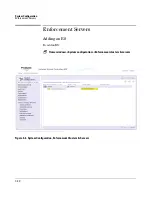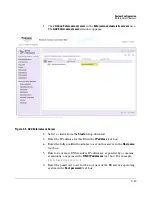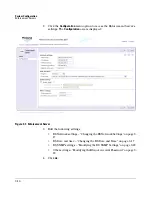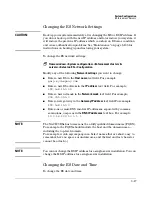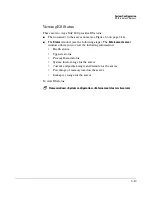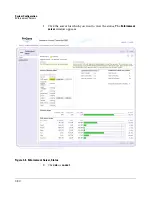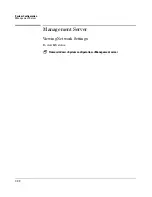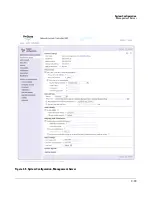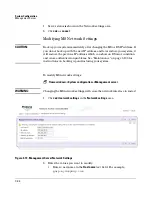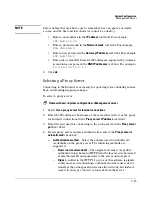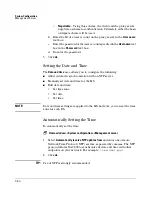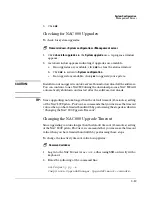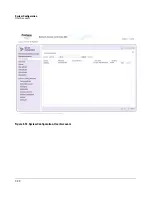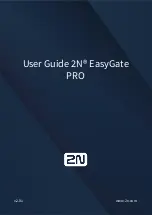System Configuration
Enforcement Servers
3-17
Changing the ES Network Settings
CAUTION:
Back up your system immediately after changing the MS or ES IP address. If
you do not back up with the new IP address, and later restore your system, it
will restore the previous IP address which can show an ES error condition
and cause authentication problems. See “Maintenance” on page 3-106 for
instructions on backing up and restoring your system.
To change the ES network settings:
Home window>>System configuration>>Enforcement clusters &
servers>>Select an ES>>Configuration
Modify any of the following
Network settings
you want to change:
■
Enter a new ES in the
Host name
text field. For example,
garp.mycompany.com
■
Enter a new ES address in the
IP address
text field. For example,
192.168.153.35
■
Enter a new netmask in the
Network mask
text field. For example,
255.255.255.0
■
Enter a new gateway in the
Gateway IP address
text field. For example
192.168.153.2
■
Enter one or more DNS resolver IP addresses, separated by commas,
semicolons, or spaces in the
DNS IP addresses
text box. For example:
10.0.16.100,10.0.1.1
NOTE:
The NAC 800 ESs host name must be a fully qualified domain name (FQDN).
For example, the FQDN should include the host and the domain name—
including the top-level domain.
For example, waldo.mycompany.com. Select names that are short, easy to
remember, have no spaces or underscores, and the first and last character
cannot be a dash (-).
NOTE:
You cannot change the ES IP address for a single-server installation. You can
change the MS IP address for a single-server installation.
Changing the ES Date and Time
To change the ES date and time:
Summary of Contents for ProCurve NAC 800
Page 1: ...HP ProCurve Network Access Controller 800 Users Guide ...
Page 2: ......
Page 3: ...ProCurve Network Access Controller 800 Release 1 1 Users Guide ...
Page 43: ...2 1 2 Clusters and Servers Chapter Contents Overview 2 2 Installation Examples 2 3 ...
Page 71: ...System Configuration Management Server 3 23 Figure 3 9 System Configuration Management Server ...
Page 80: ...System Configuration User Accounts 3 32 Figure 3 12 System Configuration User Accounts ...
Page 88: ...System Configuration User Roles 3 40 Figure 3 16 System Configuration User Roles ...
Page 180: ... This page intentionally left blank ...
Page 208: ... This page intentionally left blank ...
Page 234: ...End user Access Mac OS X Endpoint Settings 5 26 Figure 5 14 Mac System Preferences ...
Page 288: ... This page intentionally left blank ...
Page 302: ... This page intentionally left blank ...
Page 306: ...High Availability and Load Balancing High Availability 8 4 Figure 8 2 DHCP Installation ...
Page 307: ...High Availability and Load Balancing High Availability 8 5 Figure 8 3 802 1X Installation ...
Page 309: ...9 1 9 Inline Quarantine Method Chapter Contents Inline 9 2 ...
Page 312: ... This page intentionally left blank ...
Page 315: ...DHCP Quarantine Method Overview 10 3 Figure 10 1 DHCP Installation ...
Page 318: ... This page intentionally left blank ...
Page 323: ...802 1X Quarantine Method NAC 800 and 802 1X 11 5 Figure 11 2 NAC 800 802 1X Enforcement ...
Page 324: ...802 1X Quarantine Method NAC 800 and 802 1X 11 6 Figure 11 3 802 1X Communications ...
Page 380: ... This page intentionally left blank ...
Page 418: ... This page intentionally left blank ...
Page 425: ...Reports Viewing Report Details 14 7 Figure 14 3 Test Details Report ...
Page 459: ...System Administration Creating and Replacing SSL Certificates 15 31 10 Save and exit the file ...
Page 468: ... This page intentionally left blank ...
Page 480: ... This page intentionally left blank ...
Page 526: ...Tests Help Security Settings Windows B 34 http www pcworld com article id 112138 article html ...
Page 532: ... This page intentionally left blank ...
Page 562: ... This page intentionally left blank ...