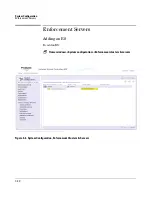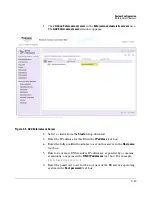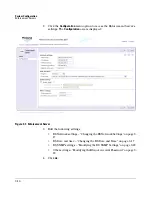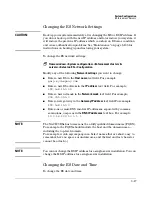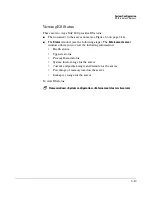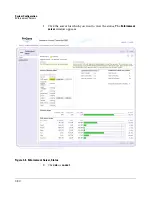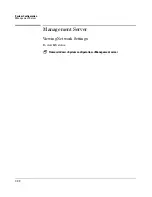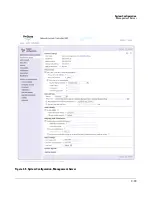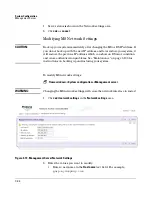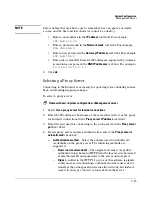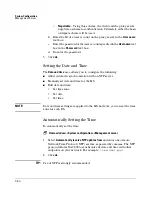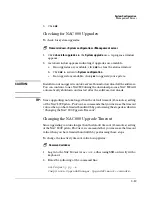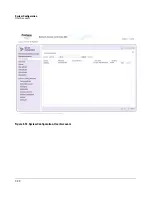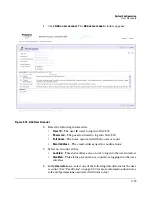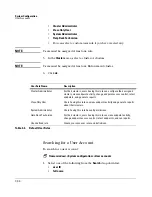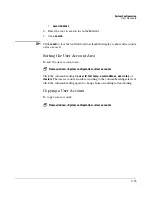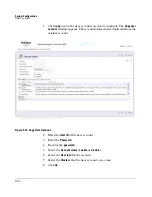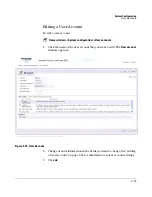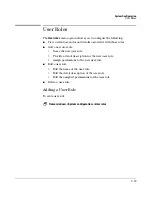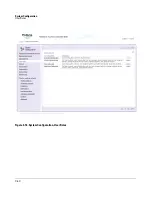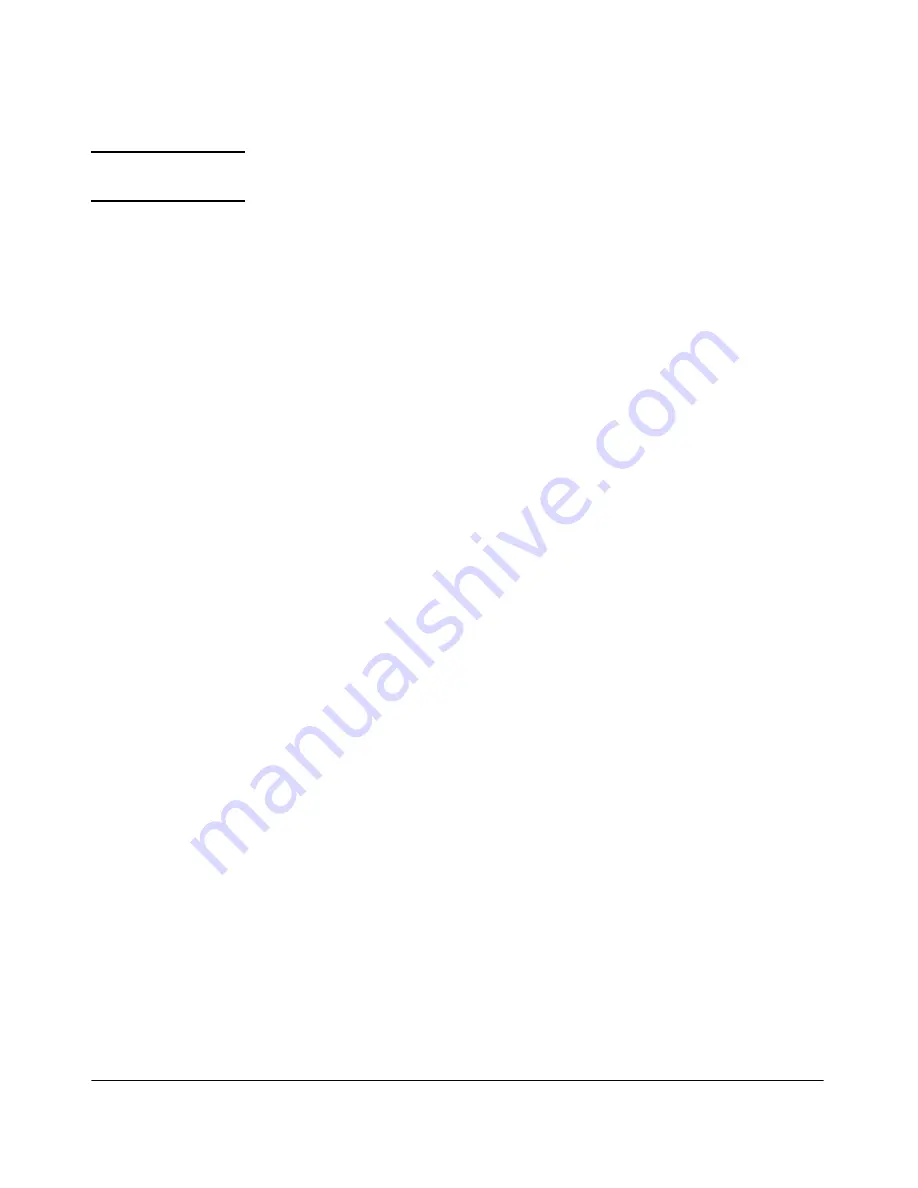
System Configuration
Management Server
3-25
NOTE:
Select names that are short, easy to remember, have no spaces or under-
scores, and the first and last character cannot be a dash (-).
•
Enter a new address in the
IP address
text field. For example,
192.168.153.35
•
Enter a new netmask in the
Network mask
text field. For example,
255.255.255.0
•
Enter a new gateway in the
Gateway IP address
text field. For example
192.168.153.2
•
Enter one or more DNS resolver IP addresses, separated by commas,
semicolons, or spaces in the
DNS IP addresses
text box. For example:
10.0.16.100,10.0.1.1
3.
Click
ok
.
Selecting a Proxy Server
Connecting to the Internet is necessary for updating tests, validating license
keys, and sending support packages.
To select a proxy server:
Home window>>System configuration>>Management server
1.
Select
Use a proxy server for Internet connections
.
2.
Enter the IP address or hostname of the server that will act as the proxy
for Internet connections in the
Proxy server IP address
text field.
3.
Enter the port used for connecting to the proxy server in the
Proxy server
port
text field.
4.
If your proxy server requires authentication, select the
Proxy server is
authenticated
check box.
a.
Authentication method
– Select the scheme used to authenticate
credentials on the proxy server. The following methods are
supported:
–
Basic (not recommended)
– The original and most compatible
authentication scheme for HTTP. Also the least secure because it
sends the user ID and password to the server unencrypted.
–
Digest
– Added in the HTTP 1.1 protocol, this scheme is signifi-
cantly more secure than basic authentication because it never
transfers the actual password across the network, but instead
uses it to encrypt a "nonce" value sent from the server.
Summary of Contents for ProCurve NAC 800
Page 1: ...HP ProCurve Network Access Controller 800 Users Guide ...
Page 2: ......
Page 3: ...ProCurve Network Access Controller 800 Release 1 1 Users Guide ...
Page 43: ...2 1 2 Clusters and Servers Chapter Contents Overview 2 2 Installation Examples 2 3 ...
Page 71: ...System Configuration Management Server 3 23 Figure 3 9 System Configuration Management Server ...
Page 80: ...System Configuration User Accounts 3 32 Figure 3 12 System Configuration User Accounts ...
Page 88: ...System Configuration User Roles 3 40 Figure 3 16 System Configuration User Roles ...
Page 180: ... This page intentionally left blank ...
Page 208: ... This page intentionally left blank ...
Page 234: ...End user Access Mac OS X Endpoint Settings 5 26 Figure 5 14 Mac System Preferences ...
Page 288: ... This page intentionally left blank ...
Page 302: ... This page intentionally left blank ...
Page 306: ...High Availability and Load Balancing High Availability 8 4 Figure 8 2 DHCP Installation ...
Page 307: ...High Availability and Load Balancing High Availability 8 5 Figure 8 3 802 1X Installation ...
Page 309: ...9 1 9 Inline Quarantine Method Chapter Contents Inline 9 2 ...
Page 312: ... This page intentionally left blank ...
Page 315: ...DHCP Quarantine Method Overview 10 3 Figure 10 1 DHCP Installation ...
Page 318: ... This page intentionally left blank ...
Page 323: ...802 1X Quarantine Method NAC 800 and 802 1X 11 5 Figure 11 2 NAC 800 802 1X Enforcement ...
Page 324: ...802 1X Quarantine Method NAC 800 and 802 1X 11 6 Figure 11 3 802 1X Communications ...
Page 380: ... This page intentionally left blank ...
Page 418: ... This page intentionally left blank ...
Page 425: ...Reports Viewing Report Details 14 7 Figure 14 3 Test Details Report ...
Page 459: ...System Administration Creating and Replacing SSL Certificates 15 31 10 Save and exit the file ...
Page 468: ... This page intentionally left blank ...
Page 480: ... This page intentionally left blank ...
Page 526: ...Tests Help Security Settings Windows B 34 http www pcworld com article id 112138 article html ...
Page 532: ... This page intentionally left blank ...
Page 562: ... This page intentionally left blank ...