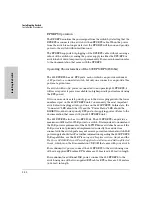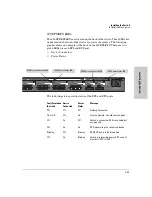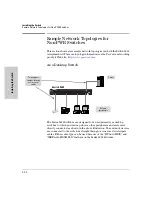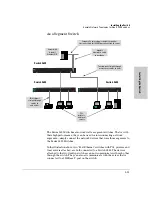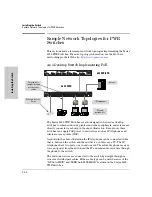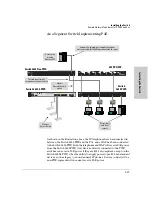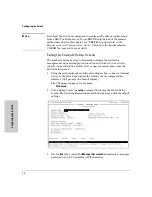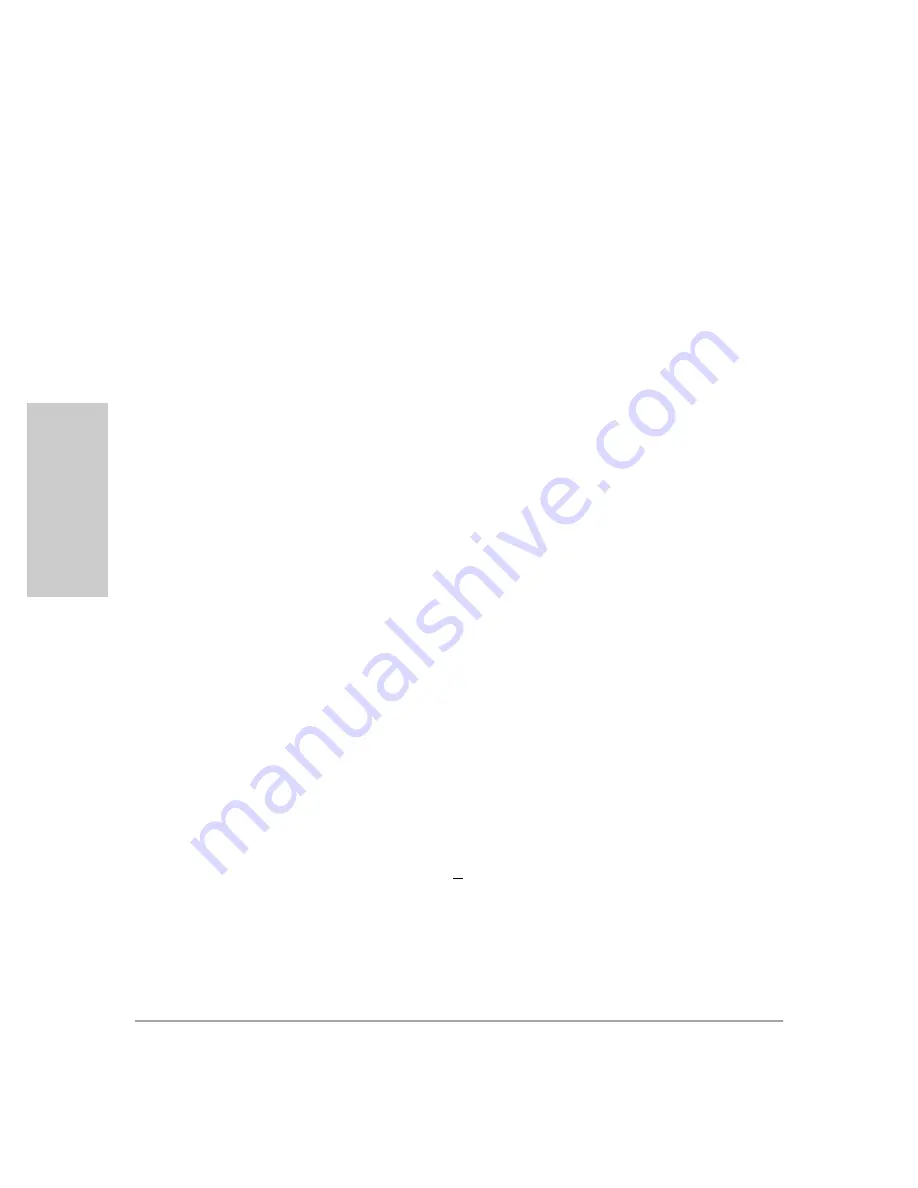
In
stal
lin
g the
Sw
it
ch
Installing the Switch
Installation Procedures
2-30
8. (Optional) Connect a Console to the Switch
The Series 2600 Switches have a full-featured, easy to use console interface
for performing switch management tasks including the following:
■
monitor switch and port status and observe network activity statistics
■
modify the switch’s configuration to optimize switch performance,
enhance network traffic control, and improve network security
■
read the event log and access diagnostic tools to help in troubleshooting
■
download new software to the switch
■
add passwords to control access to the switch from the console, web
browser interface, and network management stations
The console can be accessed through these methods:
■
Out-of-band:
The Series 2600 Switches come with a serial cable for
connecting a PC or VT-100 terminal, to be used as a console, directly to
the switch.
■
In-Band:
Access the console using Telnet from a PC or UNIX station on
the network, and a VT-100 terminal emulator. This method requires that
you first configure the switch with an IP address and subnet mask by using
either out-of-band console access or through DHCP/Bootp. For more
information on IP addressing and on starting a Telnet session, see
chapter 3,
, in the Management and
Configuration Guide, which is on the Documentation CD-ROM that came
with your switch.
The Series 2600 Switches can simultaneously support one out-of-band console
session through the Console Port and in-band Telnet console sessions.
Terminal Configuration
To connect a console to the switch, configure the PC terminal emulator as a
DEC VT-100 (ANSI) terminal or use a VT-100 terminal, and configure either
one to operate with these settings:
■
any baud rate from 1200 to 115200 (the switch senses the speed)
■
8 data bits, 1 stop bit, no parity, and flow control set to Xon/Xoff
■
for the Windows Terminal program, also disable (uncheck) the “Use
Function, Arrow, and Ctrl Keys for Windows” option
■
for the Hilgraeve HyperTerminal program, select the “Terminal keys”
option for the “Function, arrow, and ctrl keys act as” parameter
If you want to operate the console using a different configuration, make sure
you change the settings on both the terminal and on the switch so they are
compatible. Change the switch settings first, then change the terminal
settings, then reboot the switch and reestablish the console session.
Summary of Contents for ProCurve Series 2600
Page 2: ......
Page 3: ...ProCurve Series 2600 Switches Installation and Getting Started Guide ...
Page 60: ... This page is intentionally unused ...
Page 82: ... This page is intentionally unused ...
Page 92: ... This page is intentionally unused ...
Page 108: ... This page is intentionally unused ...
Page 115: ......