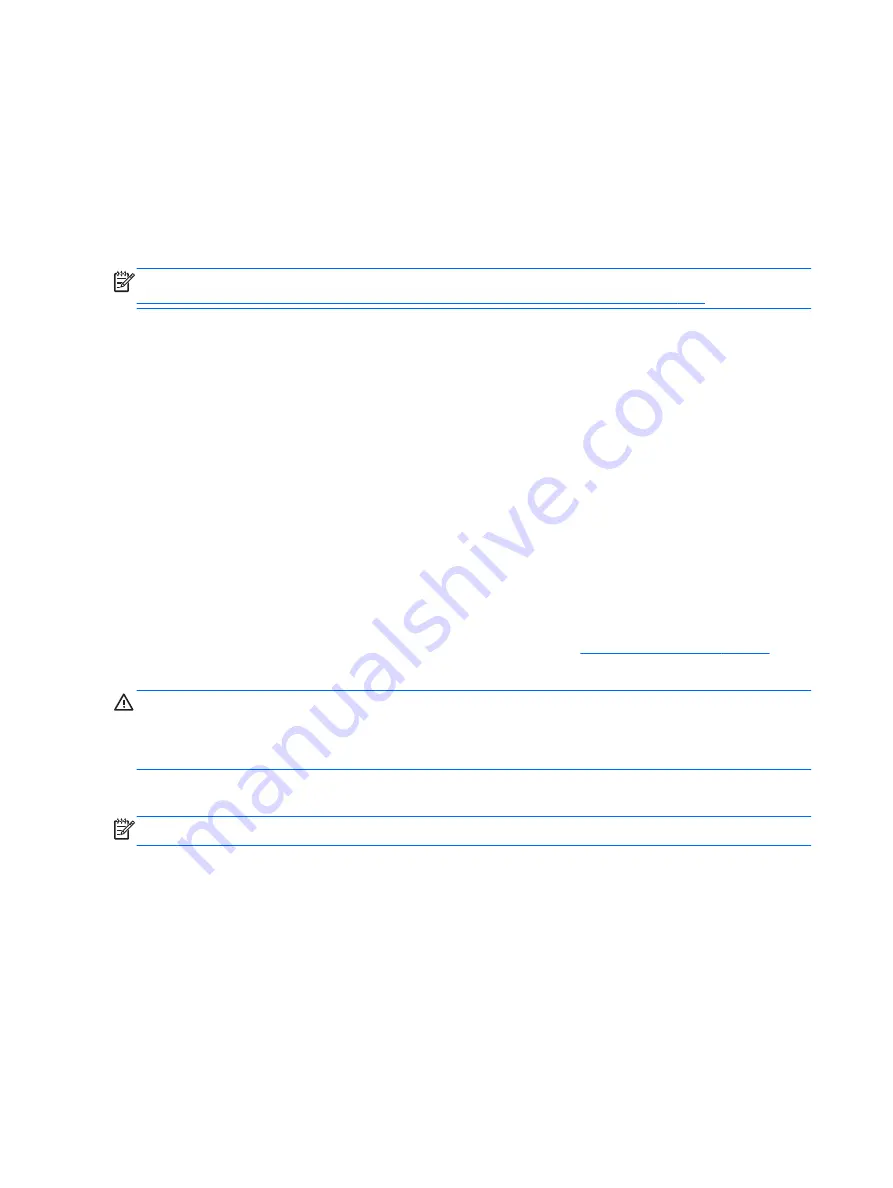
6.
Select
Troubleshoot
.
7.
Select
Reset
.
8.
Follow the on-screen instructions to continue.
Recovery using the Windows recovery USB flash drive
To recover your system using the recovery USB flash drive you previously created:
NOTE:
If you did not create a recovery USB flash drive or the one you created does not work, see
Recovery using Windows operating system media (purchased separately) on page 136
1.
If possible, back up all personal files.
2.
Insert the recovery USB flash drive you created into a USB port on your computer.
3.
Restart the computer and as soon as you see the HP logo screen, press
f9
to display a list of boot
devices. Use the arrow keys to select your USB flash drive from the UEFI Boot Sources list. Press
Enter
to boot from that device.
4.
Choose your keyboard layout.
5.
Select
Troubleshoot
.
6.
Select
Refresh your PC
.
7.
Follow the on-screen instructions.
Recovery using Windows operating system media (purchased separately)
To order a Windows operating system DVD, contact support. Go to
select your country or region, and follow the on-screen instructions.
CAUTION:
Using Windows operating system media completely erases the hard drive contents and
reformats the hard drive. All files that you have created and any software that you have installed on the
computer are permanently removed. When reformatting is complete, the recovery process helps you
restore the operating system, as well as drivers, software, and utilities.
To initiate recovery using Windows operating system media:
NOTE:
This process takes several minutes.
1.
If possible, back up all personal files.
2.
Restart the computer, and then follow the instructions provided with the Windows operating system
media to install the operating system.
3.
When prompted, press any keyboard key.
4.
Follow the on-screen instructions.
136
Chapter 11 System backup and recovery
















































