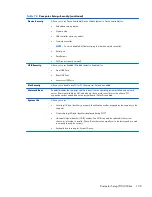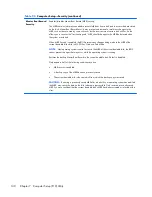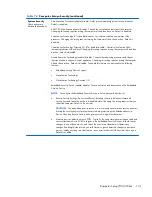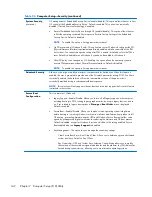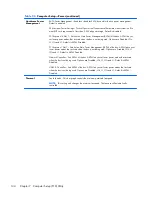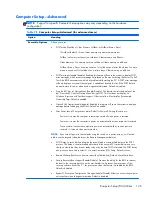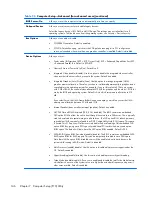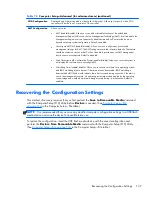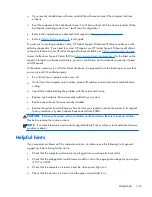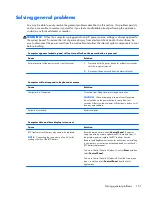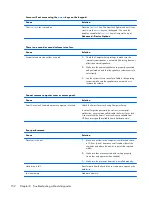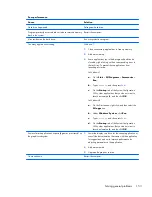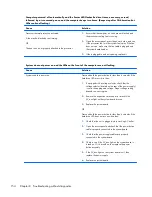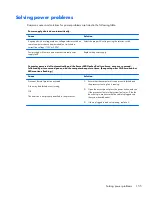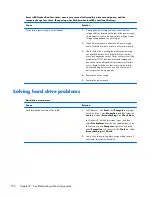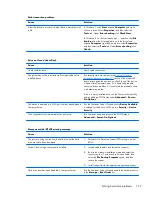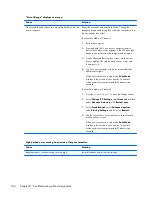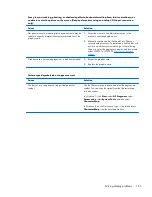Cursor will not move using the
arrow
keys on the keypad.
Cause
Solution
The
Num Lock
key is turned on.
Press the
Num Lock
key. The Num Lock light must be off if you
want to use the
arrow
keys on the keypad. You can also
disable or enable the
Num Lock
key in Computer Setup at
Advanced
>
Device Options
.
There is no sound or sound volume is too low.
Cause
Solution
System volume may be set low or muted.
1.
Check the Computer Setup settings to make sure the
internal system speaker is not muted (this setting does not
affect the external speakers).
2.
Make sure the external speakers are properly connected
and powered on and that the speakers' volume control is
set correctly.
3.
Use the system volume control available in the operating
system to make sure the speakers are not muted or to
increase the volume.
Cannot remove computer cover or access panel.
Cause
Solution
Smart Cover Lock, featured on some computers, is locked.
Unlock the Smart Cover Lock using Computer Setup.
In case of forgotten password, power loss, or computer
malfunction, you must manually disable the Smart Cover lock .
A key to unlock the Smart Cover Lock is not available from
HP. Keys are typically available from a hardware store.
Poor performance.
Cause
Solution
Processor is too hot.
1.
Make sure airflow to the computer is not blocked. Leave
a 10.2-cm (4-inch) clearance on all vented sides of the
computer and above the monitor to permit the required
airflow.
2.
Make sure fans are connected and working properly
(some fans only operate when needed).
3.
Make sure the processor heat sink is installed properly.
Hard drive is full.
Transfer data from the hard drive to create more space on the
hard drive.
Low on memory.
Add more memory.
152
Chapter 8 Troubleshooting without diagnostics