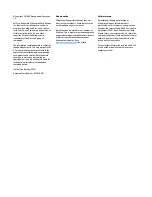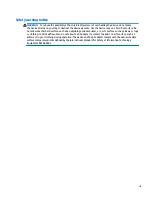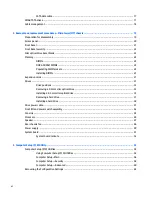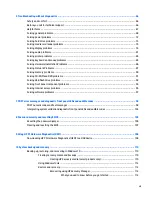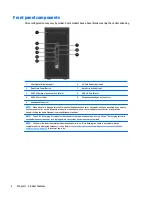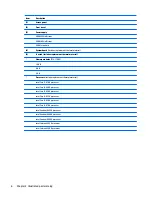Reviews:
No comments
Related manuals for ProDesk 600 G2 Desktop Mini

E-420
Brand: Gateway Pages: 108

iBOX-345-DL
Brand: ASROCK Pages: 43

M15 Plus
Brand: Olivetti Pages: 118

FPMA-MOBILE1800
Brand: New Star Computer Products Pages: 4

NetVista 2259
Brand: IBM Pages: 53

U-2200
Brand: Unitron Pages: 19

Venus Series
Brand: Onyx Pages: 2

MPC-2070 Series
Brand: Moxa Technologies Pages: 10

MPC-2101 Series
Brand: Moxa Technologies Pages: 51

DA-681-I-SP-XPE
Brand: Moxa Technologies Pages: 2

DA-710 Series
Brand: Moxa Technologies Pages: 73

ONE
Brand: Corsair Pages: 16

Link Lectern Media Manager Series
Brand: Spectrum Pages: 17

1186
Brand: Xerox Pages: 150

NetVista X40
Brand: IBM Pages: 55

NUC Leon
Brand: Xi3 Pages: 17

NetVista 6644
Brand: IBM Pages: 110

AViiON 5500 Series
Brand: Data General Pages: 192