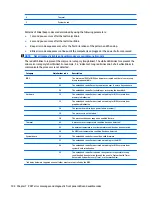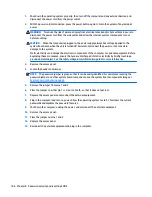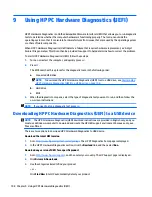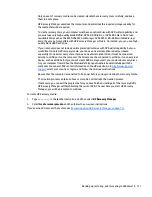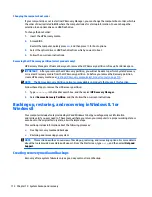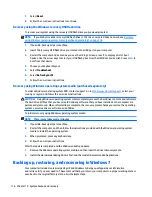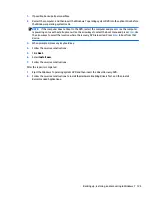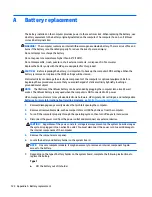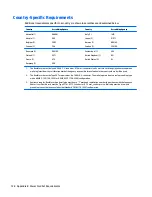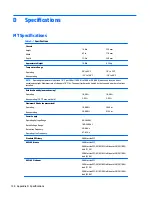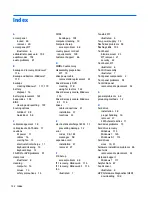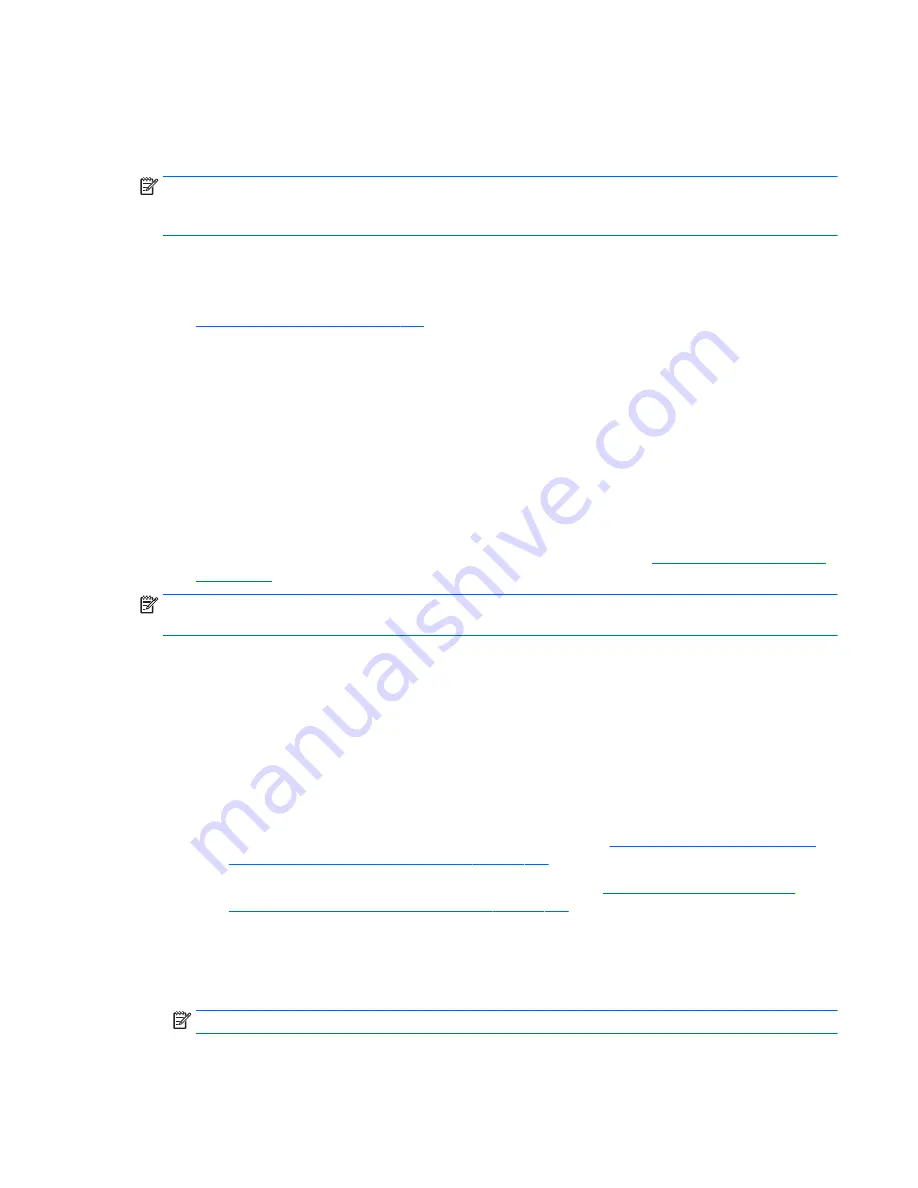
This section provides information about the following processes:
●
Creating recovery media and backups
●
Restoring and recovering your system
NOTE:
This section describes an overview of backing up, restoring, and recovering options. For more details
about the Windows Backup and Restore tools provided, see Help and Support. To access Help and Support,
select Start > Help and Support.
Recovery after a system failure is only as good as your most recent backup.
1.
After you successfully set up the computer, create recovery media. This media can be used to reinstall
the original operating system in cases where the hard drive is corrupted or has been replaced. See
Creating recovery media on page 117
.
2.
As you add hardware and software programs, create system restore points. A system restore point is a
snapshot of certain hard drive contents saved by Windows System Restore at a specific time. A system
restore point contains information that Windows uses, such as registry settings. Windows creates a
system restore point for you automatically during a Windows update and during other system
maintenance (such as a software update, security scanning, or system diagnostics). You can also
manually create a system restore point at any time. For more information and steps for creating specific
system restore points, see Help and Support. To access Help and Support, select Start > Help and
Support.
3.
As you add photos, video, music, and other personal files, create a backup of your personal information.
If files are accidentally deleted from the hard drive and they can no longer be restored from the Recycle
Bin, or if files become corrupted, you can restore the files that you backed up. In case of system failure,
you can use the backup files to restore the contents of your computer. See
Backing up your information
on page 119
.
NOTE:
HP recommends that you print the recovery procedures and save them for later use, in case of
system instability.
Creating recovery media
After you successfully set up the computer, create recovery media. The media can be used to reinstall the
original operating system in cases where the hard drive is corrupted or has been replaced.
There are two types of recovery media. To determine which steps to follow for your computer:
1.
Click the Start button.
2.
Click All Programs.
●
If Security and Protection is listed, continue with the steps in
Creating recovery media using HP
Recovery Manager (select models only) on page 117
.
●
If Productivity and Tools is listed, continue with the steps in
Creating recovery discs with HP
Recovery Disc Creator (select models only) on page 118
.
Creating recovery media using HP Recovery Manager (select models only)
●
To create recovery discs, your computer must have a DVD writer. Use DVD+R or DVD-R discs (purchased
separately). The discs you use will depend on the type of optical drive you are using.
NOTE:
DVD+R DL, DVD-R DL, or DVD±RW disc are not supported.
●
You have the option of creating a recovery USB flash drive instead, using a high-quality USB drive.
Backing up, restoring, and recovering in Windows 7 117