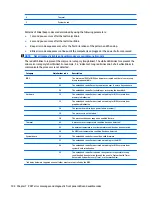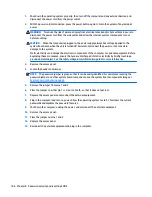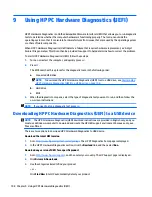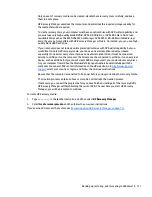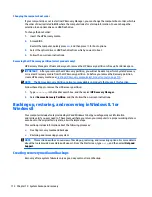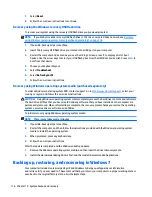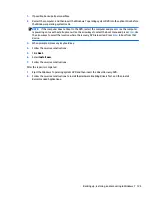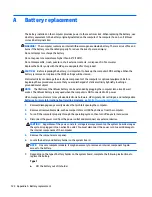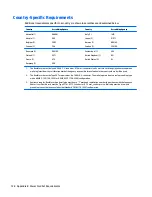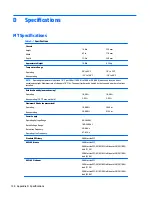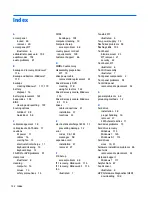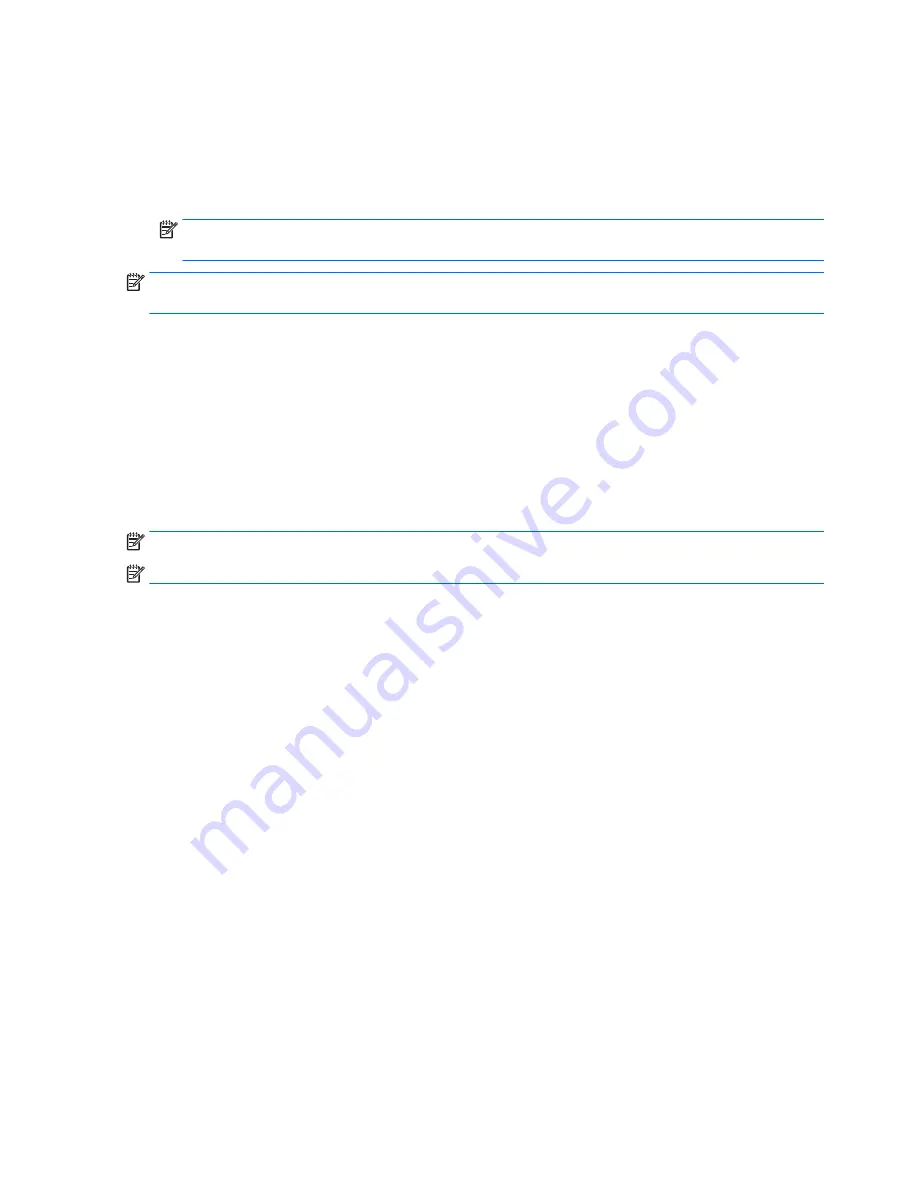
●
If you are creating recovery discs, be sure to use high-quality discs. It is normal for the system to reject
defective discs. You will be prompted to insert a new blank disc to try again.
●
The number of discs in the recovery-disc set depends on your computer model (typically 3 to 6 DVDs).
The Recovery Media Creation program tells you the specific number of blank discs needed to make the
set. If you are using a USB flash drive, the program will tell you the size of the drive required to store all
the data (minimum of 8 GB).
NOTE:
The process of creating recovery media is lengthy. You can quit the process at any time. The
next time you initiate the process, it resumes where it left off.
NOTE:
Do not use media cards for creating recovery media. The system may not be able to boot up from a
media card and you may not be able to run system recovery.
To create recovery discs:
1.
Close all open programs.
2.
Click the Start button, click All Programs, click Security and Protection, click Recovery Manager, and
then click HP Recovery Media Creation. If prompted, click Yes to allow the program to continue.
3.
Click Create recovery media using blank DVD(s), and then click Next.
4.
Follow the on-screen instructions. Label each disc after you make it (for example, Recovery 1, Recovery
2), and then store the discs in a secure place.
To create a recovery USB flash drive:
NOTE:
You must use a USB flash drive with a capacity of at least 8 GB.
NOTE:
Recovery Media Creation formats the USB flash drive, deleting any files on it.
1.
Close all open programs.
2.
Insert the USB flash drive into a USB port on the computer.
3.
Click the Start button, click All Programs, click Security and Protection, click Recovery Manager, and
then click Recovery Media Creation.
4.
Click Create recovery media with a USB flash drive, and then click Next.
5.
Select the USB flash drive from the list of media. The program will let you know how much storage is
required to create the recovery drive. If the USB flash drive does not have enough storage capacity, it will
appear grayed out, and you must replace it with a larger USB flash drive. Click Next.
6.
Follow the on-screen instructions. When the process is complete, label the USB flash drive and store it in
a secure place.
Creating recovery discs with HP Recovery Disc Creator (select models only)
HP Recovery Disc Creator is a software program that offers an alternative way to create recovery discs on
select models. After you successfully set up the computer, you can create recovery discs using HP Recovery
Disc Creator. The recovery discs allow you to reinstall your original operating system as well as select drivers
and applications if the hard drive becomes corrupted. HP Recovery Disc Creator creates two kinds of recovery
discs:
●
Windows 7 operating system DVD—Installs the operating system without additional drivers or
applications.
●
Driver Recovery DVD—Installs specific drivers and applications only, in the same way that the HP
Software Setup utility installs drivers and applications.
118 Chapter 10 System backup and recovery