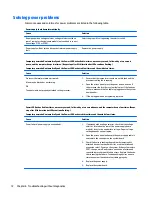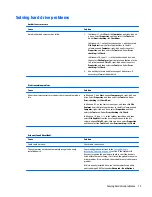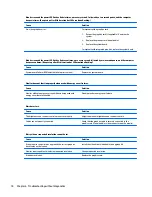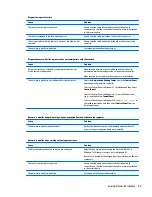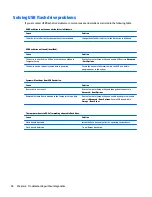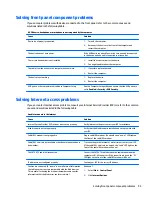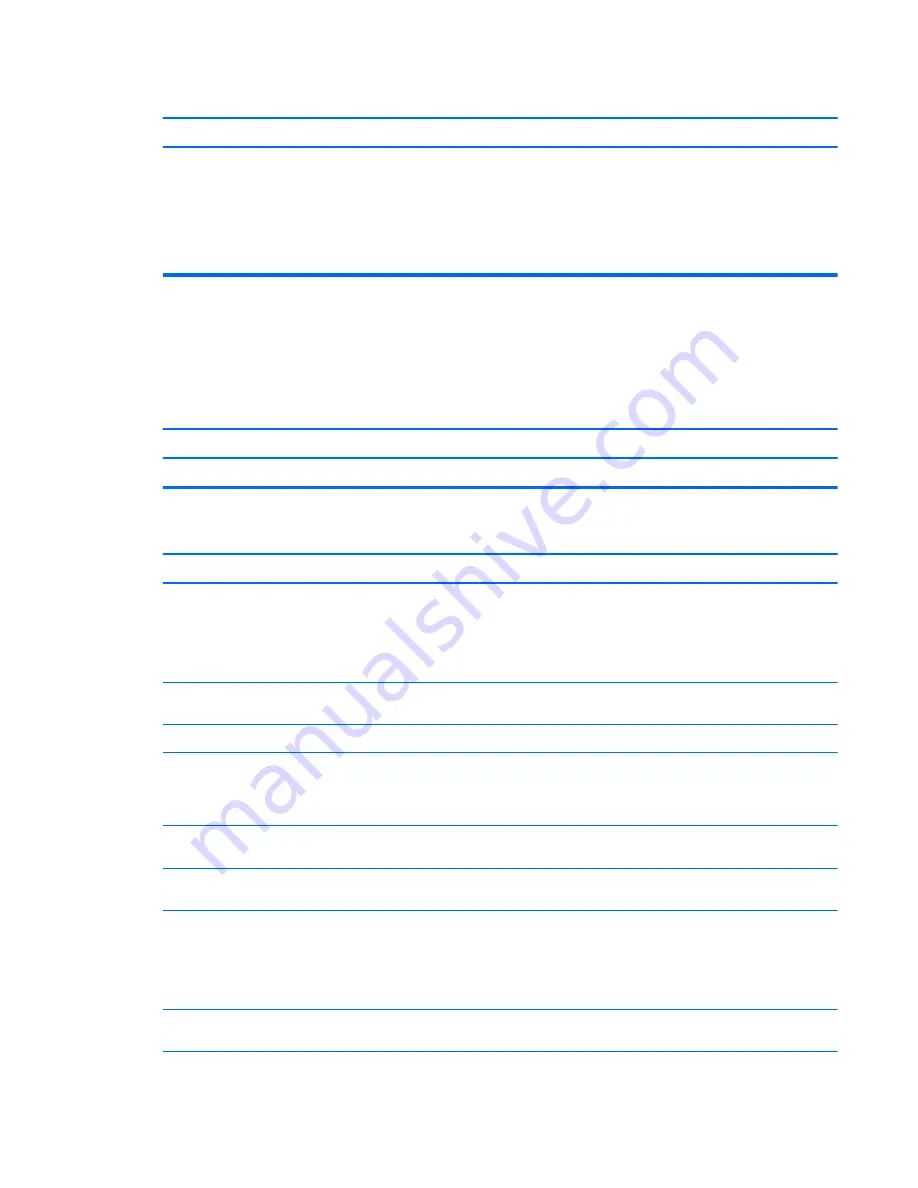
Certain typed symbols do not appear correct.
Cause
Solution
In Windows 7, click Start, select All Programs, select Accessories,
select System Tools, and then select Character Map.
In Windows 8.1, on the Start screen, type
ch
, and then select
Character Map from the list of applications.
In Windows 10, type
ch
in the taskbar search box, and then select
Character Map from the list of applications.
Solving audio problems
If the computer has audio features and you encounter audio problems, see the common causes and solutions
listed in the following table.
Sound cuts in and out.
Cause
Solution
Processor resources are being used by other open applications.
Shut down all open processor-intensive applications.
Sound does not come out of the speaker or headphones.
Cause
Solution
Software volume control is turned down or muted.
Double-click the Speaker icon on the taskbar, then make sure
that Mute is not selected and use the volume slider to adjust the
volume.
NOTE:
In Windows 8.1, the taskbar is available at the bottom of
the Desktop screen.
Audio is hidden in Computer Setup.
Enable the audio in Computer Setup: Advanced > Built-in Device
Options.
The external speakers are not turned on.
Turn on the external speakers.
The audio device may be connected to the wrong jack.
Ensure that the device is connected to the correct jack on the
computer. The rear audio jack output is the green receptacle. The
speakers should be plugged into the line-out jack and the
headphones should be plugged into the headphone jack.
External speakers plugged into the wrong audio jack on a recently
installed sound card.
See the sound card documentation for proper speaker connection.
The rear audio jack output is the green receptacle.
Headphones or devices connected to the line-out connector mute
the internal speaker.
Turn on and use headphones or external speakers, if connected,
or disconnect headphones or external speakers.
Computer is in Sleep state.
Press the power button to resume from Sleep state.
CAUTION:
When attempting to resume from Sleep state, do not
hold down the power button for more than four seconds.
Otherwise, the computer will shut down and you will lose any
unsaved data.
Internal speaker is disabled in Computer Setup.
Enable the internal speaker in Computer Setup. Select Advanced >
Built-in Device Options.
Solving audio problems
81