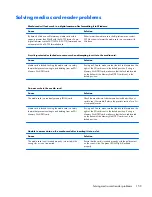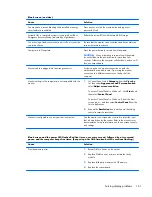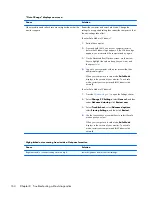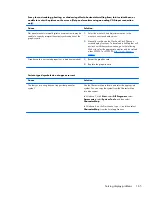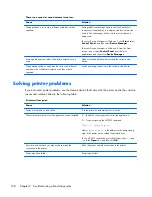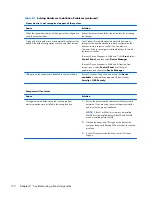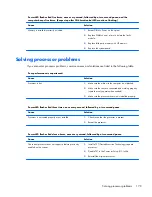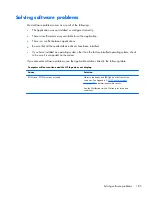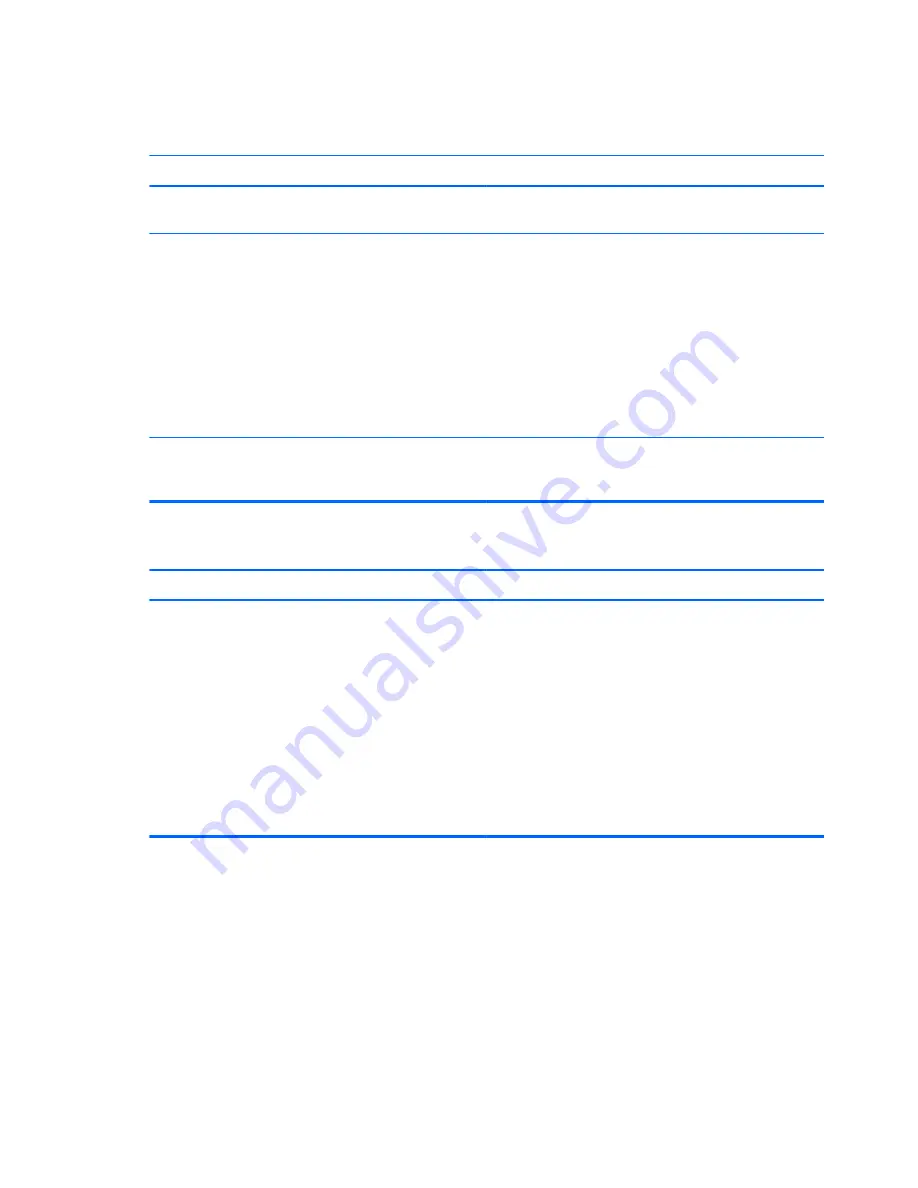
Table 8-1
Solving Hardware Installation Problems (continued)
A new device is not recognized as part of the system.
Cause
Solution
When the system advised you of changes to the configuration,
you did not accept them.
Reboot the computer and follow the instructions for accepting
the changes.
A plug and play board may not automatically configure when
added if the default configuration conflicts with other devices.
Use Windows Device Manager to deselect the automatic
settings for the board and choose a basic configuration that
does not cause a resource conflict. You can also use
Computer Setup to reconfigure or disable devices to resolve
the resource conflict.
To access Device Manager in Windows 7, click
Start
, select
Control Panel
, and then select
Device Manager
.
To access Device Manager in Windows 8, from the Start
screen, type
c
, select
Control Panel
from the list of
applications, and then select
Device Manager
.
USB ports on the computer are disabled in Computer Setup.
Run the Computer Setup utility and ensure that
Device
available
is selected for appropriate USB ports under
Security
>
USB Security
.
Computer will not start.
Cause
Solution
Wrong memory modules were used in the upgrade or
memory modules were installed in the wrong location.
1.
Review the documentation that came with the system to
determine if you are using the correct memory modules
and to verify the proper installation.
NOTE:
DIMM1 or XMM1 must always be installed.
DIMM1 must be installed before DIMM2, and DIMM3
must be installed before DIMM4.
2.
Observe the beeps and LED lights on the front of the
computer. Beeps and flashing LEDs are codes for specific
problems.
3.
If you still cannot resolve the issue, contact Customer
Support.
172
Chapter 8 Troubleshooting without diagnostics