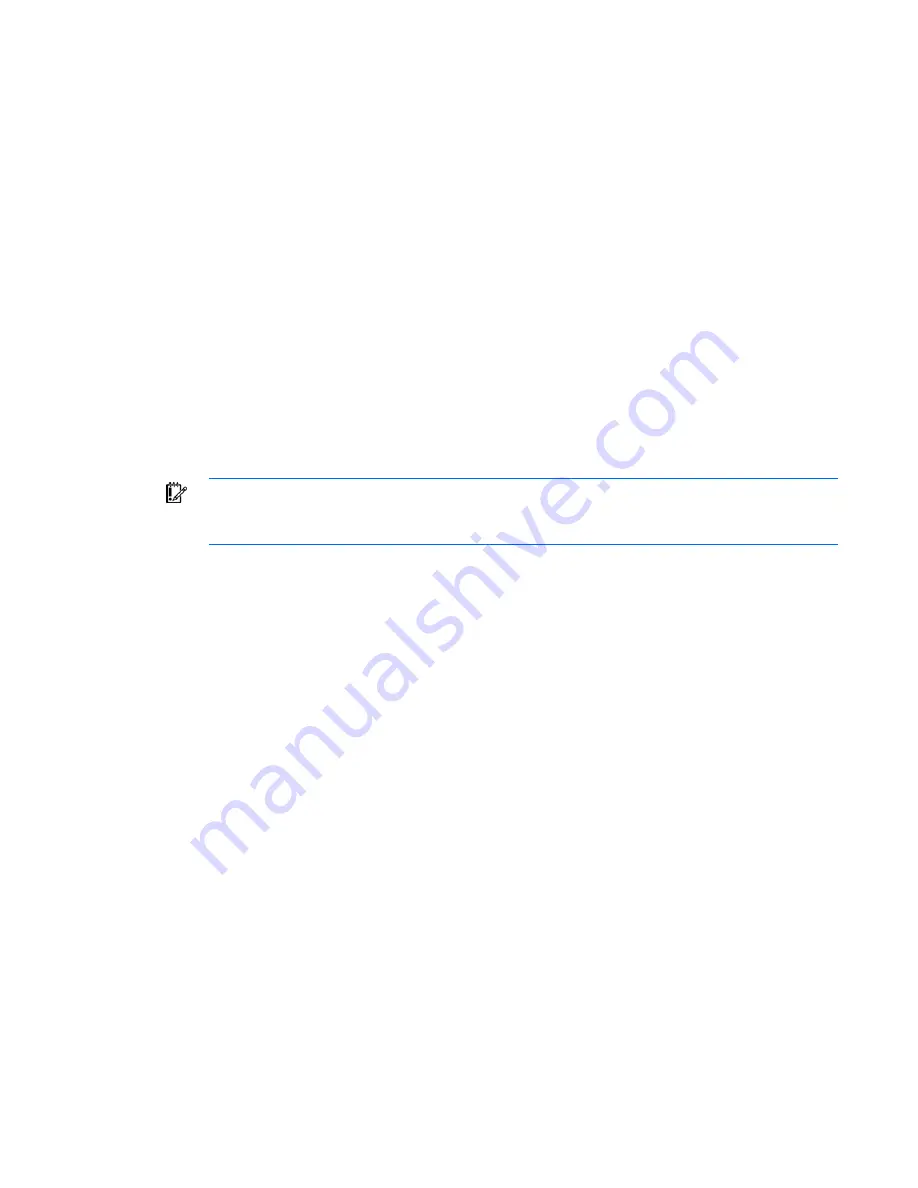
Component identification 9
Clearing the system configuration
RBSU can be used to restore the factory default configuration. For more information, see "HP ROM-Based
Setup Utility (on page
48
)." If the system is unable to boot into RBSU, use the following steps to clear the
system configuration:
1.
Power down the server blade (on page
11
).
2.
Remove the server blade (on page
12
).
3.
Remove the access panel (on page
13
).
4.
Change position 6 of the system maintenance switch to on.
5.
Install the access panel (on page
13
).
6.
Install the server blade in the enclosure and power up the server blade.
7.
Wait for the POST message that prompts you to change the switch setting:
Maintenance switch detected in the "On" position.
Power off the server and turn switch to the "Off" position.
8.
Repeat steps 1 through 3.
9.
Change position 6 of the system maintenance switch to off.
10.
Repeat steps 5 through 7.
IMPORTANT:
When the server blade boots after NVRAM is cleared, a delay of up to 2
minutes is normal. During this delay, the system appears non-functional. Do not attempt any
procedures during the delay.
Accessing the redundant ROM
If the system ROM is corrupted, the system automatically switches to the redundant ROM in most cases. If
the system does not automatically switch to the redundant ROM, perform the following steps:
1.
Power down the server blade (on page
11
).
2.
Remove the server blade (on page
12
).
3.
Remove the access panel (on page
13
).
4.
Change positions 1, 5, and 6 of the system maintenance switch to on.
5.
Install the access panel (on page
13
).
6.
Install the server blade in the enclosure and power up the server blade.
7.
After the system beeps, repeat steps 1 through 3.
8.
Change positions 1, 5, and 6 of system maintenance switch to off.
9.
Repeat steps 5 and 6.
If both the current and backup versions of the ROM are corrupt, return the system board for a service
replacement.
To switch to the backup ROM when the System ROM is not corrupt, use RBSU.










































